Contents
Projects
MANAGED INFO open_in_new
- Pricing
-
Support
- The device identifiers card
- The network connectivity card
- Quick start
- Requirements for use
- Supported configurations
- Use cases
- Customise the experience
- Troubleshooting issues
- Request a new feature
- Managed configuration JSON payload
- Using admin override configuration in kiosk mode
- Kiosk vs launcher mode
- Deploy APK packages
- Deploy certificates
- Deploy device wallpapers
- Release notes
MANAGED SETTINGS open_in_new
PACKAGE SEARCH open_in_new
MANAGED ARCHIVER open_in_new
Change log
MANAGED INFO use cases
Contents
Explore practical examples of how to deploy MANAGED INFO for different use cases. These serve as inspiration when defining your own managed configuration.
1. Support hub for knowledge workers
#Goal: Provide IT support, contact details, and a helpful message.
Recommended config:
- Show quick actions = true
- Manage individual quick actions: email, phone, and web
- Contact information: set helpdesk email, phone, support site, address
- Show organisation message card = true + message in Organisation message
“If you need assistance, please contact IT Support via the details below. We're here to help with any device or access issues.”
- Show contact details card = true
- Show device details card = true (optional)
Ideal for: Front-line staff, field engineers, hybrid employees.
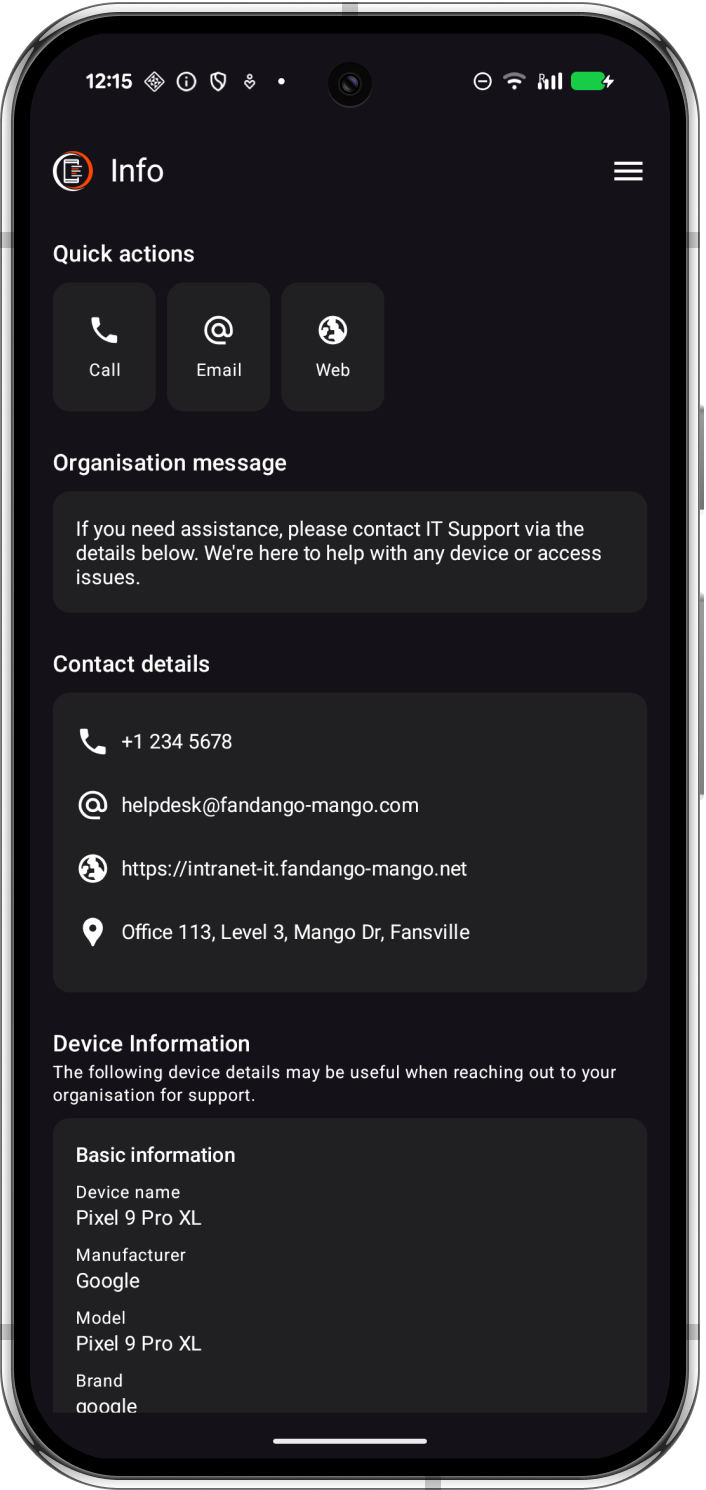
2. Simple info screen for kiosk devices
#Goal: Show device asset ID, organisation details, and support info only.
Recommended config:
- Show quick actions = false
- Show contact details card = true
- Show organisation message card = true + Organisation message
“Asset # '$variable$'”
Ideal for: Shared tablets, unmanned kiosks, digital signage requiring declaration of ownership.
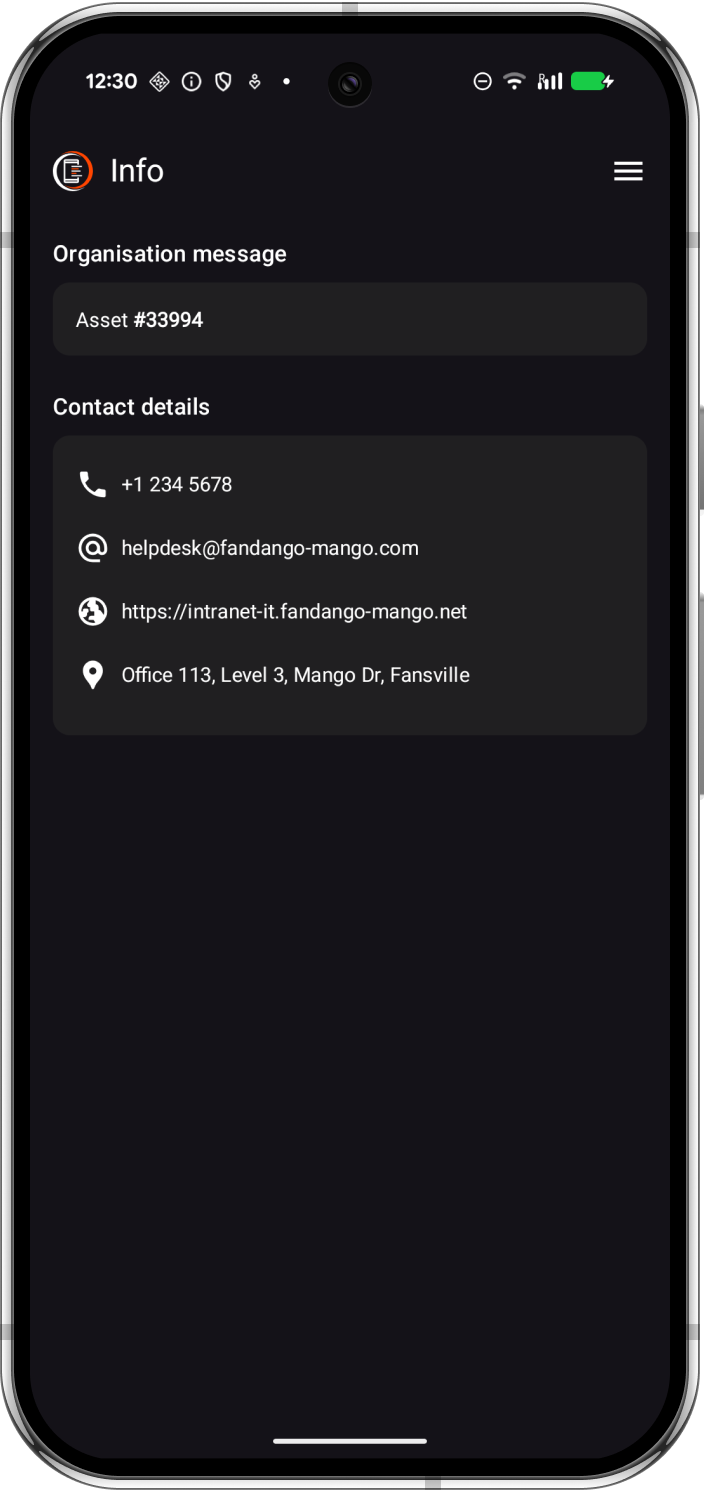
3. Multi-App launcher layout (licensed)
#Goal: Present a grid of approved applications with friendly labels.
Recommended config:
- Text card with identifying details (variables supported)
- Application grid card stack: one or more stacks with:
- Grid columns = 4 (or desired layout)
- Comma-separated Package names
- Optional gaps via added commas
,, - Optional Card title for context (not shown)
- Grid card transparency enabled
- Custom background image or Custom background colour
- Optional: Custom card colour and Custom card text colour
Ideal for: Company devices, training tablets, role-based deployments, logistics, warehousing
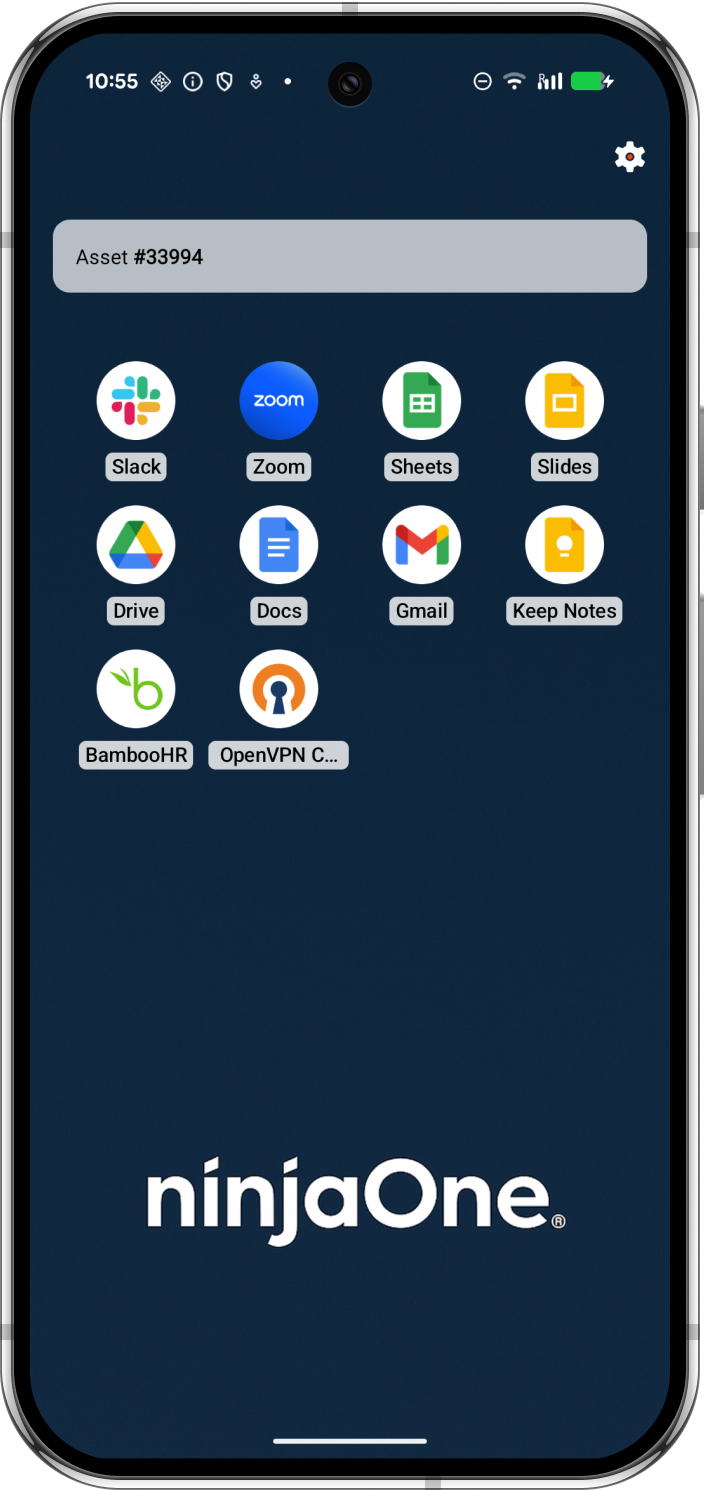
4. Single-app cards with context (licensed)
#Goal: Highlight an app with an explainer or warning.
Recommended config:
- App and message card stack:
- Provide Package name, message, and (optional) title
Example:
“Use Google Drive to access shared documents. You’ll need your work email address.”
Ideal for: New user onboarding, app-based workflows, policy comms.
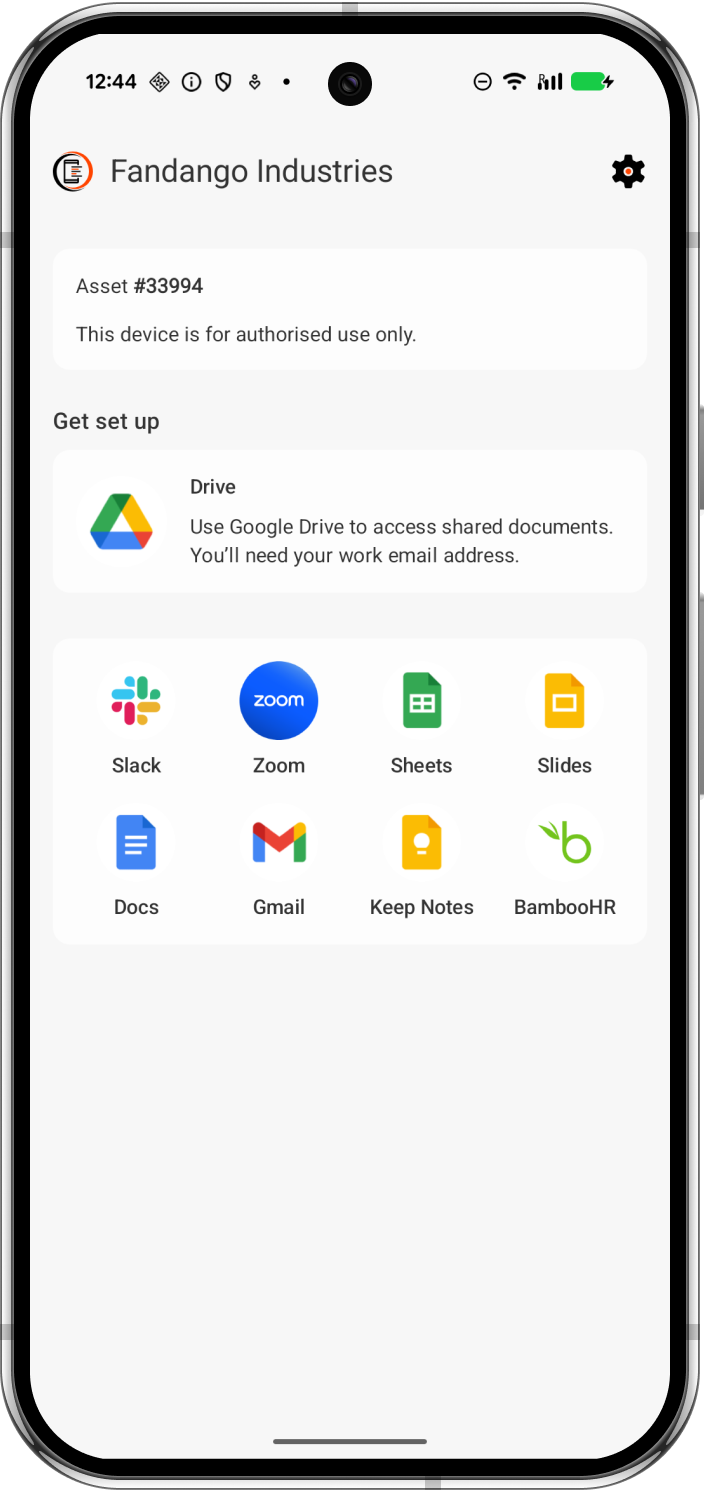
5. Lockdown mode (licensed)
#Goal: Prevent access to all but minimum required apps outside of permitted times.
Recommended config:
- Disable everything except Custom cards
- Set Text card = "
# Time's up \n\n It's time to take a break, little man. \n\n Pop the device on charge and find something else to do. \n\n *The below apps are available, if needed*" - Set App grid card with the desired applications.
- Leave title blank
- Enabled app grid card transparency
- Set background image URL
Ideal for: Provisioning context, lost device info, device setup testing.
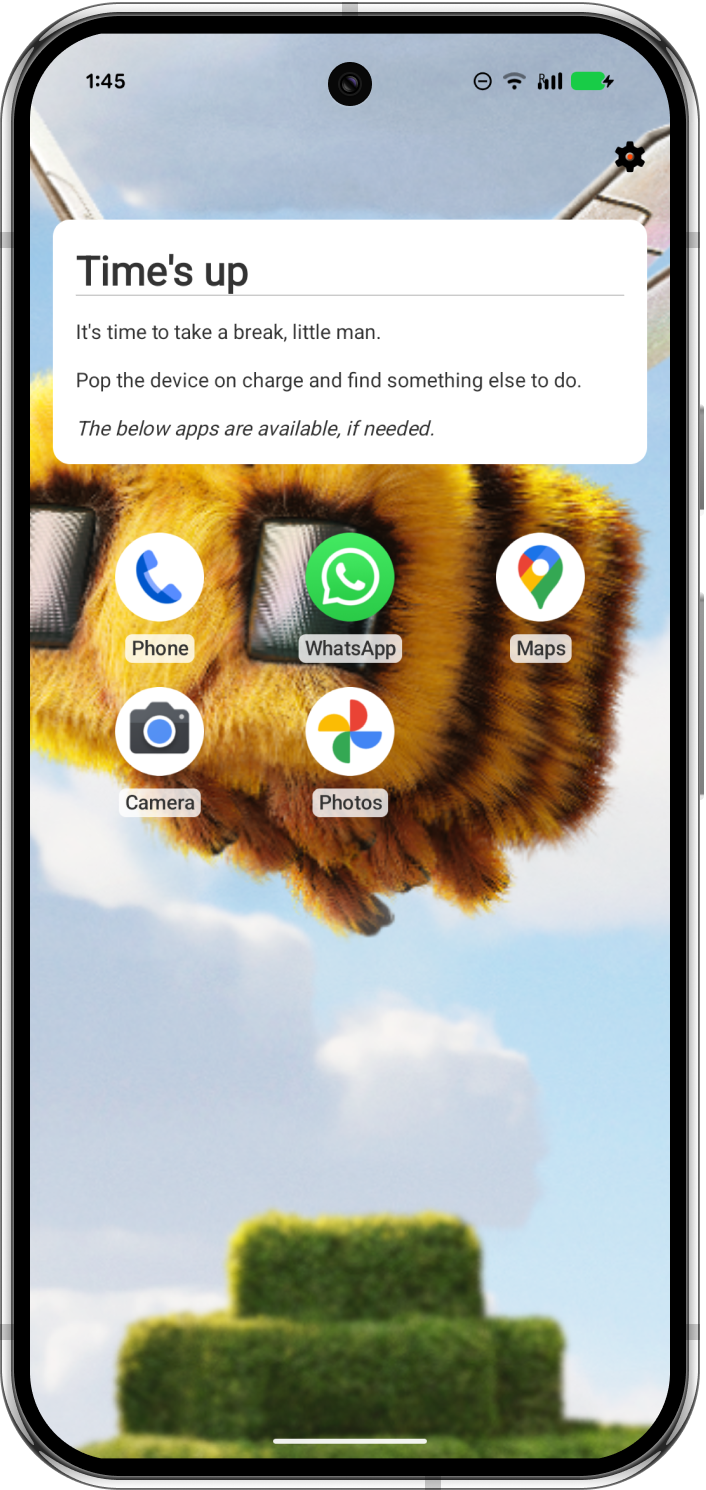
6. Minimal
#Goal: Provide only a single message or action.
Recommended config:
- Disable all toggles except Show organisation message card = true
- Set Organisation message = "This device is provisioned by XYZ Ltd."
Ideal for: Provisioning context, lost device info, device setup testing.
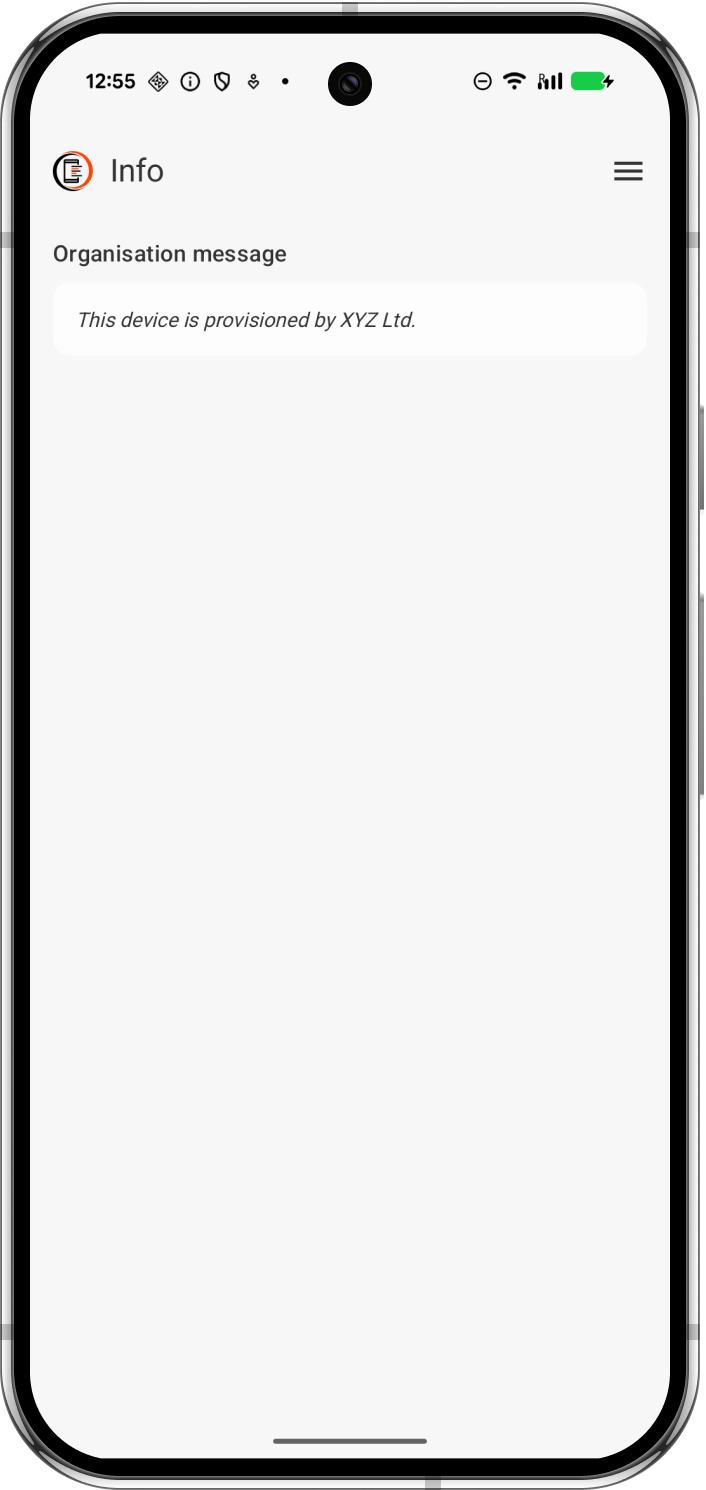
More ideas?
#Have your own configuration or use case you'd like featured? Contribute to the tracker or join the BAYTON Discord to share and explore others.
Are you in need of further help, or would you like to raise a feature request? You can:
- Submit feedback
- Raise a feature request on GitHub
- Join the BAYTON Discord
- Tag me on LinkedIn
Projects
MANAGED INFO open_in_new
- Pricing
-
Support
- The device identifiers card
- The network connectivity card
- Quick start
- Requirements for use
- Supported configurations
- Use cases
- Customise the experience
- Troubleshooting issues
- Request a new feature
- Managed configuration JSON payload
- Using admin override configuration in kiosk mode
- Kiosk vs launcher mode
- Deploy APK packages
- Deploy certificates
- Deploy device wallpapers
- Release notes