Contents
Projects
MANAGED INFO open_in_new
- Pricing
-
Support
- The device identifiers card
- The network connectivity card
- Quick start
- Requirements for use
- Supported configurations
- Use cases
- Customise the experience
- Troubleshooting issues
- Request a new feature
- Managed configuration JSON payload
- Using admin override configuration in kiosk mode
- Kiosk vs launcher mode
- Deploy APK packages
- Deploy certificates
- Deploy device wallpapers
- Release notes
MANAGED SETTINGS open_in_new
PACKAGE SEARCH open_in_new
MANAGED ARCHIVER open_in_new
Change log
PACKAGE SEARCH quick start
Contents
Install the application
#PACKAGE SEARCH is available as a public app on Google Play, which means locating the application for installation within your EMM platform of choice is quick and simple.
You can view it on the Play Store, here:
To install it for enterprise management, log in to your EMM platform, navigate to the area where applications are configured and search the managed Google Play iFrame for the app name BAYTON PACKAGE SEARCH. Alternatively search on the package name: org.bayton.packagesearch.
Once configured and ready to deploy, push the application to desired devices.
Use the application
#PACKAGE SEARCH comes as-is, with no additional enterprise managed configuration. If you'd like to see enterprise managed config support, submit feedback.
Once opened, PACKAGE SEARCH supports the following functionality:
Filter by state
#PACKAGE SEARCH's core USP is the ability to immediately and easily bring up package names of applications not available for the current user on a device. This allows organisation admins to deploy PACKAGE SEARCH to managed devices and still locate applications that require enabling via Android Enterprise policy.
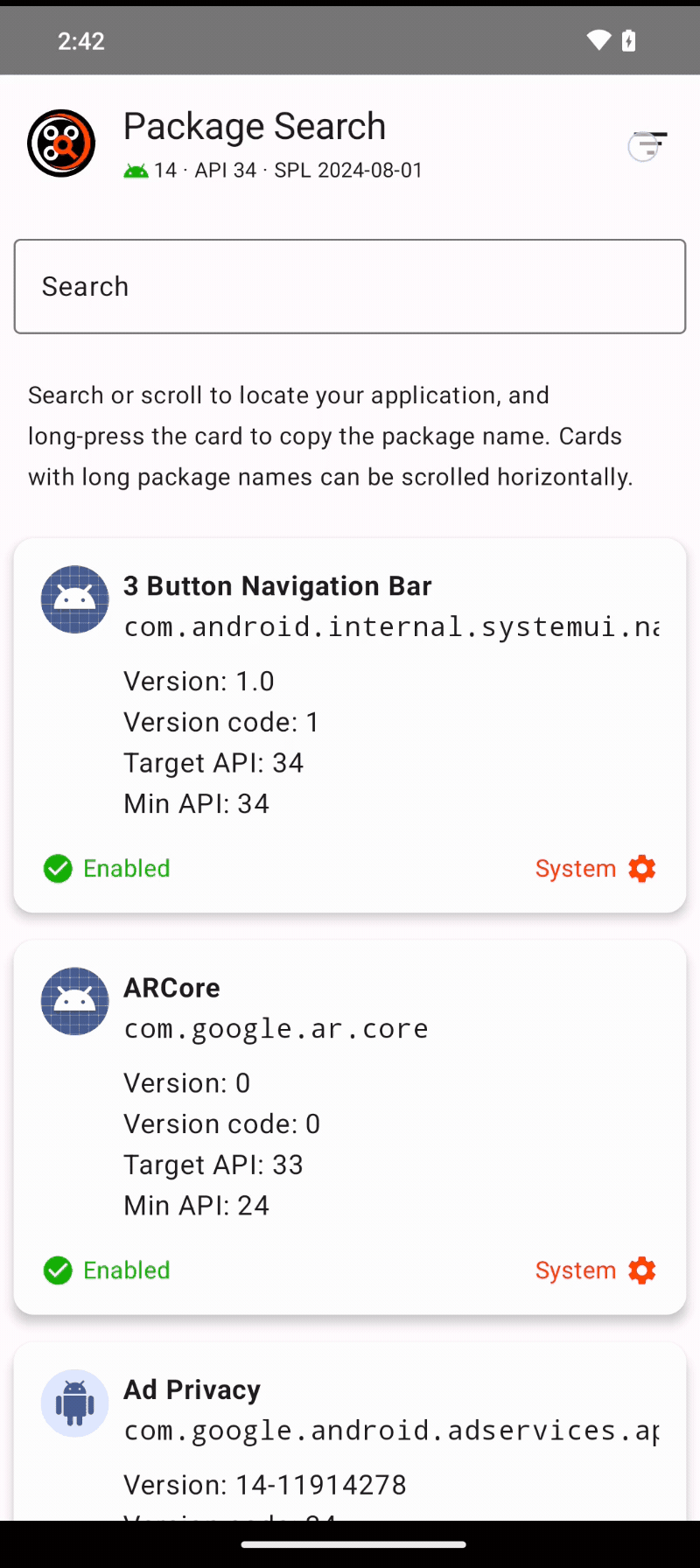
You may notice when filtering, it populates the search bar with the filter used. PACKAGE SEARCH support several additional filters for fine-grained package search. The following are supported:
name:- Application namepackage:- Package namemin:- Minimum API levelcode:- Version CODE (1011)version:- Version NAME (1.0.1.1)target:- Target API levelstate:- Enabled, disabled, etc.type:- System, user
Examples include:
package:org.bayton.managedsettingsmin: 24state:unavailable
In all filter searches, PACKAGE SEARCH will return any result that contains the query used. name:camera may return multiple applications, while package:com.nothing.camera would only return one application, as only the Nothing Camera app contains the full query.
Sort by name, install date, and update date
#Of course to be more generally useful, PACKAGE SEARCH also supports sorting by three common fields where said fields exist (with unavailable apps updated won't be present, for example):
-
- Sort by name (default)
- Allows administrators to view an alphabetical list of applications installed
-
- Sort by installed date
- Applications will be listed in order of most recently installed on the device
-
- Sort by updated
- Applications will be listed in order of most recently updated on the device
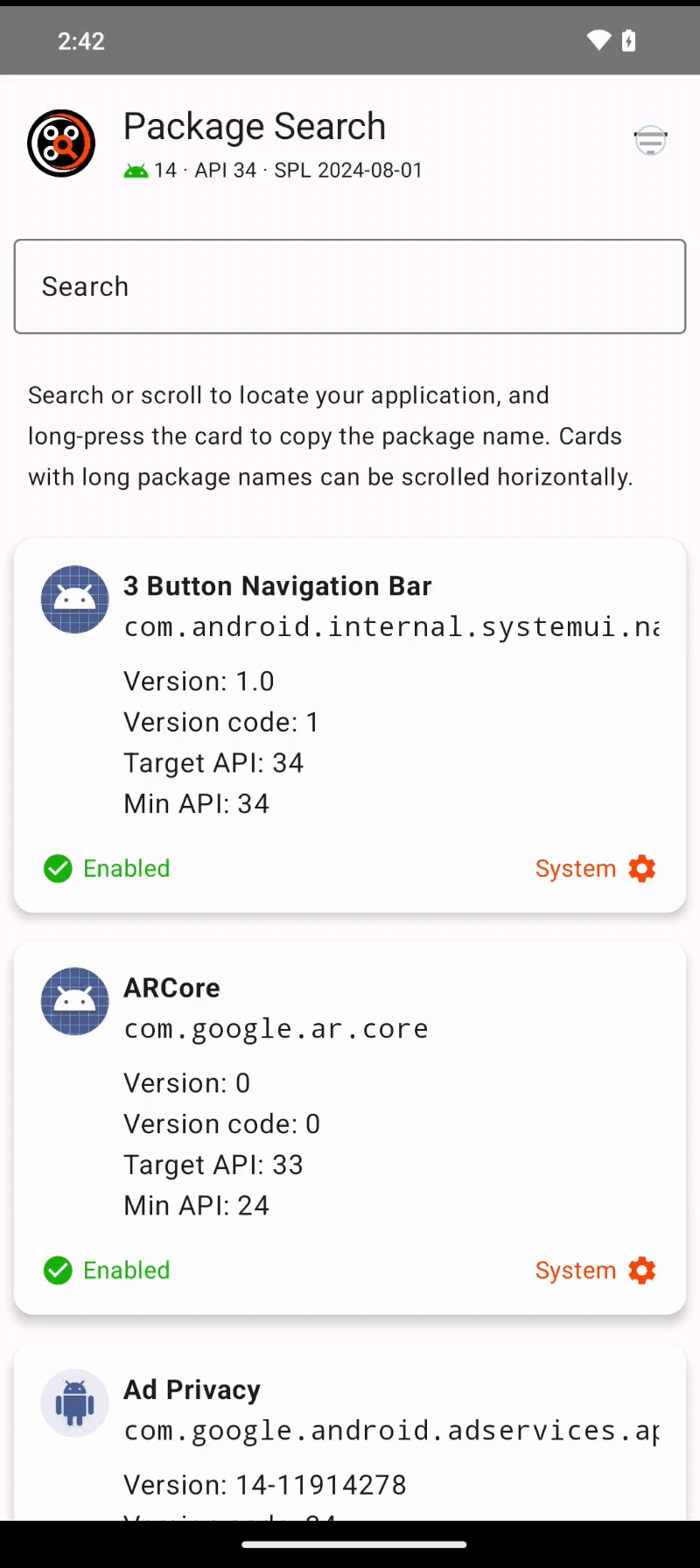
View app info (system)
#On any enabled or disabled app, tapping the application state will open the app details panel.
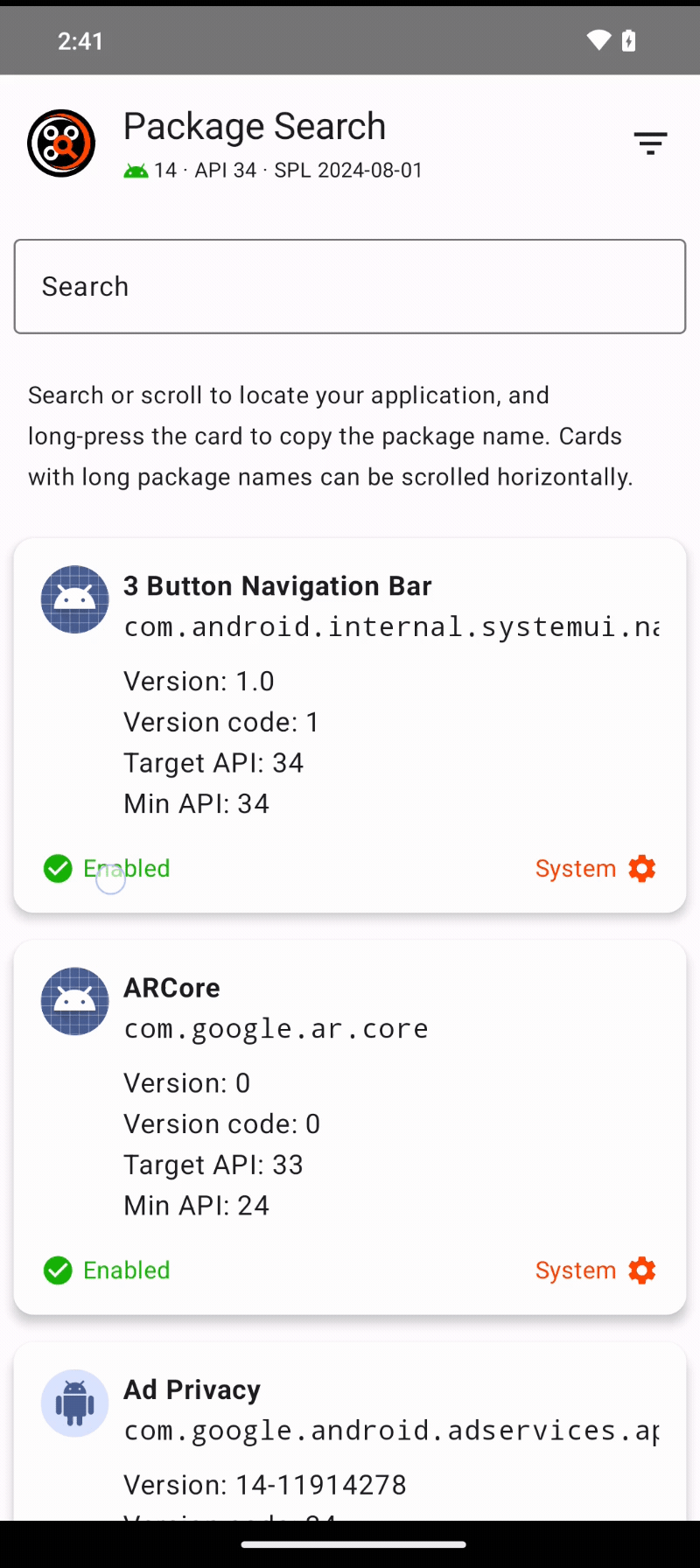
View app info (Google Play)
#On any user, or Google Play-updated system app, tapping the application icon will open the Google Play listing.
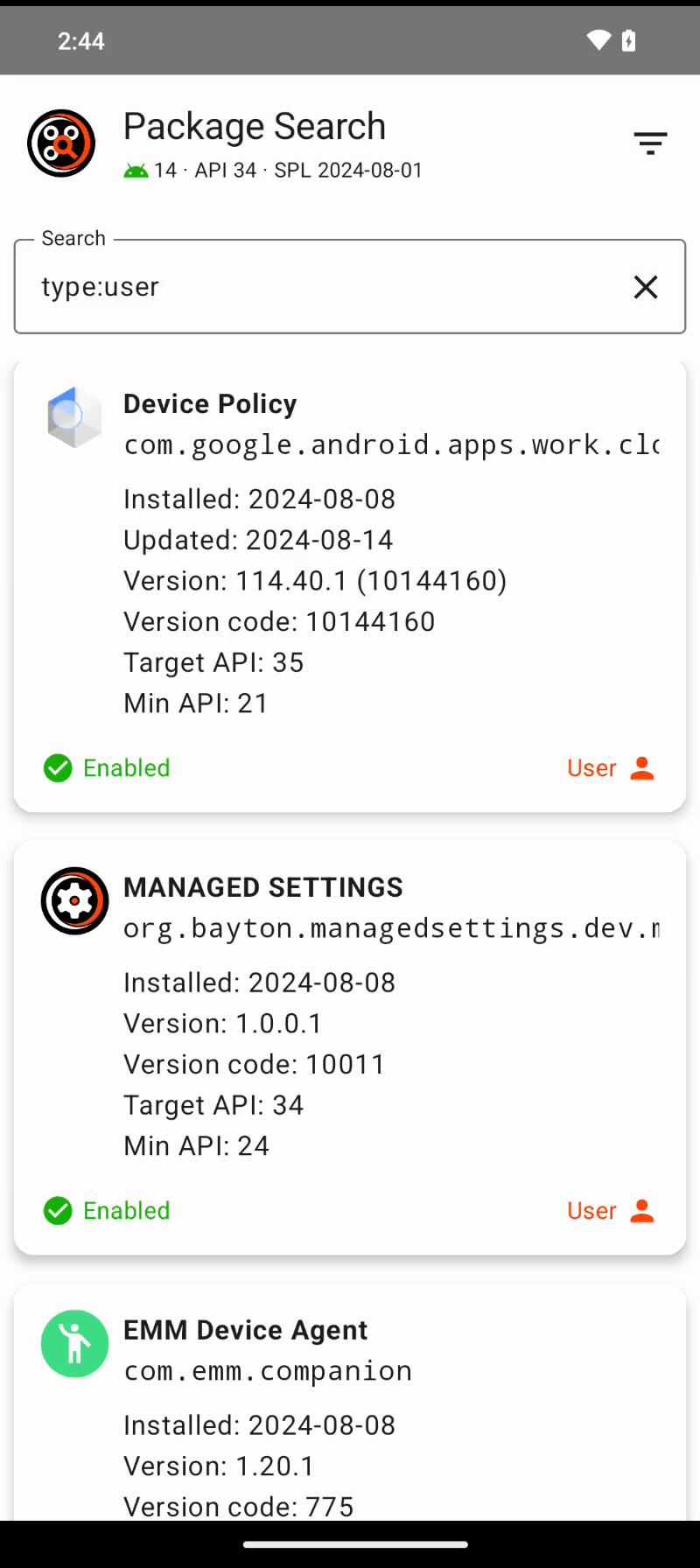
Copy a package name to clipboard
#Simply long-press on any application card, and it'll be automatically copied to clipboard.
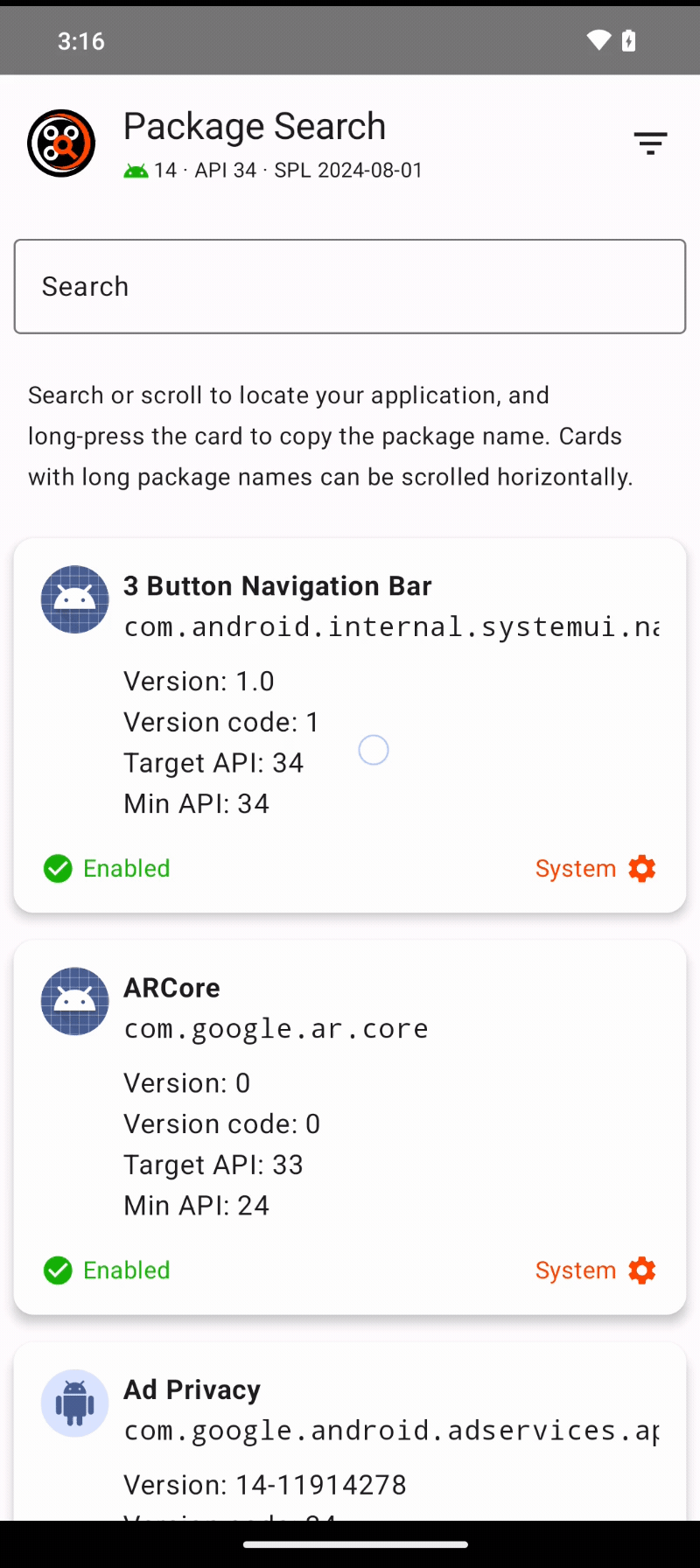
Get help
#If you're in need of help or advice, or want to provide feedback, just tap the PACKAGE SEARCH app icon.
Are you in need of further help, or would you like to raise a feature request? You can:
- Submit feedback
- Raise a feature request on GitHub
- Join the BAYTON Discord
- Tag me on LinkedIn
Projects
MANAGED INFO open_in_new
- Pricing
-
Support
- The device identifiers card
- The network connectivity card
- Quick start
- Requirements for use
- Supported configurations
- Use cases
- Customise the experience
- Troubleshooting issues
- Request a new feature
- Managed configuration JSON payload
- Using admin override configuration in kiosk mode
- Kiosk vs launcher mode
- Deploy APK packages
- Deploy certificates
- Deploy device wallpapers
- Release notes
