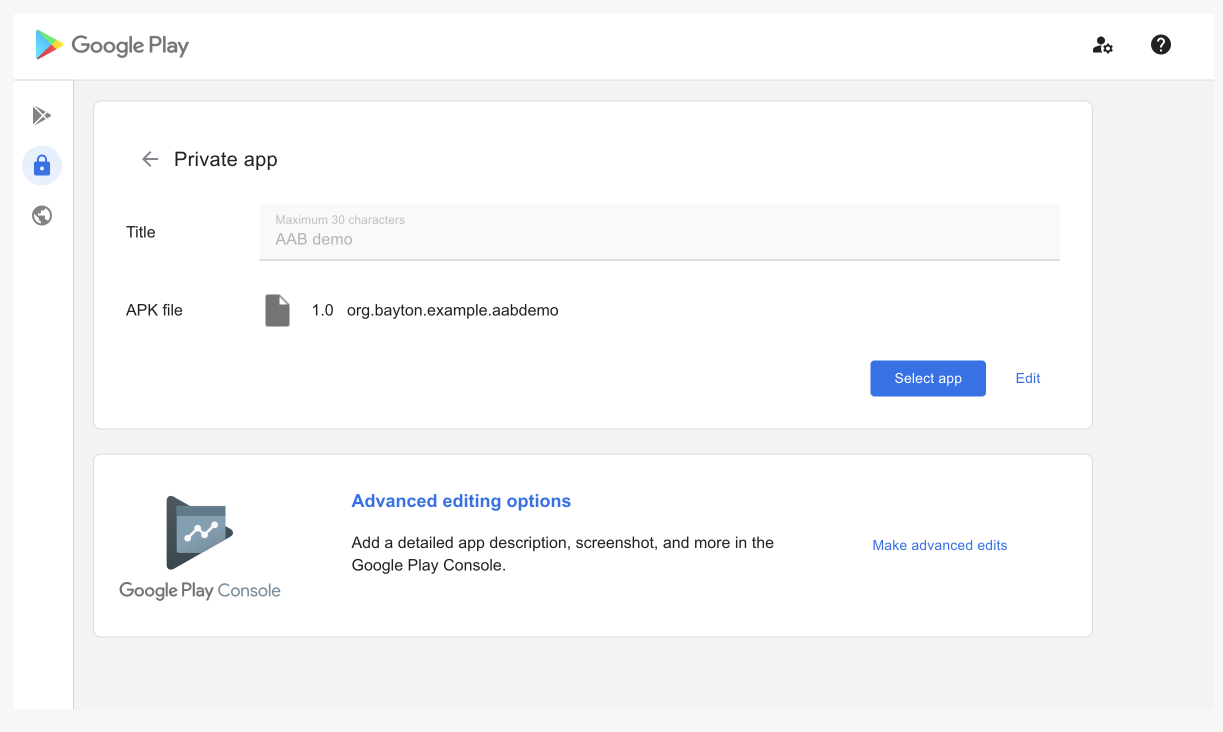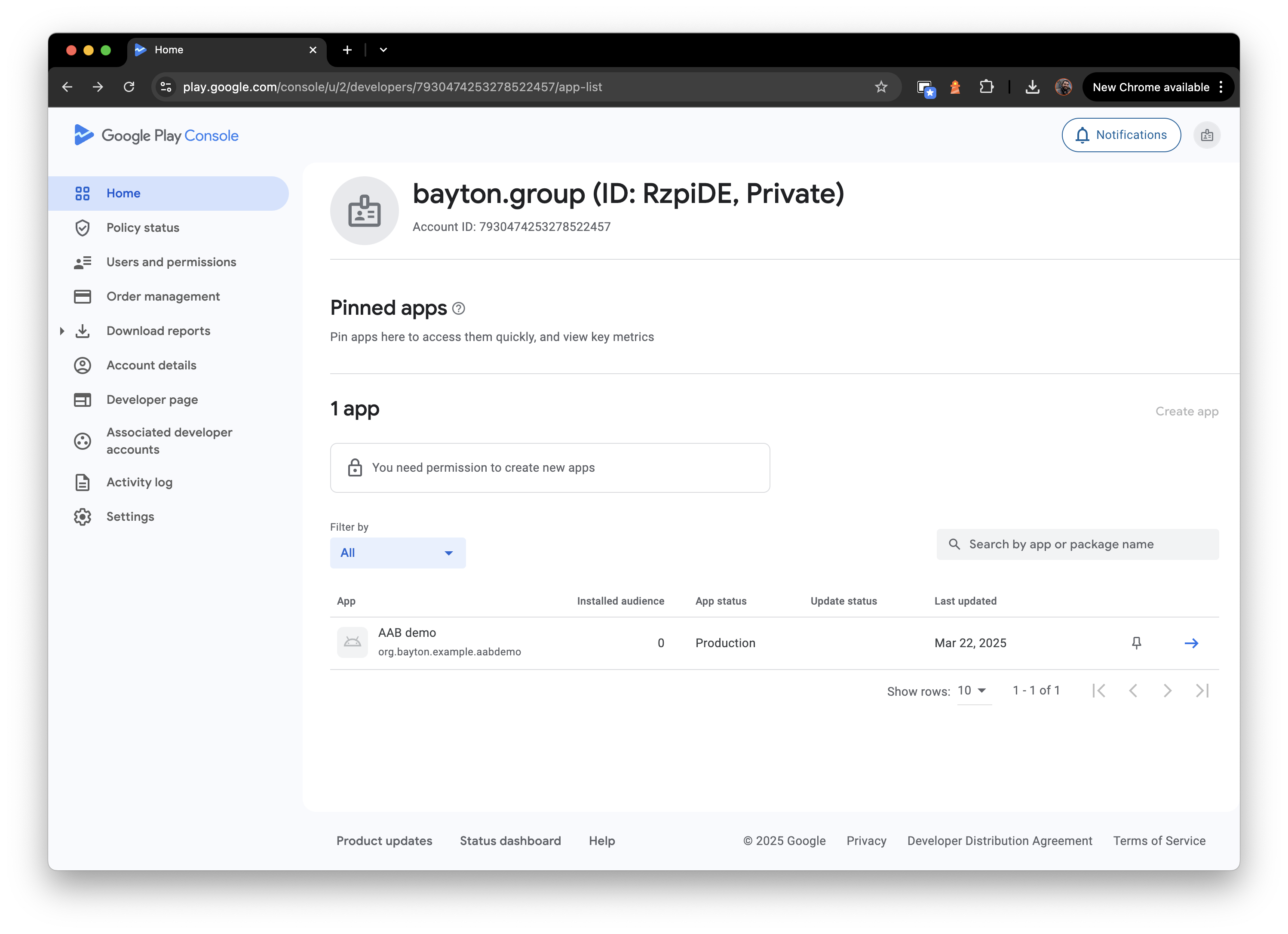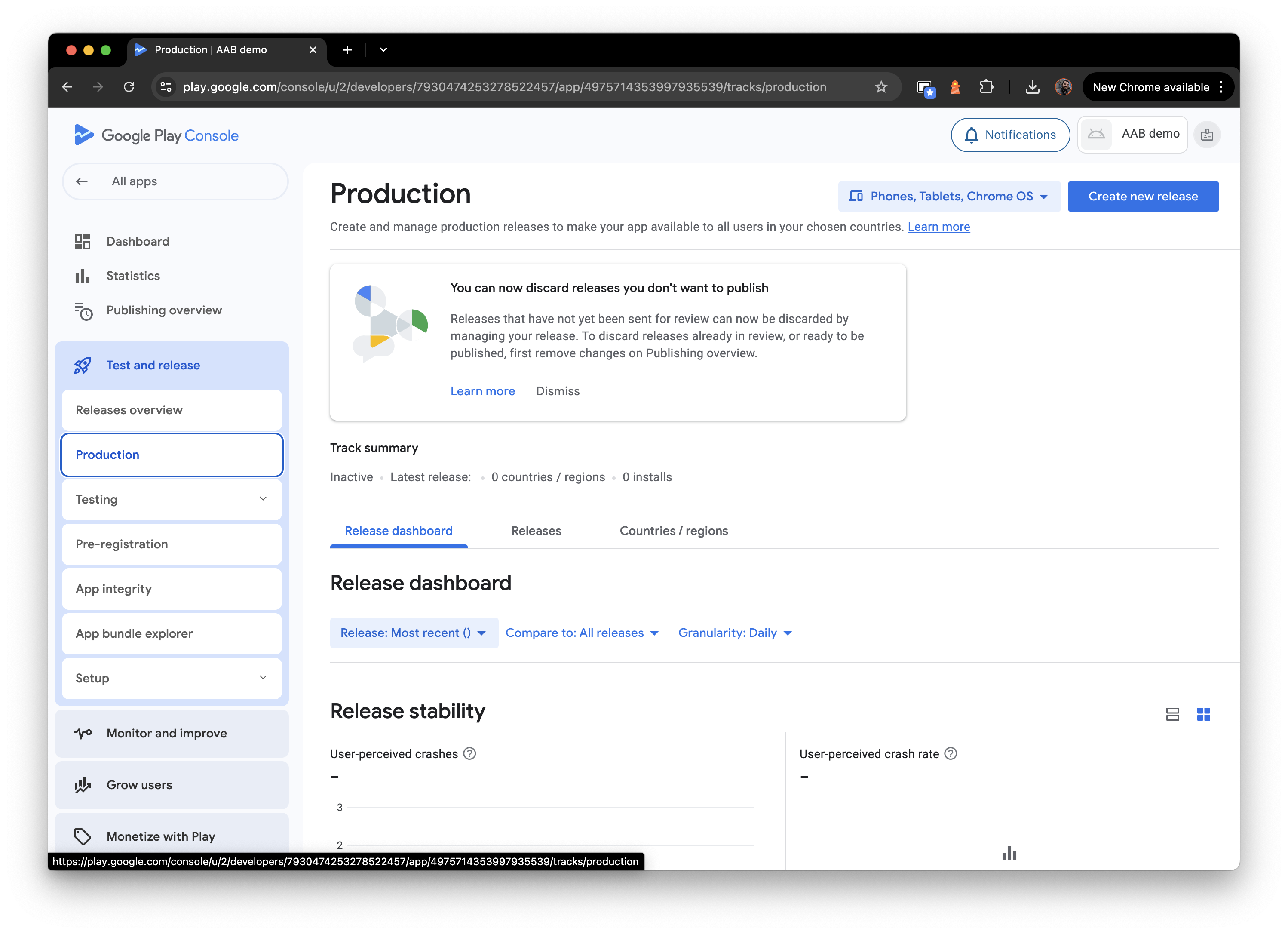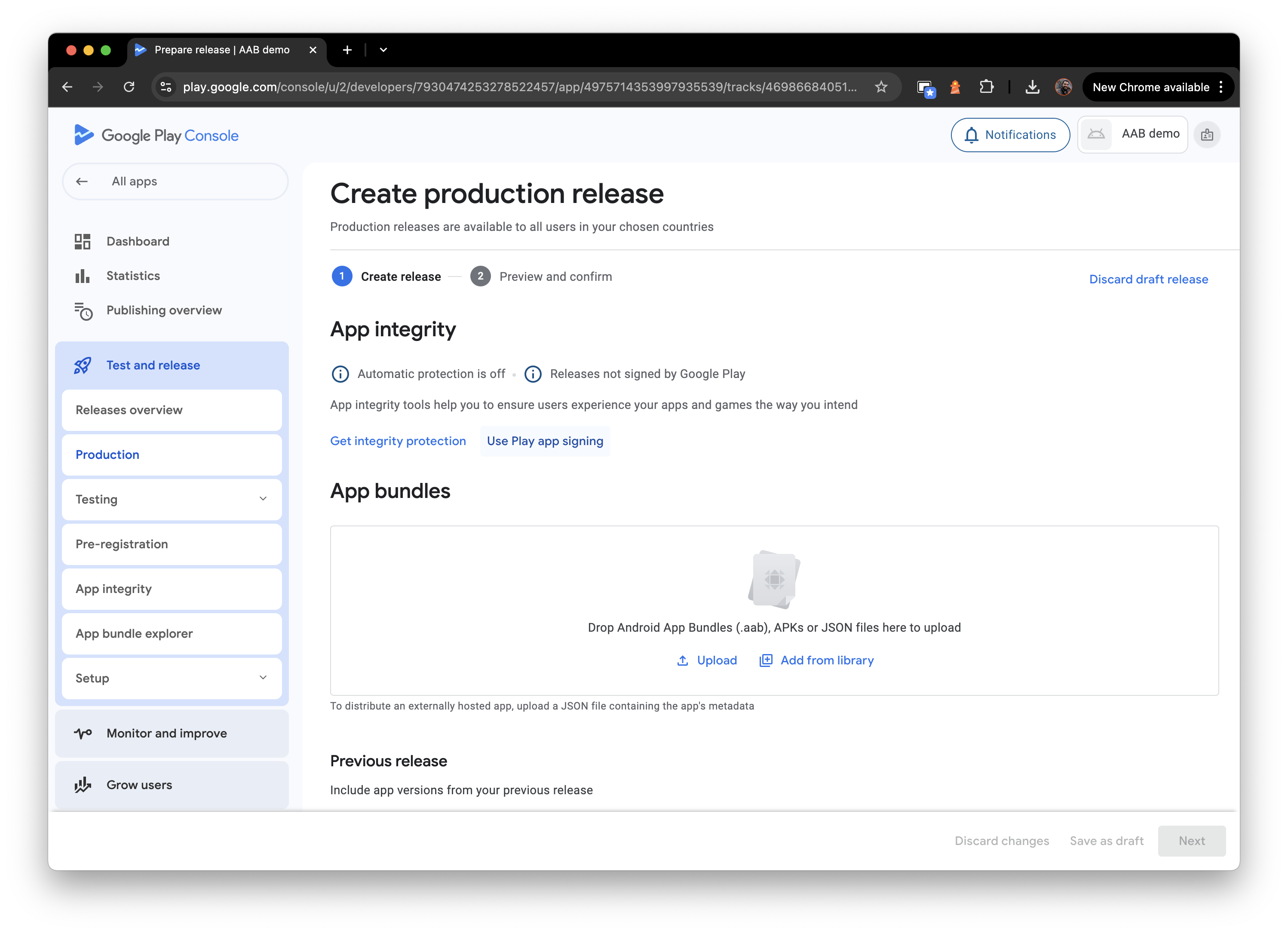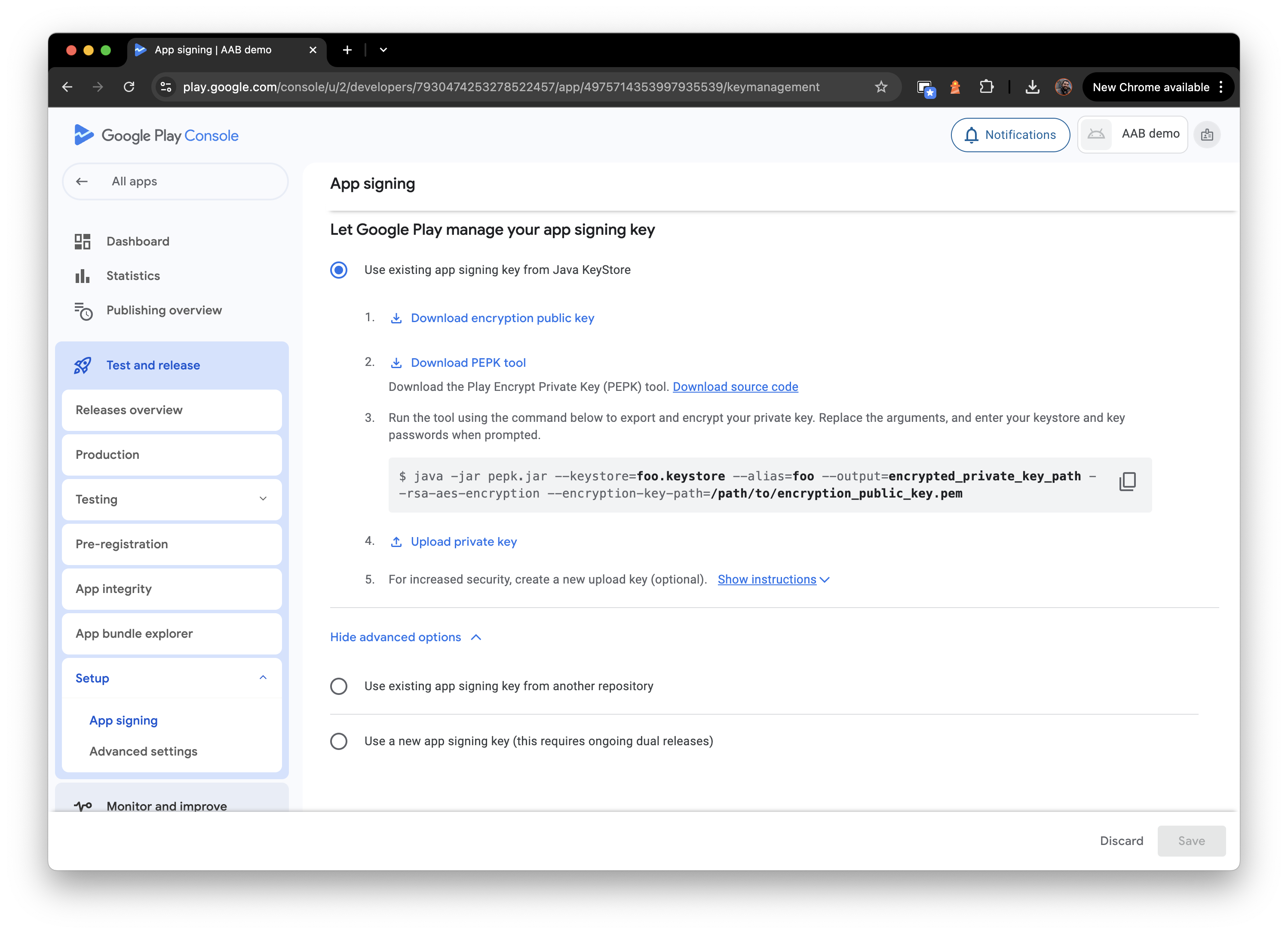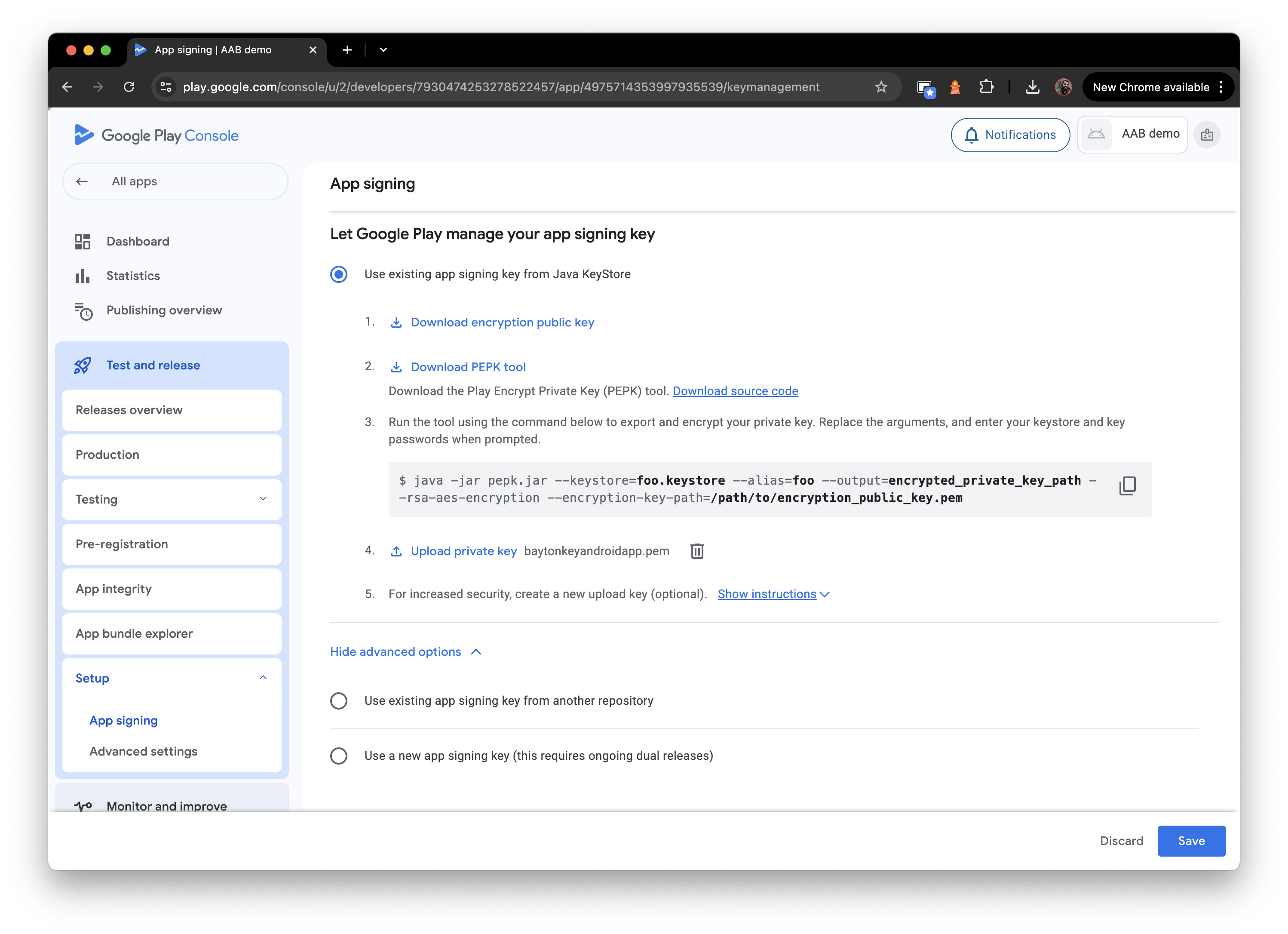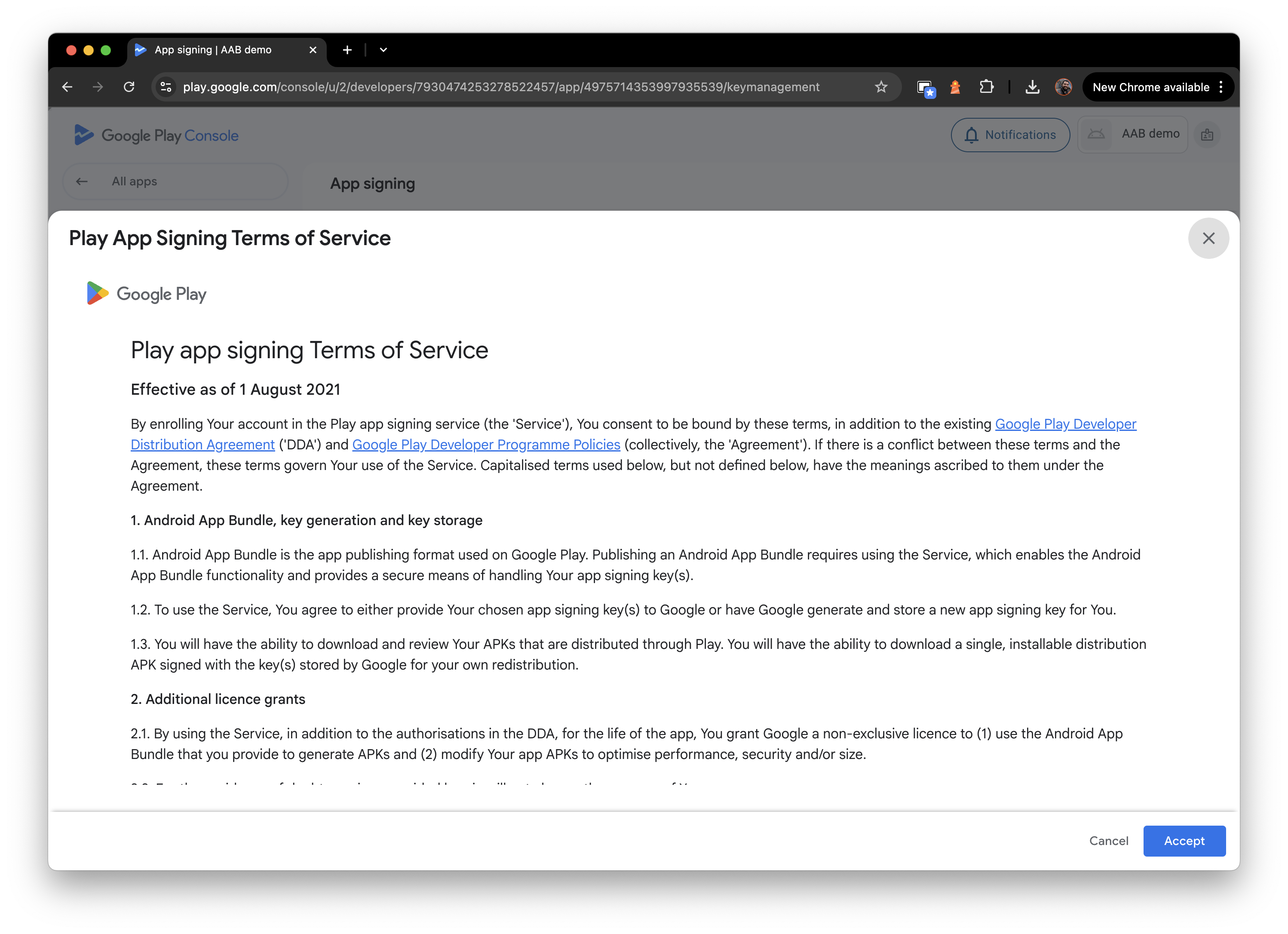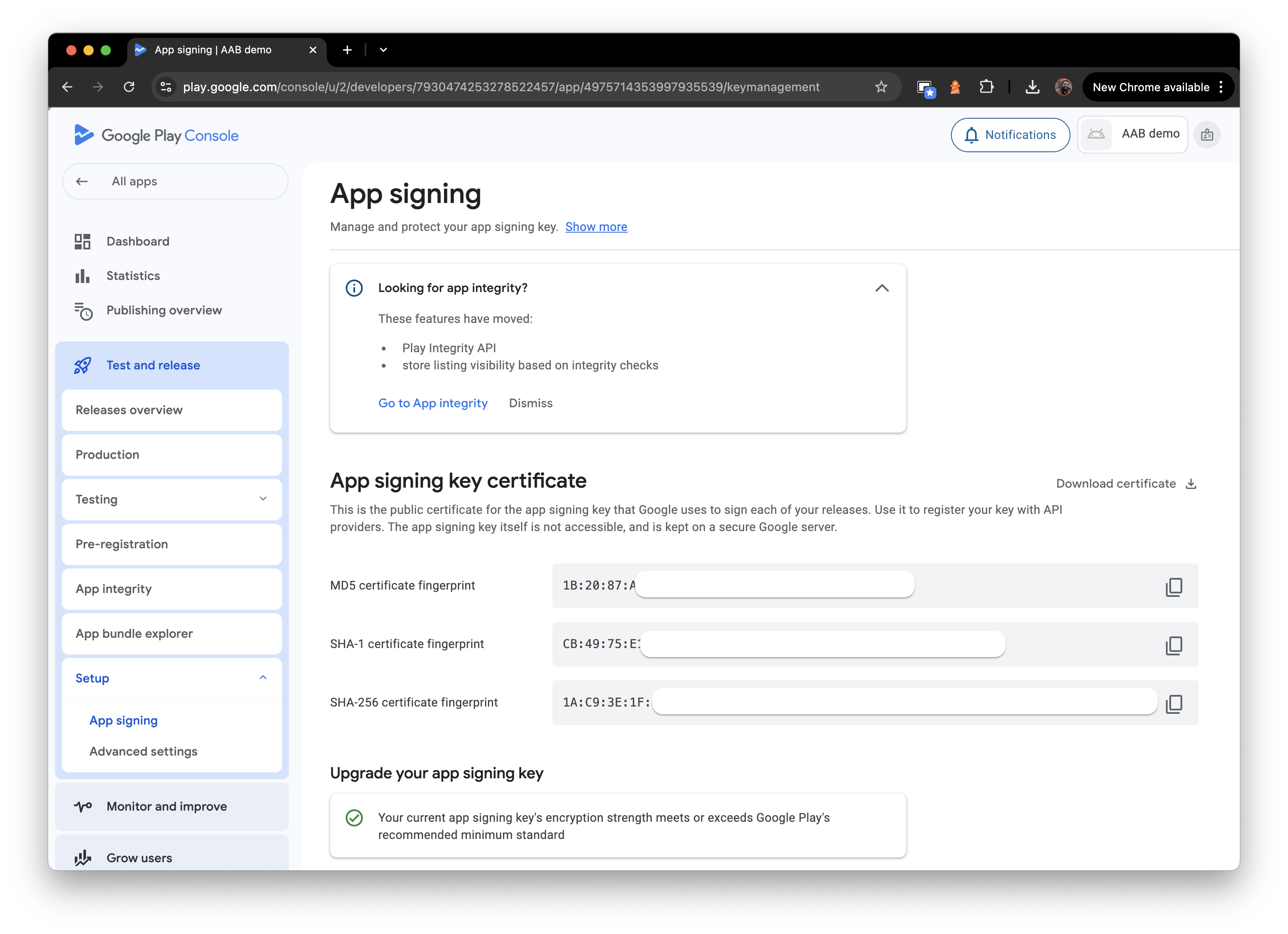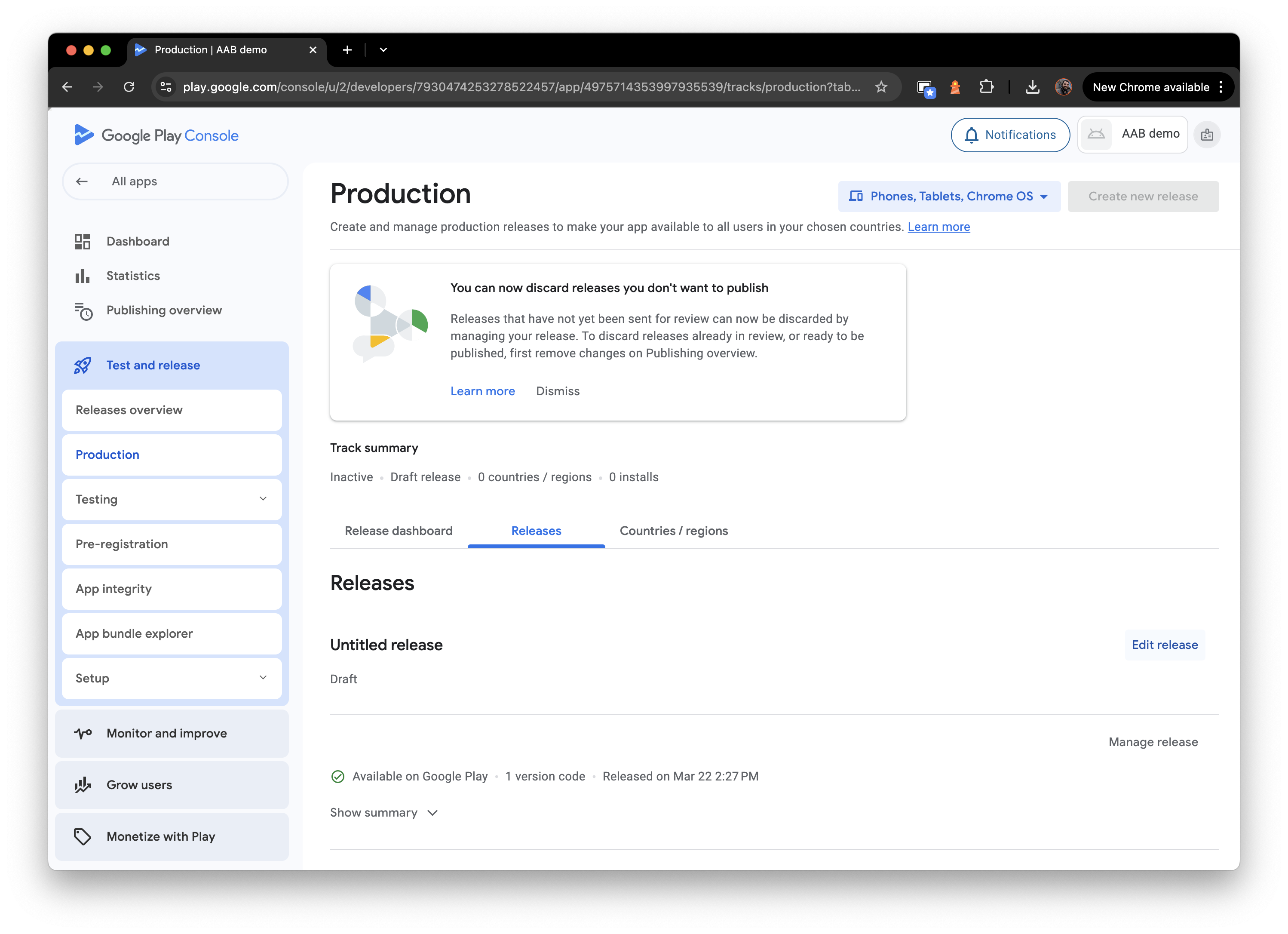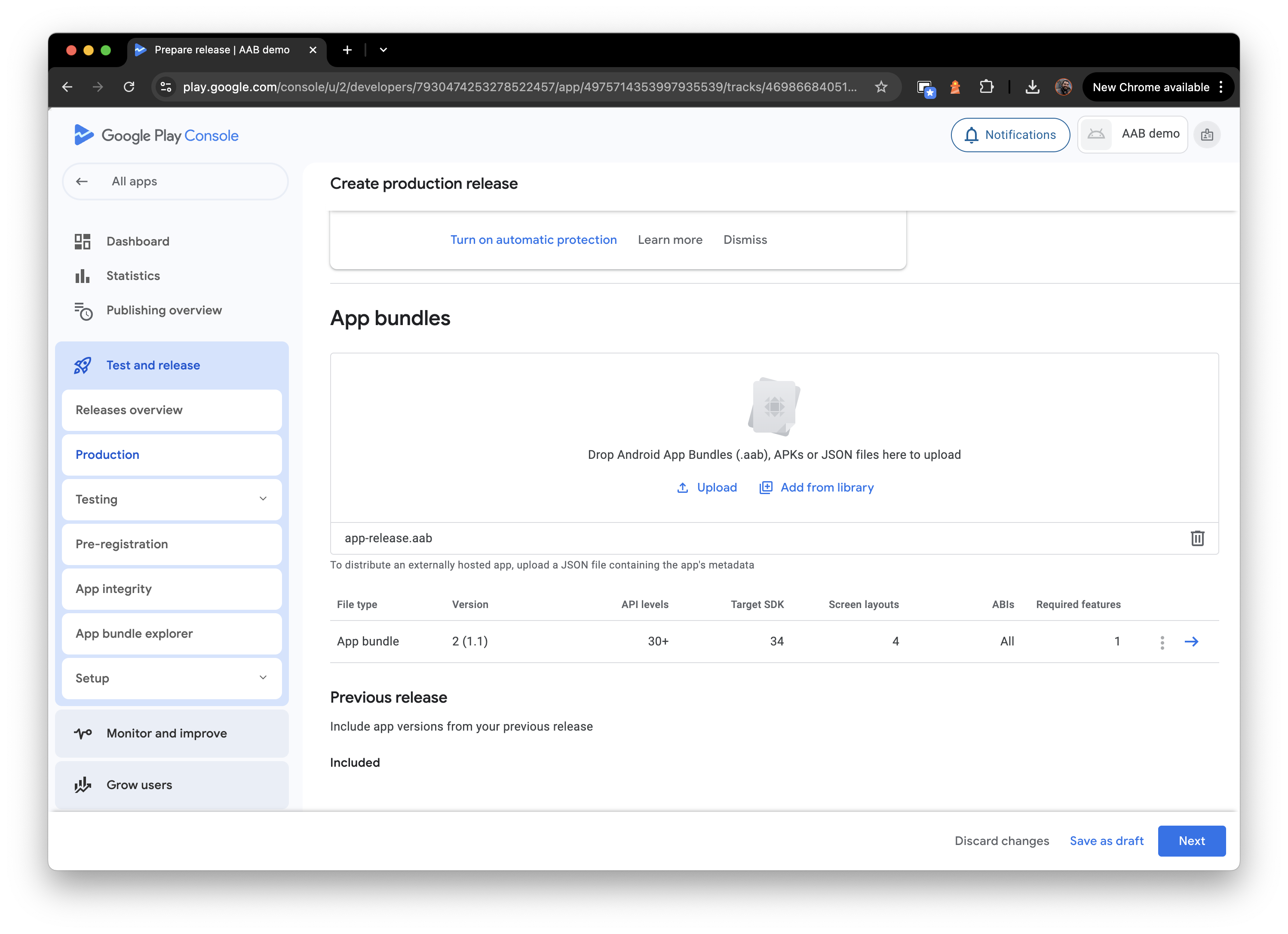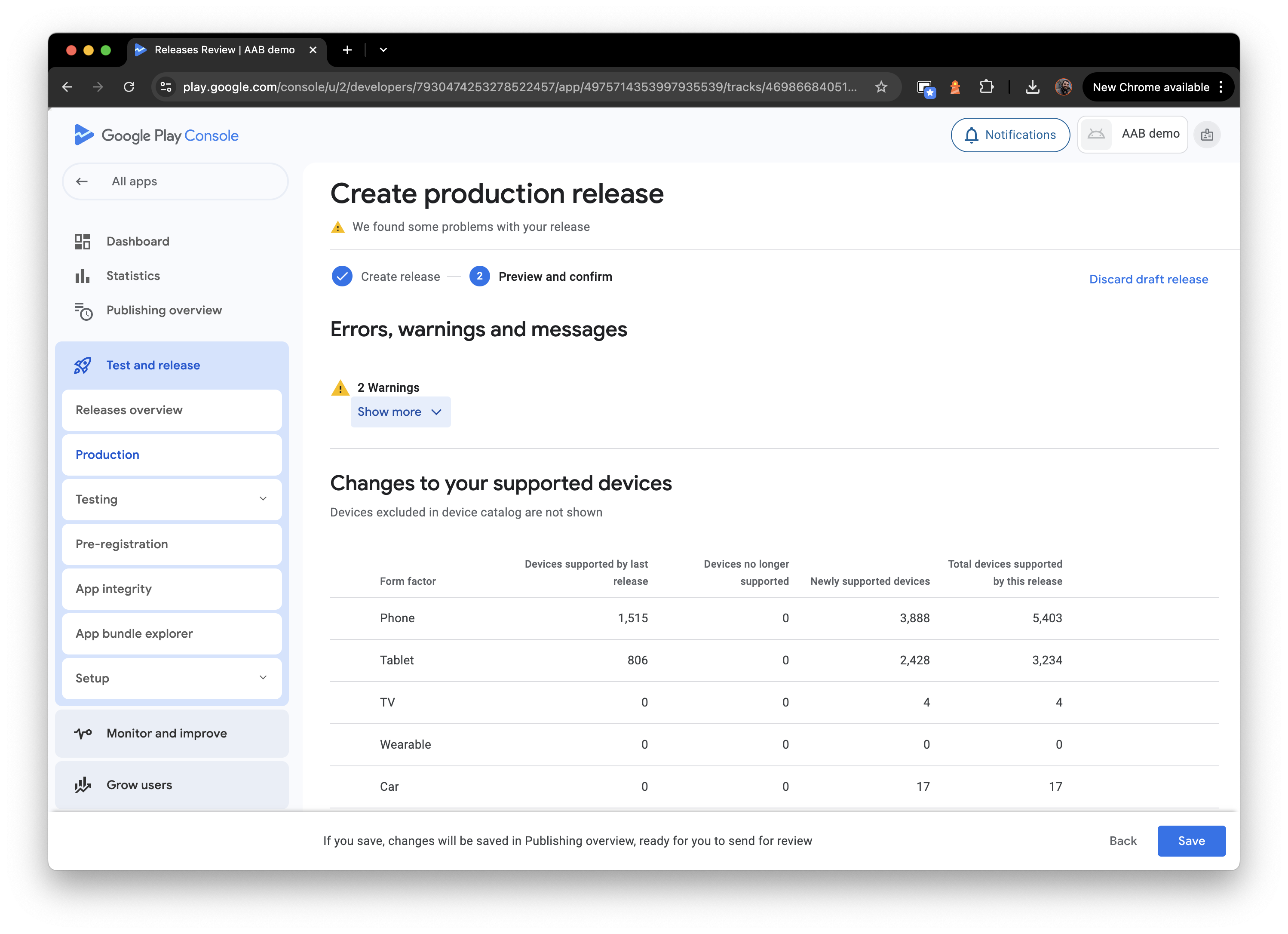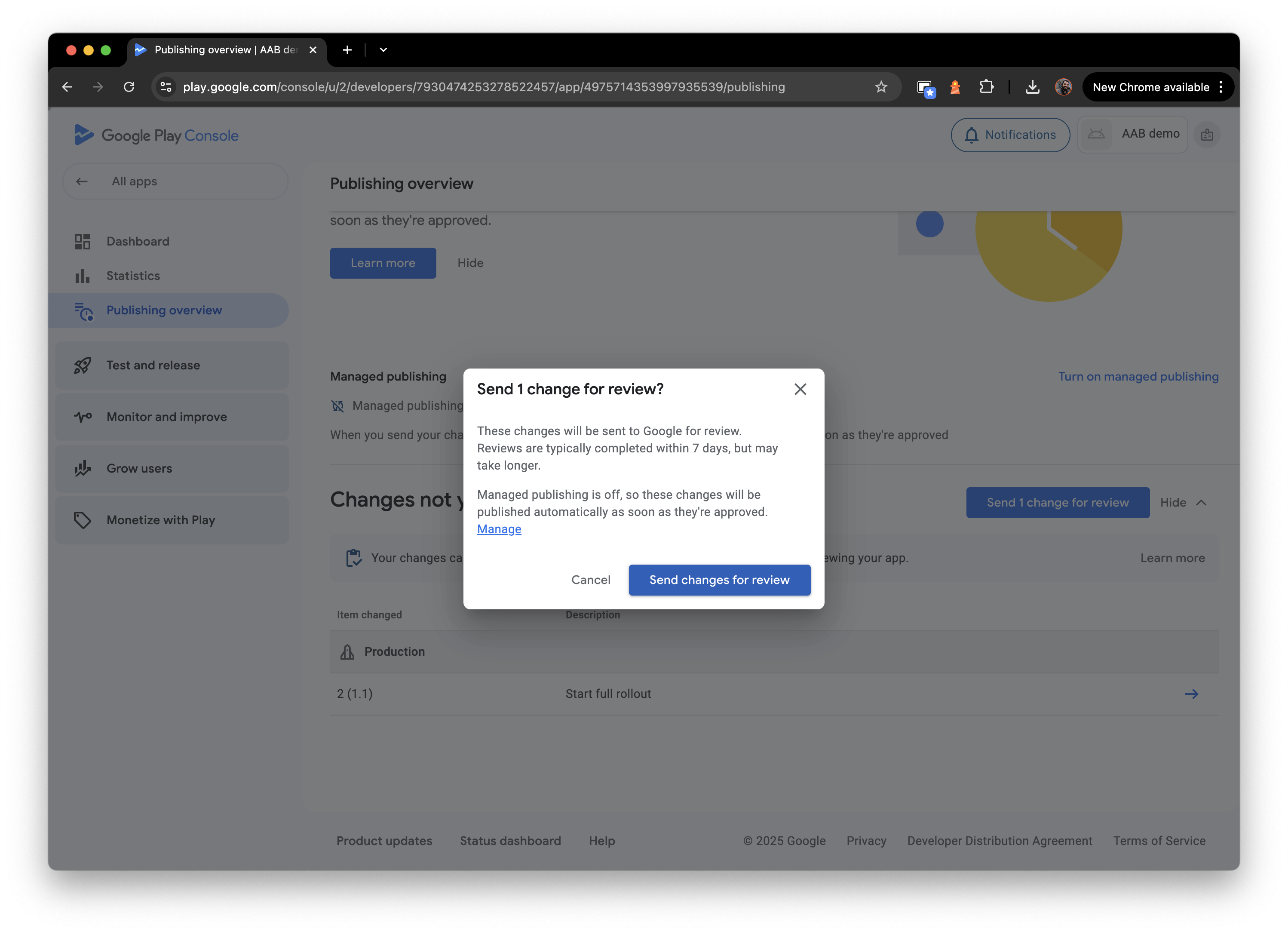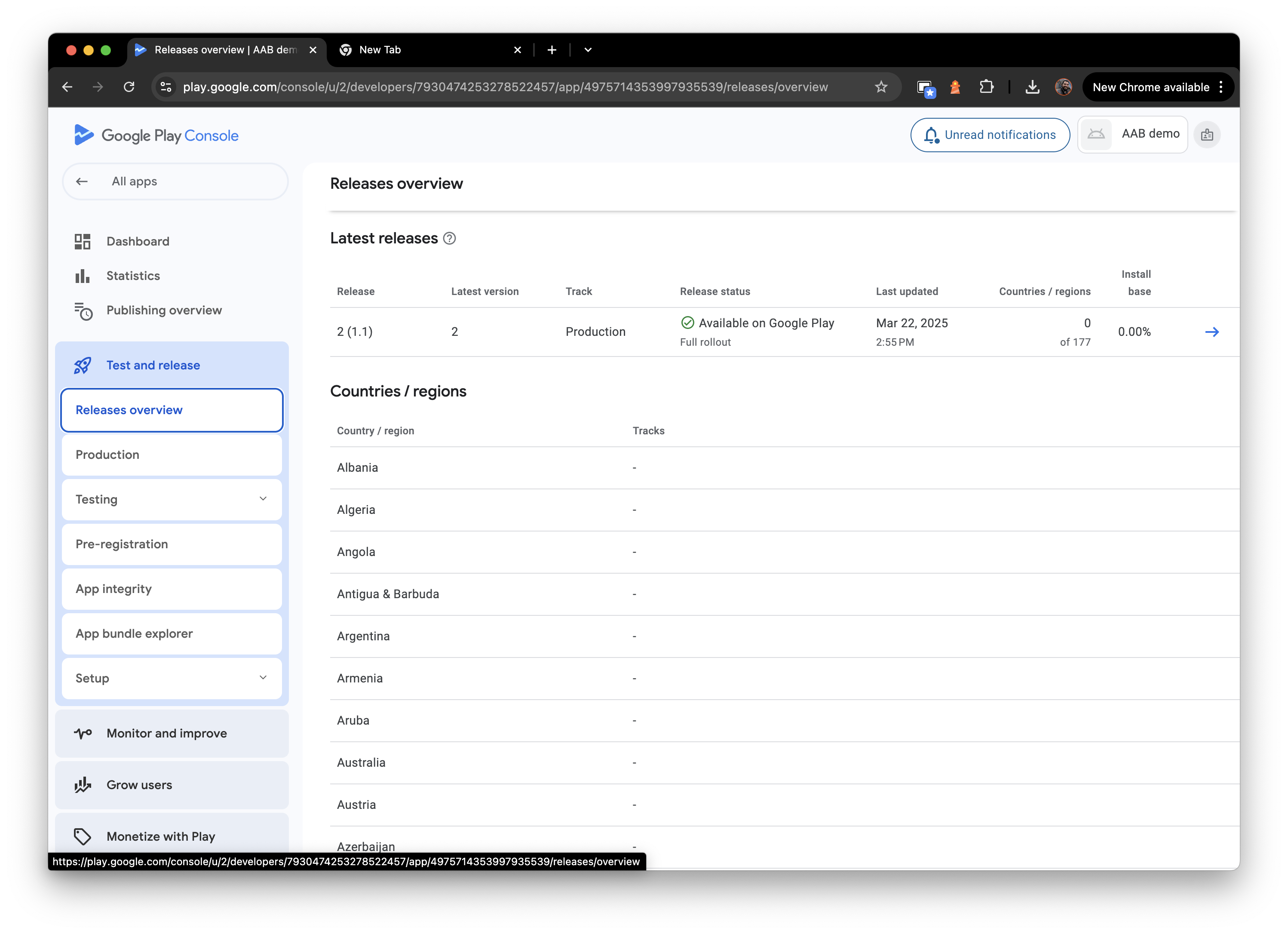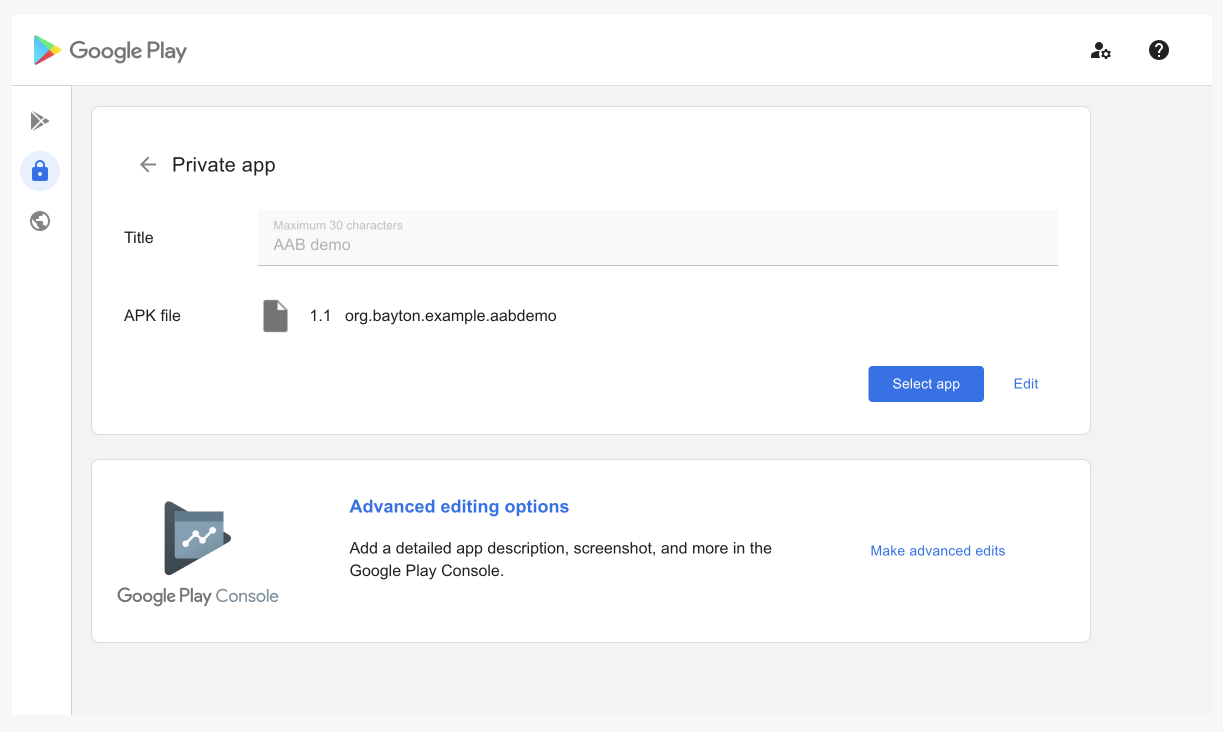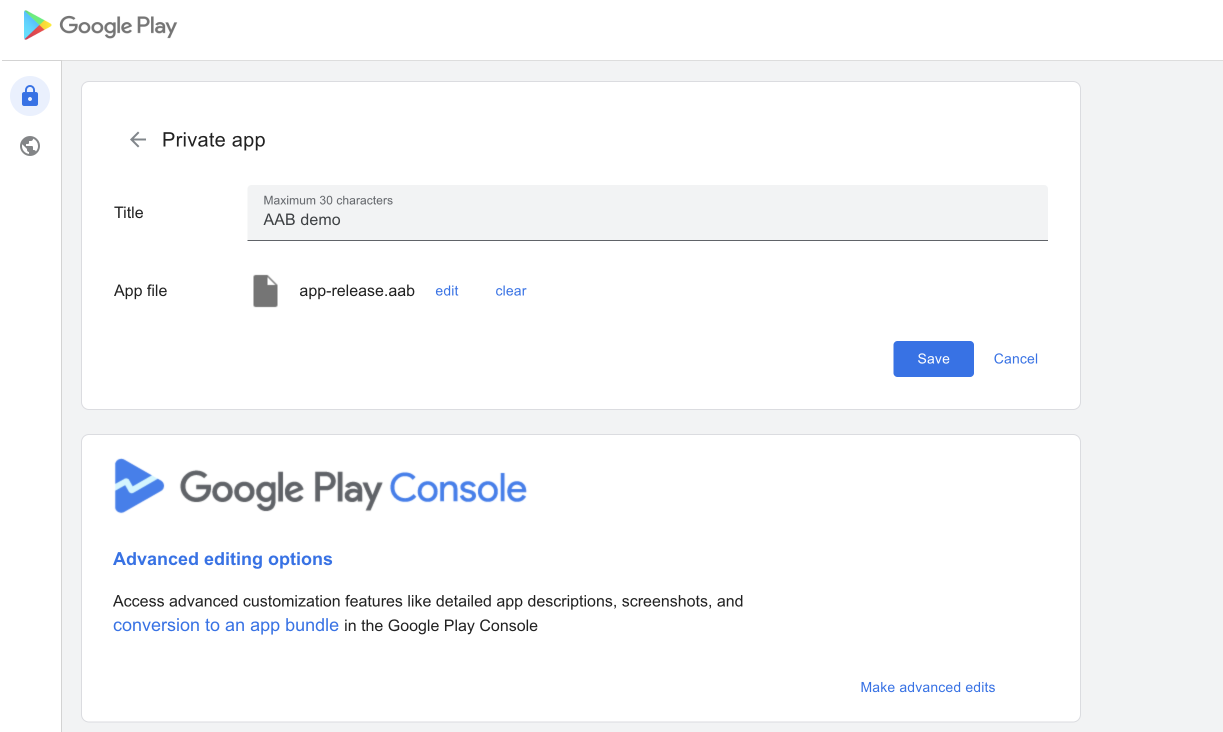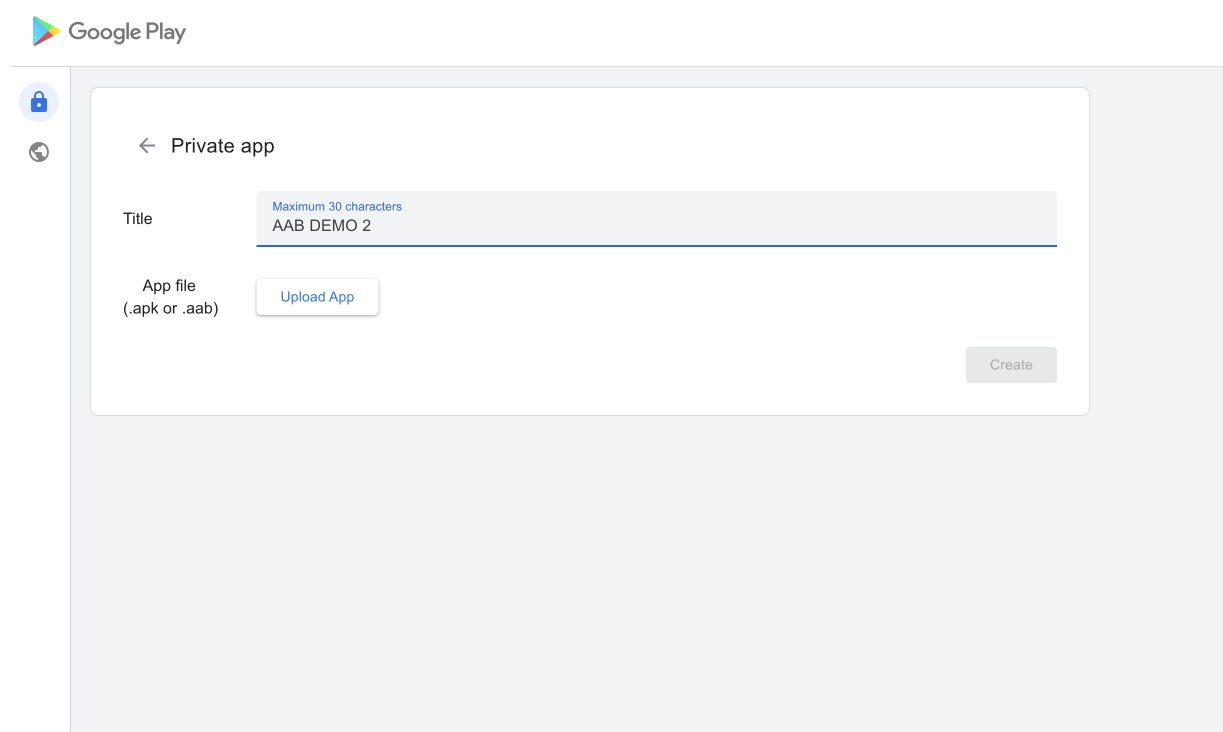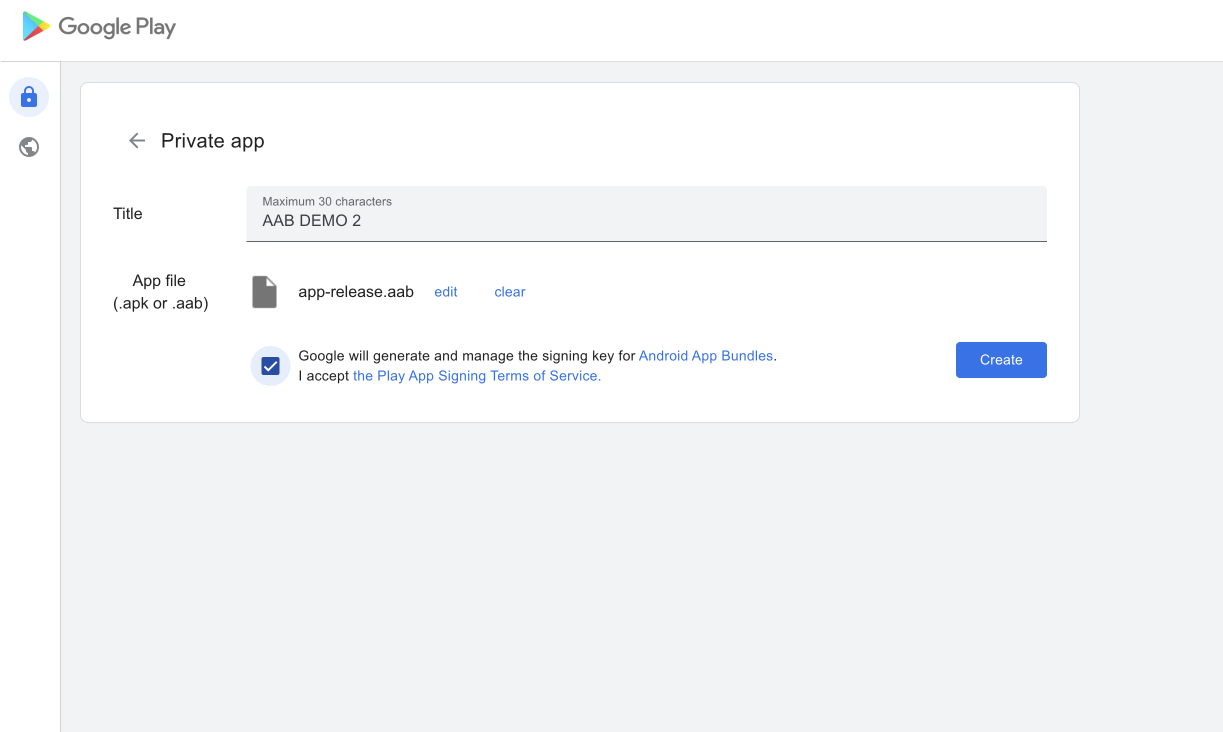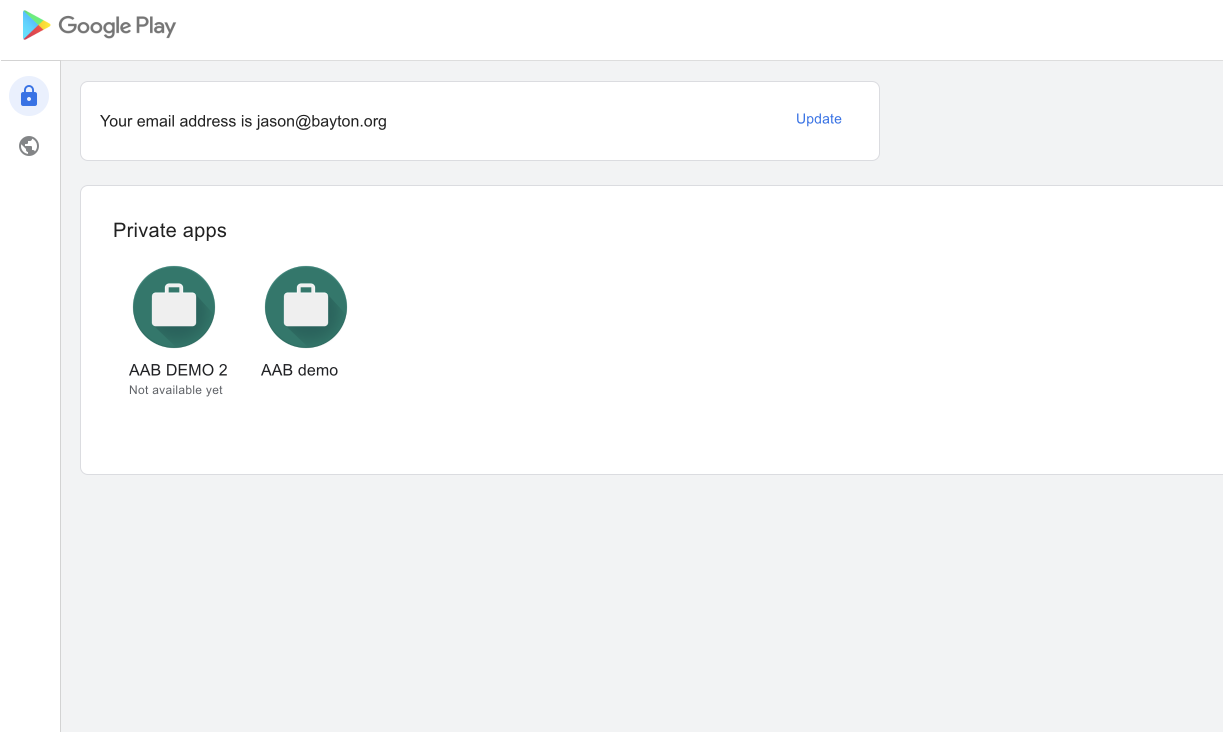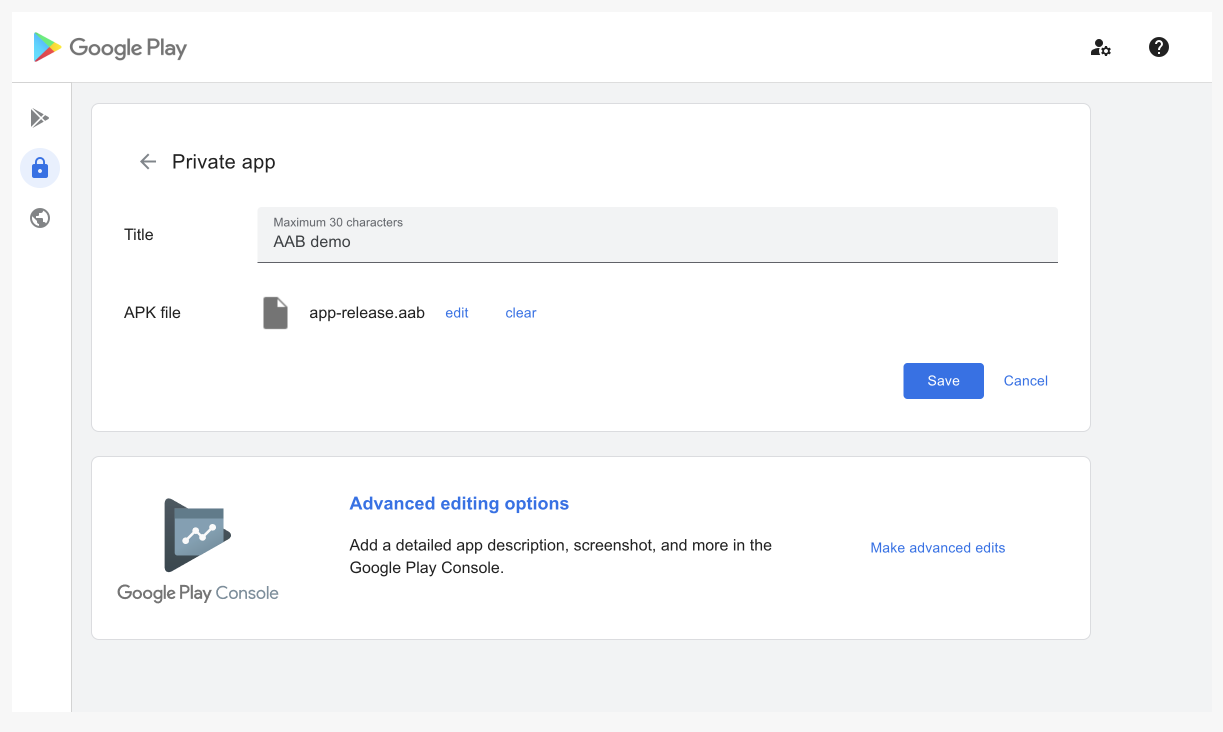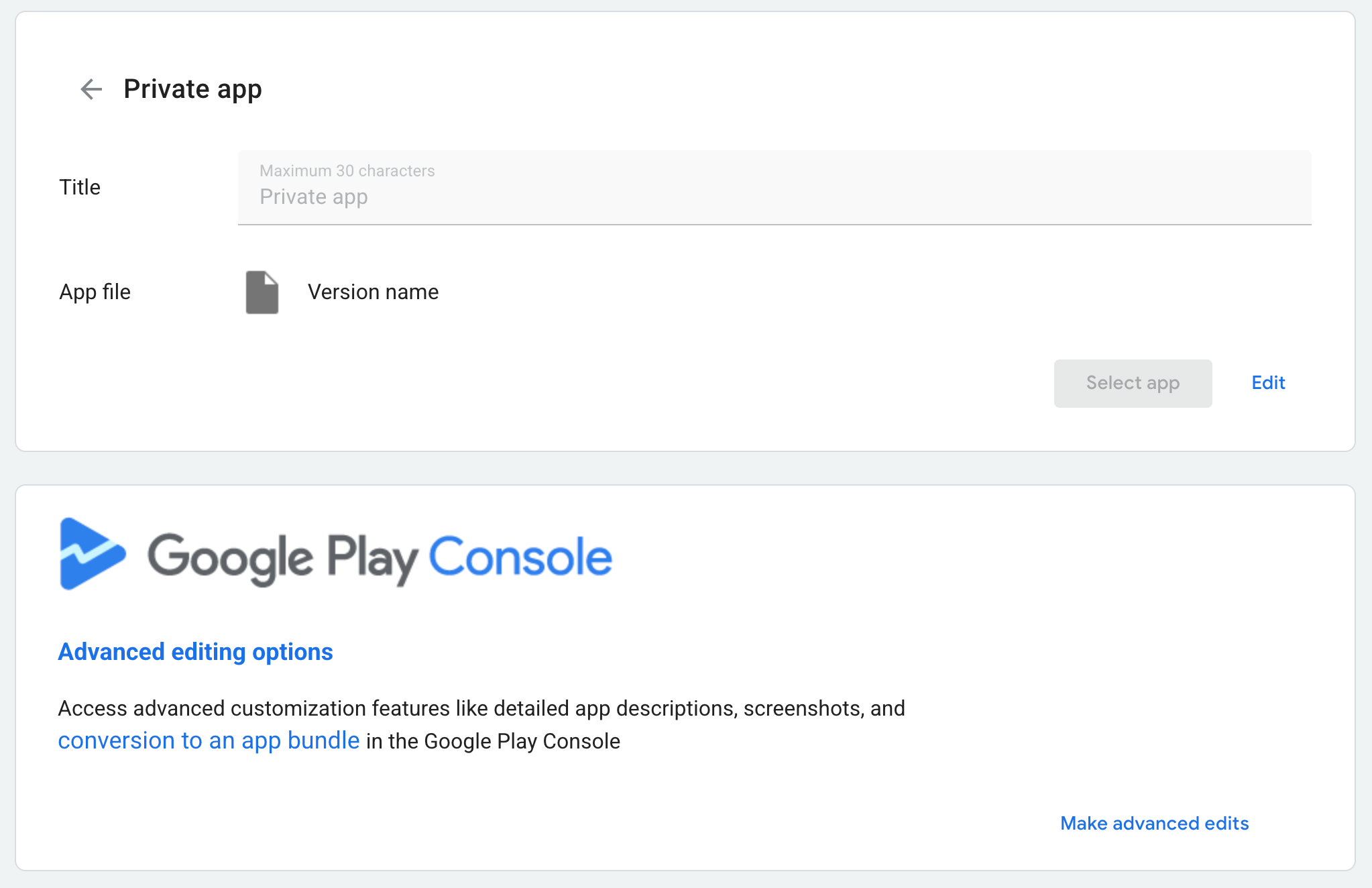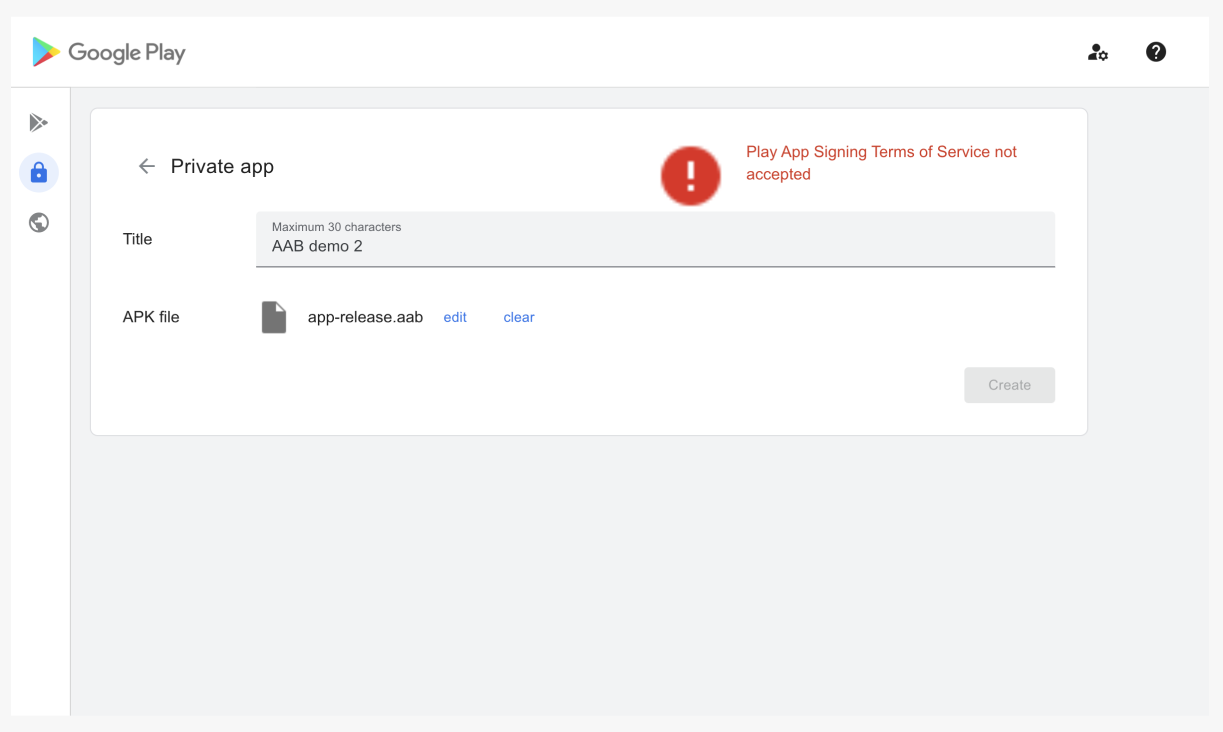Contents
Articles
2026
2025
- Google Play Protect is now the custom DPC gatekeeper, and everyone is a threat by default
- 12 deliveries of AE-mas (What shipped in Android Enterprise in 2025)
- The 12 AE requests of Christmas (2025 Edition)
- RCS Archival and you: clearing up the misconceptions
- Device Trust from Android Enterprise: What it is and how it works (hands-on)
- Android developer verification: what this means for consumers and enterprise
- AMAPI finally supports direct APK installation, this is how it works
- The Android Management API doesn't support pulling managed properties (config) from app tracks. Here's how to work around it
- Hands-on with CVE-2025-22442, a work profile sideloading vulnerability affecting most Android devices today
- AAB support for private apps in the managed Google Play iFrame is coming, take a first look here
- What's new (so far) for enterprise in Android 16
2024
- Android 15: What's new for enterprise?
- How Goto's acquisition of Miradore is eroding a once-promising MDM solution
- Google Play Protect no longer sends sideloaded applications for scanning on enterprise-managed devices
- Mobile Pros is moving to Discord
- Avoid another CrowdStrike takedown: Two approaches to replacing Windows
- Introducing MANAGED SETTINGS
- I'm joining NinjaOne
- Samsung announces Knox SDK restrictions for Android 15
- What's new (so far) for enterprise in Android 15
- Google quietly introduces new quotas for unvalidated AMAPI use
- What is Play Auto Install (PAI) in Android and how does it work?
- AMAPI publicly adds support for DPC migration
- How do Android devices become certified?
2023
- Mute @channel & @here notifications in Slack
- A guide to raising better support requests
- Ask Jason: How should we manage security and/or OS updates for our devices?
- Pixel 8 series launches with 7 years of software support
- Android's work profile behaviour has been reverted in 14 beta 5.3
- Fairphone raises the bar with commitment to Android updates
- Product files: The DoorDash T8
- Android's work profile gets a major upgrade in 14
- Google's inactive account policy may not impact Android Enterprise customers
- Product files: Alternative form factors and power solutions
- What's new in Android 14 for enterprise
- Introducing Micro Mobility
- Android Enterprise: A refresher
2022
- What I'd like to see from Android Enterprise in 2023
- Thoughts on Android 12's password complexity changes
- Google Play target API requirements & impact on enterprise applications
- Sunsetting Discuss comment platform
- Google publishes differences between Android and Android Go
- Android Go & EMM support
- Relaunching bayton.org
- AER dropped the 3/5 year update mandate with Android 11, where are we now?
- I made a bet with Google (and lost)
2020
- Product files: Building Android devices
- Google announce big changes to zero-touch
- VMware announces end of support for Device Admin
- Google launch the Android Enterprise Help Community
- Watch: An Android Enterprise discussion with Hypergate
- Listen again: BM podcast #144 - Jason Bayton & Russ Mohr talk Android!
- Google's Android Management API will soon support COPE
- Android Enterprise in 11: Google reduces visibility and control with COPE to bolster privacy.
- The decade that redefined Android in the enterprise
2019
- Why Intune doesn't support Android Enterprise COPE
- VMware WS1 UEM 1908 supports Android Enterprise enrolments on closed networks and AOSP devices
- The Bayton 2019 Android Enterprise experience survey
- Android Enterprise Partner Summit 2019 highlights
- The Huawei ban and Enterprise: what now?
- Dabbling with Android Enterprise in Q beta 3
- Why I moved from Google WiFi to Netgear Orbi
- I'm joining Social Mobile as Director of Android Innovation
- Android Enterprise in Q/10: features and clarity on DA deprecation
- MWC 2019: Mid-range devices excel, 5G everything, form-factors galore and Android Enterprise
- UEM tools managing Android-powered cars
- Joining the Android Enterprise Experts community
- February was an interesting month for OEMConfig
- Google launch Android Enterprise Recommended for Managed Service Providers
- Migrating from Windows 10 Mobile? Here's why you should consider Android
- AER expands: Android Enterprise Recommended for EMMs
- What I'd like to see from Android Enterprise in 2019
2018
- My top Android apps in 2018
- Year in review: 2018
- MobileIron Cloud R58 supports Android Enterprise fully managed devices with work profiles
- Hands on with the Huawei Mate 20 Pro
- Workspace ONE UEM 1810 introduces support for Android Enterprise fully managed devices with work profiles
- G Suite no longer prevents Android data leakage by default
- Live: Huawei Mate series launch
- How to sideload the Digital Wellbeing beta on Pie
- How to manually update the Nokia 7 Plus to Android Pie
- Hands on with the BQ Aquaris X2 Pro
- Hands on with Sony OEMConfig
- The state of Android Enterprise in 2018
- BYOD & Privacy: Don’t settle for legacy Android management in 2018
- Connecting two Synologies via SSH using public and private key authentication
- How to update Rsync on Mac OS Mojave and High Sierra
- Intune gains support for Android Enterprise COSU deployments
- Android Enterprise Recommended: HMD Global launch the Nokia 3.1 and Nokia 5.1
- Android Enterprise Partner Summit 2018 highlights
- Live: MobileIron LIVE! 2018
- Android Enterprise first: AirWatch 9.4 lands with a new name and focus
- Live: Android Enterprise Partner Summit 2018
- Samsung, Oreo and an inconsistent Android Enterprise UX
- MobileIron launch Android Enterprise work profiles on fully managed devices
- Android P demonstrates Google's focus on the enterprise
- An introduction to managed Google Play
- MWC 2018: Android One, Oreo Go, Android Enterprise Recommended & Android Enterprise
- Enterprise ready: Google launch Android Enterprise Recommended
2017
- Year in review: 2017
- Google is deprecating device admin in favour of Android Enterprise
- Hands on with the Sony Xperia XZ1 Compact
- Moto C Plus giveaway
- The state of Android Enterprise in 2017
- Samsung launched a Note 8 for enterprise
- MobileIron officially supports Android Enterprise QR code provisioning
- Android zero-touch enrolment has landed
- MobileIron unofficially supports QR provisioning for Android Enterprise work-managed devices, this is how I found it
- Hands on with the Nokia 3
- Experimenting with clustering and data replication in Nextcloud with MariaDB Galera and SyncThing
- Introducing documentation on bayton.org
- Goodbye Alexa, Hey Google: Hands on with the Google Home
- Restricting access to Exchange ActiveSync
- What is Mobile Device Management?
- 8 tips for a successful EMM deployment
- Long-term update: the fitlet-RM, a fanless industrial mini PC by Compulab
- First look: the FreedomPop V7
- Vault7 and the CIA: This is why we need EMM
- What is Android Enterprise (Android for Work) and why is it used?
- Introducing night mode on bayton.org
- What is iOS Supervision and why is it used?
- Hands on with the Galaxy TabPro S
- Introducing Nextcloud demo servers
- Part 4 - Project Obsidian: Obsidian is dead, long live Obsidian
2016
- My top Android apps 2016
- Hands on with the Linx 12V64
- Wandera review 2016: 2 years on
- Deploying MobileIron 9.1+ on KVM
- Hands on with the Nextcloud Box
- How a promoted tweet landed me on Finnish national news
- Using RWG Mobile for simple, cross-device centralised voicemail
- Part 3 – Project Obsidian: A change, data migration day 1 and build day 2
- Hands on: fitlet-RM, a fanless industrial mini PC by Compulab
- Part 2 - Project Obsidian: Build day 1
- Part 1 - Project Obsidian: Objectives & parts list
- Part 0 - Project Obsidian: Low power NAS & container server
- 5 Android apps improving my Chromebook experience
- First look: Android apps on ChromeOS
- Competition: Win 3 months of free VPS/Container hosting - Closed!
- ElasticHosts review
- ElasticHosts: Cloud Storage vs Folders, what's the difference?
- Adding bash completion to LXD
- Android N: First look & hands-on
- Springs.io - Container hosting at container prices
- Apple vs the FBI: This is why we need MDM
- Miradore Online MDM: Expanding management with subscriptions
- Lenovo Yoga 300 (11IBY) hard drive upgrade
- I bought a Lenovo Yoga 300, this is why I'm sending it back
- Restricting access to Exchange ActiveSync
- Switching to HTTPS on WordPress
2015
2014
- Is CYOD the answer to the BYOD headache?
- BYOD Management: Yes, we can wipe your phone
- A fortnight with Android Wear: LG G Watch review
- First look: Miradore Online free MDM
- Hands on: A weekend with Google Glass
- A month with Wandera Mobile Gateway
- Final thoughts: Dell Venue Pro 11 (Atom)
- Thoughts on BYOD
- Will 2014 bring better battery life?
- My year in review: Bayton.org
- The best purchase I've ever made? A Moto G for my father
2013
2012
- My Top Android Apps 12/12
- The Nexus 7 saga: Resolved
- Recycling Caps Lock into something useful - Ubuntu (12.04)
- The Nexus 7 saga continues
- From Wows to Woes: Why I won't be recommending a Nexus7 any time soon.
- Nexus7: What you need to know
- Why I disabled dlvr.it links on Facebook
- HTC Sense: Changing the lockscreen icons from within ADW
2011
- Push your Google+ posts to Twitter and Facebook
- Using multiple accounts with Google.
- The "Wn-R48" (Windows on the Cr-48)
- Want a Google+ invite?
- Publishing to external sources from Google+
- Dell Streak review. The Phone/Tablet Hybrid
- BlueInput: The Bluetooth HID driver Google forgot to include
- Pushing Buzz to Twitter with dlvr.it
- Managing your social outreach with dlvr.it
- When Awe met Some. The Cr-48 and Gnome3.
- Living with Google's Cr-48 and the cloud.
- Downtime 23-25/04/2011
- Are you practising "safe surfing"?
- The Virtualbox bug: "Cannot access the kernel driver" in Windows
- Putting tech into perspective
2010
- Have a Google Buzz Christmas
- Root a G1 running Android 1.6 without recovery!
- Windows 7 display issues on old Dell desktops
- Google added the Apps flexibility we've been waiting for!
- Part I: My 3 step program for moving to Google Apps
- Downloading torrents
- Completing the Buzz experience for Google Maps Mobile
- Quicktip: Trial Google Apps
- Quicktip: Save internet images fast
- Turn your desktop 3D!
- Part III - Device not compatible - Skype on 3
- Swype not compatible? ShapeWriter!
- Don't wait, get Swype now!
- HideIP VPN. Finally!
- Google enables Wave for Apps domains
- Aspire One touch screen
- Streamline XP into Ubuntu
- Edit a PDF with Zamzar
- Google offering Gmail addresses in the UK
- Google Wave: Revolutionising blogs!
- Hexxeh's Google Chrome OS builds
- Update: Buzz on Windows Mobile
- Alternatives to Internet Explorer
- Wordress 3.0 is coming!
- Skype for WM alternatives
- Browsing on a (data) budget? Opera!
- Buzz on unsupported mobiles
- Buzz on your desktop
- What's all the Buzz?
- Part II: Device not compatible - Skype on 3
- Part I - Device not compatible - Skype on 3
- Dreamscene on Windows 7
- Free Skype with 3? There's a catch..
Change log
AAB support for private apps in the managed Google Play iFrame is coming, take a first look here
Contents
The Android App Bundle (AAB) is a modern application packaging format introduced by Google to streamline and optimise Android app distribution. Unlike the traditional APK, an AAB contains all the necessary compiled code, resources, and assets for an app only for the purpose of permitting dynamic packaging; it cannot be directly installed through Android's package manager on-device (3rd party options exist though!). Instead, it is uploaded to Google Play, which dynamically processes & bundles the respective code into highly-optimised APKs specific to the device(s) downloading the app.
The AAB format has been available to Android developers since 2018, and mandatory for new app uploads from the Google Play console since 2021. The Google Play iFrame, used by enterprises for private app distribution, has however historically mandated APK uploads. Based on a recently-updated help doc, support for AAB in enterprise scenarios appears to be now possible, although it doesn't seem fully rolled out yet.
Not a day or so after this article went up, Google announced general availability, including answering some questions and touching on scenarios raised below. I'll dot additional thoughts in callouts like this one where relevant with updated data.
All the same, I spent some time figuring out what's possible so you don't have to!
How AAB and APKs differ
#First thing's first, is this a pitch to organisations to immediately push all private applications over to AAB?
No. There are valid use cases for both, which presumably (in addition to understanding the effort it may take organisations to convert over) is why Google will continue supporting APKs in the iFrame. That said, here's a brief overview of each.
APKs
#An APK is a single package file containing all the resources, assets, and compiled code for all supported device configurations. While this offers the greatest compatibility across a device estate, it means APK files are often larger than necessary as they include resources irrelevant to the downloading device.
APKs offer simplicity and convenience for developers who want a quick, straightforward way to package and share their applications. They ensure broad compatibility across all Android devices without additional processing or conversion. Additionally, APKs support offline installation, making them ideal for environments with limited or no connectivity. Their self-contained nature enables immediate deployment and rapid testing, which accelerates development and iteration cycles. Furthermore, APKs provide flexibility by allowing distribution through various channels beyond Google Play, including alternative app stores or direct downloads.
Finally, because APKs don't rely on Google Play explicitly, they're suitable for devices lacking Google Play access, or regions where it isn't available. That covers everything from deployment to devices in restricted countries such as China, to closed-network environments without direct access to Google Play. AOSP is a consideration also, but there's a lot more to managing AOSP that I won't dive into here.
Android App Bundles (AAB)
#Like an APK, an AAB is a publishing format containing all the necessary components in a single file, the difference is in the processes that occur after uploading to Google Play, as I opened with above.
As well as significantly reducing app sizes through dynamically generated, optimised APKs tailored to each user's device, AABs also support dynamic delivery of features and resources, enabling efficient feature rollouts and resource management.
Release management is also simplified, as developers maintain only a single upload file, eliminating the need to manually handle multiple APK variants for different architectures or feature sets.
Additionally, AAB leverages App Signing by Google Play, centralising key management, potentially increasing security, and simplifying key recovery - particularly sometimes beneficial in organisations who have struggled with key storage and management in the past.
Finally, AABs allow for larger uploads to Google Play, exceeding the 100MB APK limit that appears to be a blocker for the organisations I've worked with quite often.
Leveraging AABs with Android Enterprise
#In enterprise scenarios, Android App Bundles enable organisations to deliver tailored application experiences by dynamically serving device-specific features, languages, and resources as needed. This customisation simplifies version management, reduces deployment overhead, and leads to streamlined app lifecycle management, significantly improving end-user experiences. For organisations operating under tight data budgets, the optimised app sizes alone can justify migrating to the AAB format due to significantly reduced download sizes and improved efficiency.
Enough talk, AABs in action
#For the context of this article, I opted to take an existing APK and convert it to AAB. There are two reasons for this:
- It seemed like the more complex approach, so makes for more interesting reading.
- Google hadn't yet turned on AAB uploads for new private apps from the iFrame for my enterprises.
I have added the experience for new AAB uploads towards the end.
Here's where we start; I have a private application uploaded as an APK:
Clicking into the application, I can select Advanced editing options to head to the Google Play Console:
I can then head into the application, click Test and release > Production and create a new release. All so far, so normal. Other tracks are available if Production isn't desired.
On any other day, if I were to manage an app update from within the Play Console - which is a perfectly valid approach for organisations with advanced knowledge of developing and distributing applications - I would upload an APK via the upload link.
We're not here for APKs though. To go further, I need to enrol into Play app signing.
Enrol into Play app signing
#Play app signing is a requirement for AABs, as Google needs to be able to sign generated APKs on behalf of the organisation when distributing them to devices. I'm clicking Use Play app signing to continue:
For organisations/developers using a Java KeyStore to facilitate application signing, either via Android Studio or otherwise, this next step offers a guide for extracting the private key from it to allow Google to manage it. I'm using Android Studio and want to upload the key I used to originally sign the APKs, so that's what I'm configuring here:
This is down to the organisation and/or the personal views of the developer. I can appreciate this isn't a desirable choice for some, and that's OK. Google offers alternatives for setup, including dual-releases, but you can stop here and return to APK management if desired.
If you're on the fence, pros and cons:
Pros:
- Simplified key management:
- Google securely stores and manages your app signing keys, reducing the complexity and risk of losing keys.
- They're stored securely:
- Google uses strong cryptographic security standards to store keys securely, minimising potential breaches or key leaks.
Easy key recovery:In case of compromised or lost upload keys, Google provides a straightforward and secure method for recovery without losing your app’s listing and user base.
According to App bundle FAQs, key recovery is not supported for iFrame-uploaded applications at this time, which is a significant omission to the benefits of AAB. Instead, for this feature, a full developer account is required.
- Optimised distribution:
- Google Play can leverage advanced features like dynamic feature modules and optimised delivery because they control the final signing process.
Cons:
- Loss of direct control:
- You relinquish direct control over your signing keys to Google, leaving your app's distribution and security dependent on Google's practices and infrastructure (via Play).
- Dependence on Google:
- You'll require careful planning if you choose to distribute your app via alternative channels (non-Play) to ensure friction points are minimised.
- Security concerns:
- Organisations with strict security or compliance policies might find Google's key management approach incompatible with their internal security practices.
Ultimately, whether Google Play App Signing is suitable depends on your organisation’s requirements for security, flexibility, compliance, and control.
That isn't a finite list, and I'm also not an expert, so feel free to read more into this through other sources. Still here? Let's continue!
The script in the above image is:
java -jar pepk.jar --keystore=foo.keystore --alias=foo --output=encrypted_private_key_path --rsa-aes-encryption --encryption-key-path=/path/to/encryption_public_key.pemNote: The KeyStore and alias - if you're unfamiliar - should match what's shown in Android Studio when prompted during the building of a signed application. If you know what you're doing, do your thing.
Once the private key .PEM file is output, it can be uploaded to Google via Upload private key:
After which I'm then prompted to agree to Play app signing terms. I glanced at it for a good 15 seconds.
And we're enrolled:
Upload the AAB
#There are two ways to now get the AAB up, via console and via iFrame. To ensure it works as I'd expect it to, I opted first to test it in the console where I am confident AAB uploads would be supported. Not least because there's a draft release still pending.
I headed back to Test and release > Production, and clicked the Releases tab, allowing me to Edit release:
As now pictured, Releases signed by Google Play is showing, so I'm good to select and upload an AAB in the upload area below:
If you scroll up, you'll note the version in the managed Play iFrame was on version 1.0, and the console here is now showing version 2 (1.1). I carried on through the process, paying attention to any damning errors, warnings, and messages (the Play Console is missing an Oxford comma, there). I chose to ignore two warnings about obfuscation and a government declaration, because I haven't needed to worry about them in the iFrame. I'll update here if that becomes a problem later:
Send the change(s) for review..
..and voilà!
8 nail-biting minutes later, the iFrame also updated to the latest build.
And finally, it pushed to my test device nice and quickly, no fuss at all. Note the size difference between versions below. All I did was bump the version in build.gradle and build an AAB rather than an APK for the newer version!
Note: I'm aware this is not the same device, their version sizes matched on 1.0, though.
Updating from the iFrame
#While in the iFrame, I'd be remiss if I didn't test it here also. It's literally a case of editing the app as normal, and just selecting the AAB instead:
Done.
Upload a new AAB from the iFrame
#With AAB support fully rolled-out, testing AAB uploads via the iFrame directly turned out to be a lot simpler.
First, I add a new app:
Then, I upload my AAB and accept the terms. I definitely read these again. Create!
And as quickly as that, my AAB is uploaded:
What needs work?
#The first two of the following issues are resolved, as noted by the demonstration of uploading a new AAB added above. Feel free to skip to key management.
While in the iFrame, I'd be remiss if I didn't test it here also. Here's one of a few snags with the process currently, which I'll state after the image:
Did you see it? It still references APK file, but it does in fact allow the upload of an AAB. Luckily the file extension is conveniently left in place (thanks, Google!) so you can see it is, indeed, an AAB. Based on Google's help doc, what we can expect to see, at some point, is a more generic label replacing APK file:
One of the other snags that currently exists is the inability to upload an AAB as a new application from the iFrame, even having followed Google's guidance in enabling Play app signing.
The upload allows the selection of an AAB, but the submit button remains greyed out. I went into browser tools and manually enabled the button, only to be met with another error:
Key management
#It's worth pointing out when doing AAB uploads from the iFrame, Google will generate the key:
Note: Private apps that are created for the first time by uploading an AAB to the iframe will use a Google-generated app signing key. Use one of the options below to use your own signing key:
- Use the Play Console to create the private app with an AAB
- Use the iframe to create the private app with an APK then switch to AAB.
Tying back to the callout above, if you have desires to use your own key with all uploaded apps, follow their advice and use the console with a full developer account to upload a new application.
Finally, and hopefully another symptom of this not yet being fully rolled out, is the lack of permissions for key management:
Unfortunately this won't change. Google have, as above, limited the options admins have for key management with iFrame-uploaded AABs. It's too bad, as it looks like the below concern has been further validated once again.
It's an ongoing frustration generally, actually; permissions are overly restrictive across the portal due to the unique way Android Enterprise app management is set up. I'd like to be able to have my delegated accounts (i.e. jason@bayton.org, not the Google service account) act like an admin when it is granted admin permissions: create apps here, rotate keys in this instance, and so on. I haven't been able to get that working as yet.
In summary
#Google's move toward supporting Android App Bundles for private app distribution in the managed Google Play iFrame is well overdue, but great to see. While clearly still in the rollout phase, early exploration shows what's already possible and highlights some areas needing further refinement.
For organisations ready to embrace smaller app sizes, streamlined deployments, and more flexible/redundant key management, the transition from APK to AAB is worth considering, at least when it becomes fully available; full support within the iFrame will undoubtedly make this process smoother and more broadly accessible in the near future.
As always, plan your strategy carefully - particularly around key management and app distribution - to align with your organisation's security, compliance, and operational requirements.
Articles
2026
2025
- Google Play Protect is now the custom DPC gatekeeper, and everyone is a threat by default
- 12 deliveries of AE-mas (What shipped in Android Enterprise in 2025)
- The 12 AE requests of Christmas (2025 Edition)
- RCS Archival and you: clearing up the misconceptions
- Device Trust from Android Enterprise: What it is and how it works (hands-on)
- Android developer verification: what this means for consumers and enterprise
- AMAPI finally supports direct APK installation, this is how it works
- The Android Management API doesn't support pulling managed properties (config) from app tracks. Here's how to work around it
- Hands-on with CVE-2025-22442, a work profile sideloading vulnerability affecting most Android devices today
- AAB support for private apps in the managed Google Play iFrame is coming, take a first look here
- What's new (so far) for enterprise in Android 16
2024
- Android 15: What's new for enterprise?
- How Goto's acquisition of Miradore is eroding a once-promising MDM solution
- Google Play Protect no longer sends sideloaded applications for scanning on enterprise-managed devices
- Mobile Pros is moving to Discord
- Avoid another CrowdStrike takedown: Two approaches to replacing Windows
- Introducing MANAGED SETTINGS
- I'm joining NinjaOne
- Samsung announces Knox SDK restrictions for Android 15
- What's new (so far) for enterprise in Android 15
- Google quietly introduces new quotas for unvalidated AMAPI use
- What is Play Auto Install (PAI) in Android and how does it work?
- AMAPI publicly adds support for DPC migration
- How do Android devices become certified?
2023
- Mute @channel & @here notifications in Slack
- A guide to raising better support requests
- Ask Jason: How should we manage security and/or OS updates for our devices?
- Pixel 8 series launches with 7 years of software support
- Android's work profile behaviour has been reverted in 14 beta 5.3
- Fairphone raises the bar with commitment to Android updates
- Product files: The DoorDash T8
- Android's work profile gets a major upgrade in 14
- Google's inactive account policy may not impact Android Enterprise customers
- Product files: Alternative form factors and power solutions
- What's new in Android 14 for enterprise
- Introducing Micro Mobility
- Android Enterprise: A refresher
2022
- What I'd like to see from Android Enterprise in 2023
- Thoughts on Android 12's password complexity changes
- Google Play target API requirements & impact on enterprise applications
- Sunsetting Discuss comment platform
- Google publishes differences between Android and Android Go
- Android Go & EMM support
- Relaunching bayton.org
- AER dropped the 3/5 year update mandate with Android 11, where are we now?
- I made a bet with Google (and lost)
2020
- Product files: Building Android devices
- Google announce big changes to zero-touch
- VMware announces end of support for Device Admin
- Google launch the Android Enterprise Help Community
- Watch: An Android Enterprise discussion with Hypergate
- Listen again: BM podcast #144 - Jason Bayton & Russ Mohr talk Android!
- Google's Android Management API will soon support COPE
- Android Enterprise in 11: Google reduces visibility and control with COPE to bolster privacy.
- The decade that redefined Android in the enterprise
2019
- Why Intune doesn't support Android Enterprise COPE
- VMware WS1 UEM 1908 supports Android Enterprise enrolments on closed networks and AOSP devices
- The Bayton 2019 Android Enterprise experience survey
- Android Enterprise Partner Summit 2019 highlights
- The Huawei ban and Enterprise: what now?
- Dabbling with Android Enterprise in Q beta 3
- Why I moved from Google WiFi to Netgear Orbi
- I'm joining Social Mobile as Director of Android Innovation
- Android Enterprise in Q/10: features and clarity on DA deprecation
- MWC 2019: Mid-range devices excel, 5G everything, form-factors galore and Android Enterprise
- UEM tools managing Android-powered cars
- Joining the Android Enterprise Experts community
- February was an interesting month for OEMConfig
- Google launch Android Enterprise Recommended for Managed Service Providers
- Migrating from Windows 10 Mobile? Here's why you should consider Android
- AER expands: Android Enterprise Recommended for EMMs
- What I'd like to see from Android Enterprise in 2019
2018
- My top Android apps in 2018
- Year in review: 2018
- MobileIron Cloud R58 supports Android Enterprise fully managed devices with work profiles
- Hands on with the Huawei Mate 20 Pro
- Workspace ONE UEM 1810 introduces support for Android Enterprise fully managed devices with work profiles
- G Suite no longer prevents Android data leakage by default
- Live: Huawei Mate series launch
- How to sideload the Digital Wellbeing beta on Pie
- How to manually update the Nokia 7 Plus to Android Pie
- Hands on with the BQ Aquaris X2 Pro
- Hands on with Sony OEMConfig
- The state of Android Enterprise in 2018
- BYOD & Privacy: Don’t settle for legacy Android management in 2018
- Connecting two Synologies via SSH using public and private key authentication
- How to update Rsync on Mac OS Mojave and High Sierra
- Intune gains support for Android Enterprise COSU deployments
- Android Enterprise Recommended: HMD Global launch the Nokia 3.1 and Nokia 5.1
- Android Enterprise Partner Summit 2018 highlights
- Live: MobileIron LIVE! 2018
- Android Enterprise first: AirWatch 9.4 lands with a new name and focus
- Live: Android Enterprise Partner Summit 2018
- Samsung, Oreo and an inconsistent Android Enterprise UX
- MobileIron launch Android Enterprise work profiles on fully managed devices
- Android P demonstrates Google's focus on the enterprise
- An introduction to managed Google Play
- MWC 2018: Android One, Oreo Go, Android Enterprise Recommended & Android Enterprise
- Enterprise ready: Google launch Android Enterprise Recommended
2017
- Year in review: 2017
- Google is deprecating device admin in favour of Android Enterprise
- Hands on with the Sony Xperia XZ1 Compact
- Moto C Plus giveaway
- The state of Android Enterprise in 2017
- Samsung launched a Note 8 for enterprise
- MobileIron officially supports Android Enterprise QR code provisioning
- Android zero-touch enrolment has landed
- MobileIron unofficially supports QR provisioning for Android Enterprise work-managed devices, this is how I found it
- Hands on with the Nokia 3
- Experimenting with clustering and data replication in Nextcloud with MariaDB Galera and SyncThing
- Introducing documentation on bayton.org
- Goodbye Alexa, Hey Google: Hands on with the Google Home
- Restricting access to Exchange ActiveSync
- What is Mobile Device Management?
- 8 tips for a successful EMM deployment
- Long-term update: the fitlet-RM, a fanless industrial mini PC by Compulab
- First look: the FreedomPop V7
- Vault7 and the CIA: This is why we need EMM
- What is Android Enterprise (Android for Work) and why is it used?
- Introducing night mode on bayton.org
- What is iOS Supervision and why is it used?
- Hands on with the Galaxy TabPro S
- Introducing Nextcloud demo servers
- Part 4 - Project Obsidian: Obsidian is dead, long live Obsidian
2016
- My top Android apps 2016
- Hands on with the Linx 12V64
- Wandera review 2016: 2 years on
- Deploying MobileIron 9.1+ on KVM
- Hands on with the Nextcloud Box
- How a promoted tweet landed me on Finnish national news
- Using RWG Mobile for simple, cross-device centralised voicemail
- Part 3 – Project Obsidian: A change, data migration day 1 and build day 2
- Hands on: fitlet-RM, a fanless industrial mini PC by Compulab
- Part 2 - Project Obsidian: Build day 1
- Part 1 - Project Obsidian: Objectives & parts list
- Part 0 - Project Obsidian: Low power NAS & container server
- 5 Android apps improving my Chromebook experience
- First look: Android apps on ChromeOS
- Competition: Win 3 months of free VPS/Container hosting - Closed!
- ElasticHosts review
- ElasticHosts: Cloud Storage vs Folders, what's the difference?
- Adding bash completion to LXD
- Android N: First look & hands-on
- Springs.io - Container hosting at container prices
- Apple vs the FBI: This is why we need MDM
- Miradore Online MDM: Expanding management with subscriptions
- Lenovo Yoga 300 (11IBY) hard drive upgrade
- I bought a Lenovo Yoga 300, this is why I'm sending it back
- Restricting access to Exchange ActiveSync
- Switching to HTTPS on WordPress
2015
2014
- Is CYOD the answer to the BYOD headache?
- BYOD Management: Yes, we can wipe your phone
- A fortnight with Android Wear: LG G Watch review
- First look: Miradore Online free MDM
- Hands on: A weekend with Google Glass
- A month with Wandera Mobile Gateway
- Final thoughts: Dell Venue Pro 11 (Atom)
- Thoughts on BYOD
- Will 2014 bring better battery life?
- My year in review: Bayton.org
- The best purchase I've ever made? A Moto G for my father
2013
2012
- My Top Android Apps 12/12
- The Nexus 7 saga: Resolved
- Recycling Caps Lock into something useful - Ubuntu (12.04)
- The Nexus 7 saga continues
- From Wows to Woes: Why I won't be recommending a Nexus7 any time soon.
- Nexus7: What you need to know
- Why I disabled dlvr.it links on Facebook
- HTC Sense: Changing the lockscreen icons from within ADW
2011
- Push your Google+ posts to Twitter and Facebook
- Using multiple accounts with Google.
- The "Wn-R48" (Windows on the Cr-48)
- Want a Google+ invite?
- Publishing to external sources from Google+
- Dell Streak review. The Phone/Tablet Hybrid
- BlueInput: The Bluetooth HID driver Google forgot to include
- Pushing Buzz to Twitter with dlvr.it
- Managing your social outreach with dlvr.it
- When Awe met Some. The Cr-48 and Gnome3.
- Living with Google's Cr-48 and the cloud.
- Downtime 23-25/04/2011
- Are you practising "safe surfing"?
- The Virtualbox bug: "Cannot access the kernel driver" in Windows
- Putting tech into perspective
2010
- Have a Google Buzz Christmas
- Root a G1 running Android 1.6 without recovery!
- Windows 7 display issues on old Dell desktops
- Google added the Apps flexibility we've been waiting for!
- Part I: My 3 step program for moving to Google Apps
- Downloading torrents
- Completing the Buzz experience for Google Maps Mobile
- Quicktip: Trial Google Apps
- Quicktip: Save internet images fast
- Turn your desktop 3D!
- Part III - Device not compatible - Skype on 3
- Swype not compatible? ShapeWriter!
- Don't wait, get Swype now!
- HideIP VPN. Finally!
- Google enables Wave for Apps domains
- Aspire One touch screen
- Streamline XP into Ubuntu
- Edit a PDF with Zamzar
- Google offering Gmail addresses in the UK
- Google Wave: Revolutionising blogs!
- Hexxeh's Google Chrome OS builds
- Update: Buzz on Windows Mobile
- Alternatives to Internet Explorer
- Wordress 3.0 is coming!
- Skype for WM alternatives
- Browsing on a (data) budget? Opera!
- Buzz on unsupported mobiles
- Buzz on your desktop
- What's all the Buzz?
- Part II: Device not compatible - Skype on 3
- Part I - Device not compatible - Skype on 3
- Dreamscene on Windows 7
- Free Skype with 3? There's a catch..