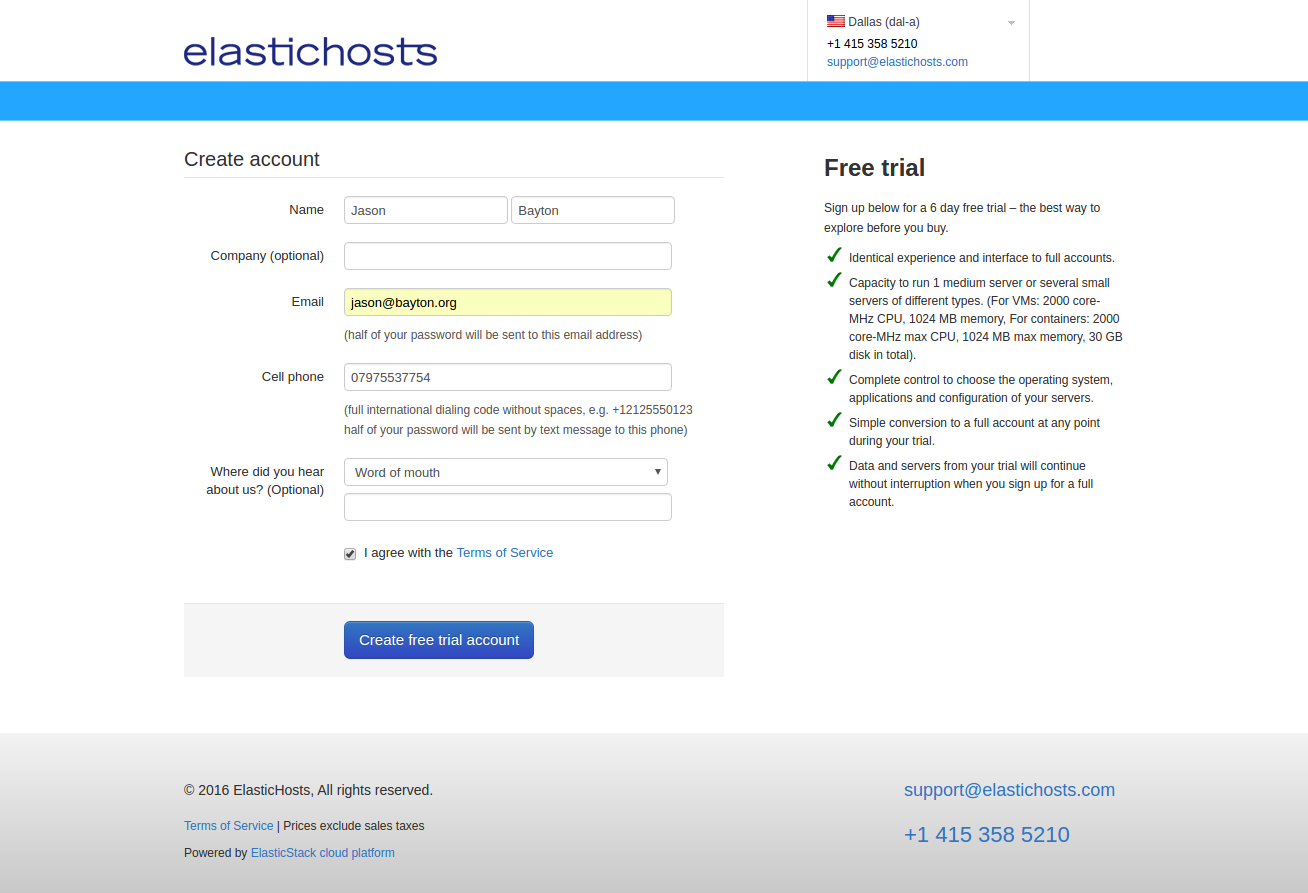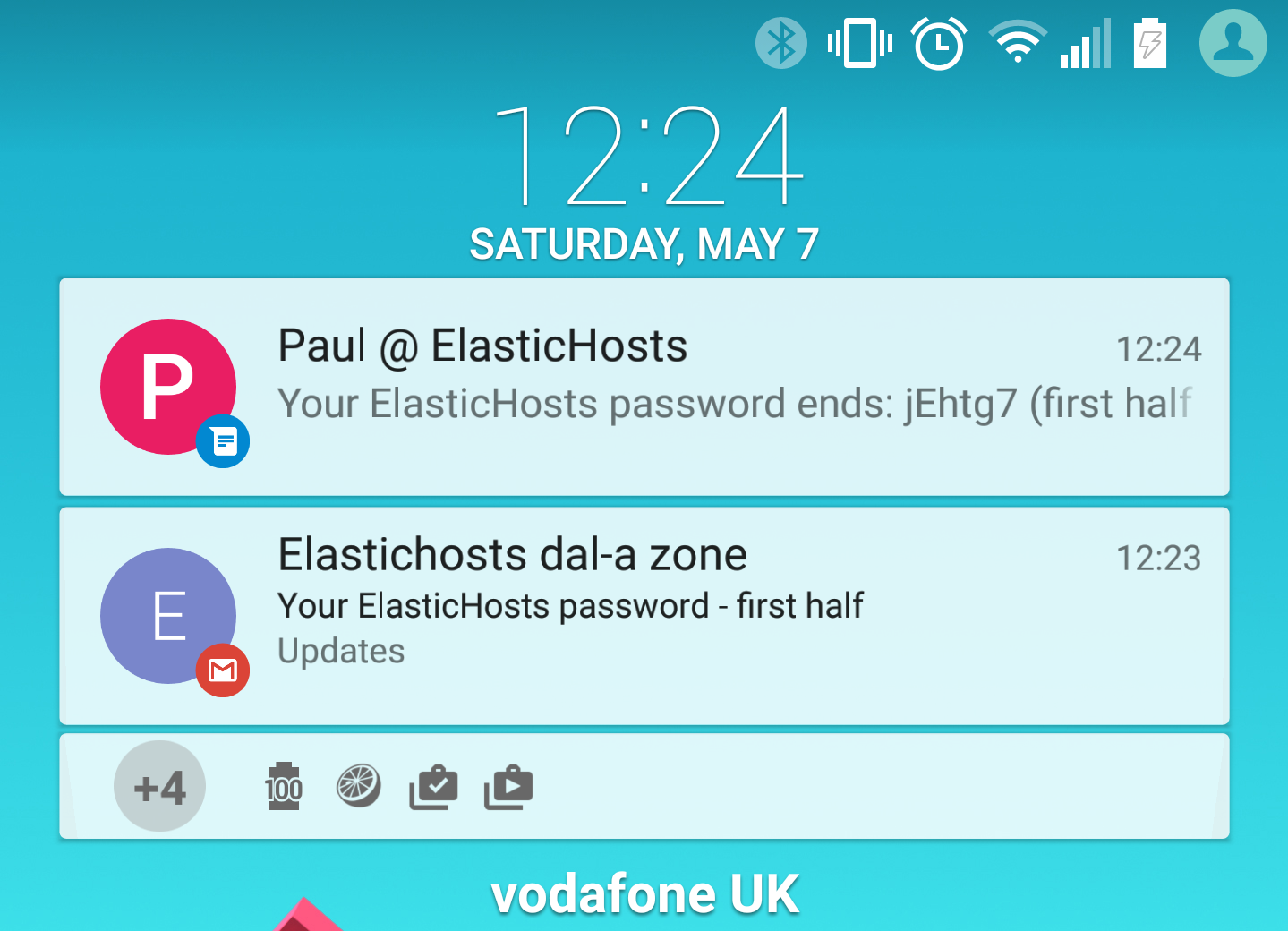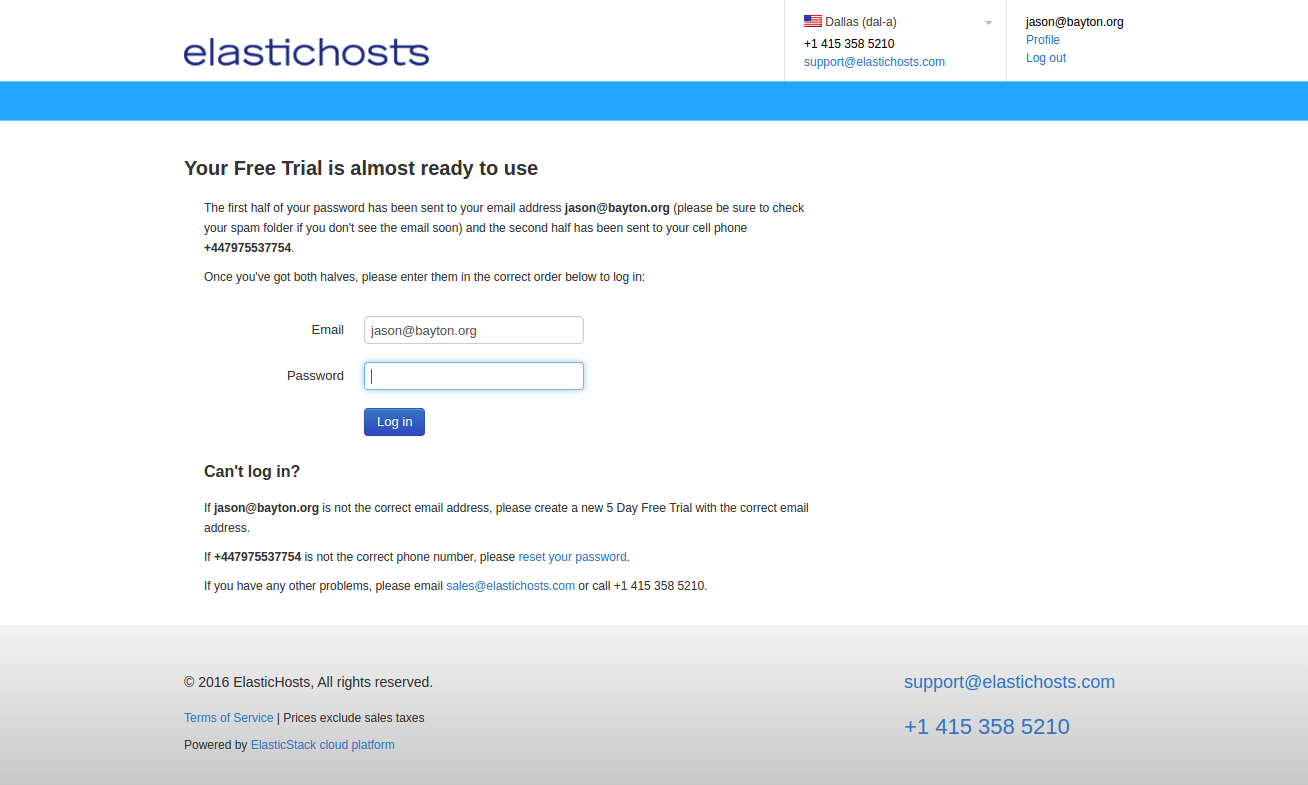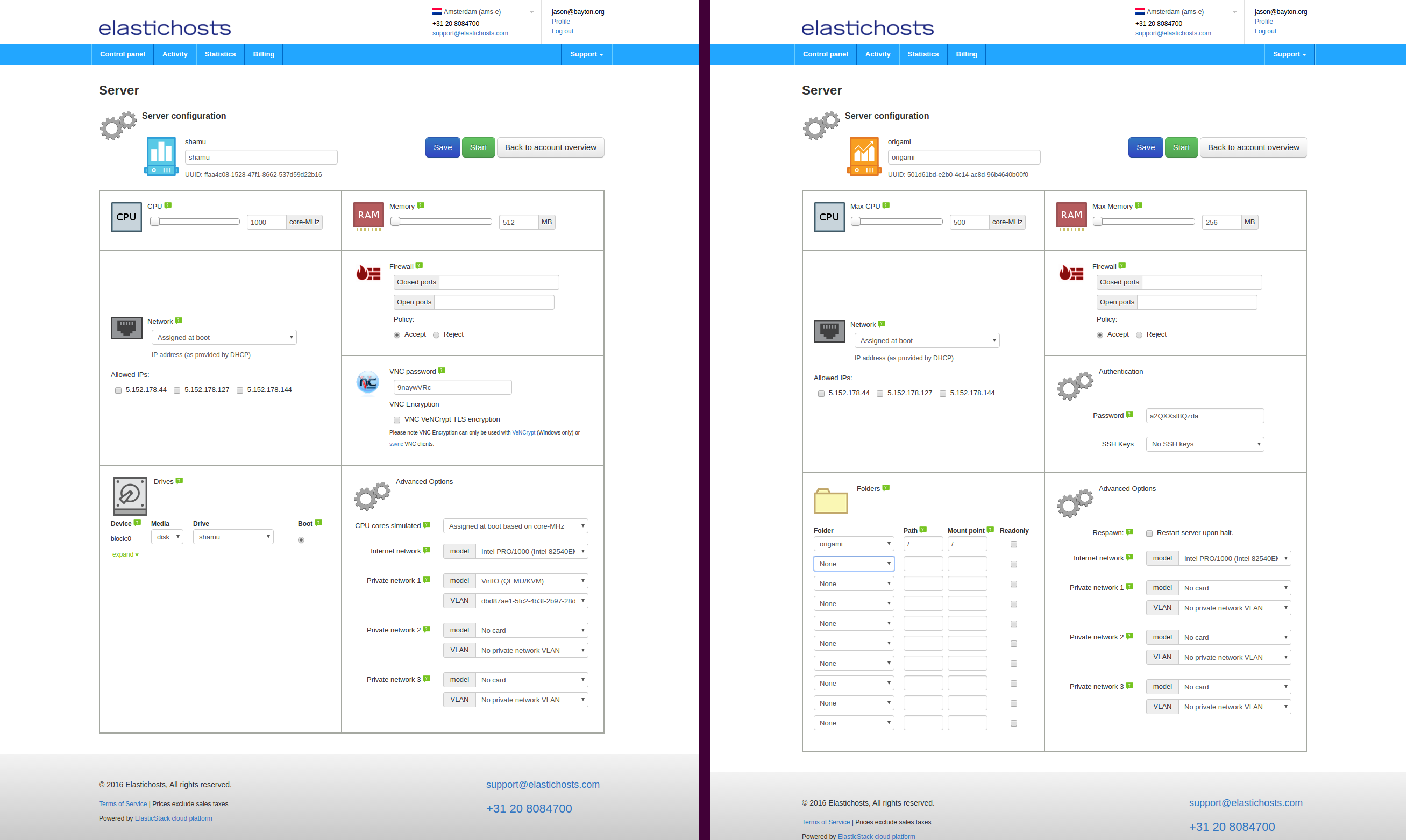Contents
Articles
2026
2025
- Google Play Protect is now the custom DPC gatekeeper, and everyone is a threat by default
- 12 deliveries of AE-mas (What shipped in Android Enterprise in 2025)
- The 12 AE requests of Christmas (2025 Edition)
- RCS Archival and you: clearing up the misconceptions
- Device Trust from Android Enterprise: What it is and how it works (hands-on)
- Android developer verification: what this means for consumers and enterprise
- AMAPI finally supports direct APK installation, this is how it works
- The Android Management API doesn't support pulling managed properties (config) from app tracks. Here's how to work around it
- Hands-on with CVE-2025-22442, a work profile sideloading vulnerability affecting most Android devices today
- AAB support for private apps in the managed Google Play iFrame is coming, take a first look here
- What's new (so far) for enterprise in Android 16
2024
- Android 15: What's new for enterprise?
- How Goto's acquisition of Miradore is eroding a once-promising MDM solution
- Google Play Protect no longer sends sideloaded applications for scanning on enterprise-managed devices
- Mobile Pros is moving to Discord
- Avoid another CrowdStrike takedown: Two approaches to replacing Windows
- Introducing MANAGED SETTINGS
- I'm joining NinjaOne
- Samsung announces Knox SDK restrictions for Android 15
- What's new (so far) for enterprise in Android 15
- Google quietly introduces new quotas for unvalidated AMAPI use
- What is Play Auto Install (PAI) in Android and how does it work?
- AMAPI publicly adds support for DPC migration
- How do Android devices become certified?
2023
- Mute @channel & @here notifications in Slack
- A guide to raising better support requests
- Ask Jason: How should we manage security and/or OS updates for our devices?
- Pixel 8 series launches with 7 years of software support
- Android's work profile behaviour has been reverted in 14 beta 5.3
- Fairphone raises the bar with commitment to Android updates
- Product files: The DoorDash T8
- Android's work profile gets a major upgrade in 14
- Google's inactive account policy may not impact Android Enterprise customers
- Product files: Alternative form factors and power solutions
- What's new in Android 14 for enterprise
- Introducing Micro Mobility
- Android Enterprise: A refresher
2022
- What I'd like to see from Android Enterprise in 2023
- Thoughts on Android 12's password complexity changes
- Google Play target API requirements & impact on enterprise applications
- Sunsetting Discuss comment platform
- Google publishes differences between Android and Android Go
- Android Go & EMM support
- Relaunching bayton.org
- AER dropped the 3/5 year update mandate with Android 11, where are we now?
- I made a bet with Google (and lost)
2020
- Product files: Building Android devices
- Google announce big changes to zero-touch
- VMware announces end of support for Device Admin
- Google launch the Android Enterprise Help Community
- Watch: An Android Enterprise discussion with Hypergate
- Listen again: BM podcast #144 - Jason Bayton & Russ Mohr talk Android!
- Google's Android Management API will soon support COPE
- Android Enterprise in 11: Google reduces visibility and control with COPE to bolster privacy.
- The decade that redefined Android in the enterprise
2019
- Why Intune doesn't support Android Enterprise COPE
- VMware WS1 UEM 1908 supports Android Enterprise enrolments on closed networks and AOSP devices
- The Bayton 2019 Android Enterprise experience survey
- Android Enterprise Partner Summit 2019 highlights
- The Huawei ban and Enterprise: what now?
- Dabbling with Android Enterprise in Q beta 3
- Why I moved from Google WiFi to Netgear Orbi
- I'm joining Social Mobile as Director of Android Innovation
- Android Enterprise in Q/10: features and clarity on DA deprecation
- MWC 2019: Mid-range devices excel, 5G everything, form-factors galore and Android Enterprise
- UEM tools managing Android-powered cars
- Joining the Android Enterprise Experts community
- February was an interesting month for OEMConfig
- Google launch Android Enterprise Recommended for Managed Service Providers
- Migrating from Windows 10 Mobile? Here's why you should consider Android
- AER expands: Android Enterprise Recommended for EMMs
- What I'd like to see from Android Enterprise in 2019
2018
- My top Android apps in 2018
- Year in review: 2018
- MobileIron Cloud R58 supports Android Enterprise fully managed devices with work profiles
- Hands on with the Huawei Mate 20 Pro
- Workspace ONE UEM 1810 introduces support for Android Enterprise fully managed devices with work profiles
- G Suite no longer prevents Android data leakage by default
- Live: Huawei Mate series launch
- How to sideload the Digital Wellbeing beta on Pie
- How to manually update the Nokia 7 Plus to Android Pie
- Hands on with the BQ Aquaris X2 Pro
- Hands on with Sony OEMConfig
- The state of Android Enterprise in 2018
- BYOD & Privacy: Don’t settle for legacy Android management in 2018
- Connecting two Synologies via SSH using public and private key authentication
- How to update Rsync on Mac OS Mojave and High Sierra
- Intune gains support for Android Enterprise COSU deployments
- Android Enterprise Recommended: HMD Global launch the Nokia 3.1 and Nokia 5.1
- Android Enterprise Partner Summit 2018 highlights
- Live: MobileIron LIVE! 2018
- Android Enterprise first: AirWatch 9.4 lands with a new name and focus
- Live: Android Enterprise Partner Summit 2018
- Samsung, Oreo and an inconsistent Android Enterprise UX
- MobileIron launch Android Enterprise work profiles on fully managed devices
- Android P demonstrates Google's focus on the enterprise
- An introduction to managed Google Play
- MWC 2018: Android One, Oreo Go, Android Enterprise Recommended & Android Enterprise
- Enterprise ready: Google launch Android Enterprise Recommended
2017
- Year in review: 2017
- Google is deprecating device admin in favour of Android Enterprise
- Hands on with the Sony Xperia XZ1 Compact
- Moto C Plus giveaway
- The state of Android Enterprise in 2017
- Samsung launched a Note 8 for enterprise
- MobileIron officially supports Android Enterprise QR code provisioning
- Android zero-touch enrolment has landed
- MobileIron unofficially supports QR provisioning for Android Enterprise work-managed devices, this is how I found it
- Hands on with the Nokia 3
- Experimenting with clustering and data replication in Nextcloud with MariaDB Galera and SyncThing
- Introducing documentation on bayton.org
- Goodbye Alexa, Hey Google: Hands on with the Google Home
- Restricting access to Exchange ActiveSync
- What is Mobile Device Management?
- 8 tips for a successful EMM deployment
- Long-term update: the fitlet-RM, a fanless industrial mini PC by Compulab
- First look: the FreedomPop V7
- Vault7 and the CIA: This is why we need EMM
- What is Android Enterprise (Android for Work) and why is it used?
- Introducing night mode on bayton.org
- What is iOS Supervision and why is it used?
- Hands on with the Galaxy TabPro S
- Introducing Nextcloud demo servers
- Part 4 - Project Obsidian: Obsidian is dead, long live Obsidian
2016
- My top Android apps 2016
- Hands on with the Linx 12V64
- Wandera review 2016: 2 years on
- Deploying MobileIron 9.1+ on KVM
- Hands on with the Nextcloud Box
- How a promoted tweet landed me on Finnish national news
- Using RWG Mobile for simple, cross-device centralised voicemail
- Part 3 – Project Obsidian: A change, data migration day 1 and build day 2
- Hands on: fitlet-RM, a fanless industrial mini PC by Compulab
- Part 2 - Project Obsidian: Build day 1
- Part 1 - Project Obsidian: Objectives & parts list
- Part 0 - Project Obsidian: Low power NAS & container server
- 5 Android apps improving my Chromebook experience
- First look: Android apps on ChromeOS
- Competition: Win 3 months of free VPS/Container hosting - Closed!
- ElasticHosts review
- ElasticHosts: Cloud Storage vs Folders, what's the difference?
- Adding bash completion to LXD
- Android N: First look & hands-on
- Springs.io - Container hosting at container prices
- Apple vs the FBI: This is why we need MDM
- Miradore Online MDM: Expanding management with subscriptions
- Lenovo Yoga 300 (11IBY) hard drive upgrade
- I bought a Lenovo Yoga 300, this is why I'm sending it back
- Restricting access to Exchange ActiveSync
- Switching to HTTPS on WordPress
2015
2014
- Is CYOD the answer to the BYOD headache?
- BYOD Management: Yes, we can wipe your phone
- A fortnight with Android Wear: LG G Watch review
- First look: Miradore Online free MDM
- Hands on: A weekend with Google Glass
- A month with Wandera Mobile Gateway
- Final thoughts: Dell Venue Pro 11 (Atom)
- Thoughts on BYOD
- Will 2014 bring better battery life?
- My year in review: Bayton.org
- The best purchase I've ever made? A Moto G for my father
2013
2012
- My Top Android Apps 12/12
- The Nexus 7 saga: Resolved
- Recycling Caps Lock into something useful - Ubuntu (12.04)
- The Nexus 7 saga continues
- From Wows to Woes: Why I won't be recommending a Nexus7 any time soon.
- Nexus7: What you need to know
- Why I disabled dlvr.it links on Facebook
- HTC Sense: Changing the lockscreen icons from within ADW
2011
- Push your Google+ posts to Twitter and Facebook
- Using multiple accounts with Google.
- The "Wn-R48" (Windows on the Cr-48)
- Want a Google+ invite?
- Publishing to external sources from Google+
- Dell Streak review. The Phone/Tablet Hybrid
- BlueInput: The Bluetooth HID driver Google forgot to include
- Pushing Buzz to Twitter with dlvr.it
- Managing your social outreach with dlvr.it
- When Awe met Some. The Cr-48 and Gnome3.
- Living with Google's Cr-48 and the cloud.
- Downtime 23-25/04/2011
- Are you practising "safe surfing"?
- The Virtualbox bug: "Cannot access the kernel driver" in Windows
- Putting tech into perspective
2010
- Have a Google Buzz Christmas
- Root a G1 running Android 1.6 without recovery!
- Windows 7 display issues on old Dell desktops
- Google added the Apps flexibility we've been waiting for!
- Part I: My 3 step program for moving to Google Apps
- Downloading torrents
- Completing the Buzz experience for Google Maps Mobile
- Quicktip: Trial Google Apps
- Quicktip: Save internet images fast
- Turn your desktop 3D!
- Part III - Device not compatible - Skype on 3
- Swype not compatible? ShapeWriter!
- Don't wait, get Swype now!
- HideIP VPN. Finally!
- Google enables Wave for Apps domains
- Aspire One touch screen
- Streamline XP into Ubuntu
- Edit a PDF with Zamzar
- Google offering Gmail addresses in the UK
- Google Wave: Revolutionising blogs!
- Hexxeh's Google Chrome OS builds
- Update: Buzz on Windows Mobile
- Alternatives to Internet Explorer
- Wordress 3.0 is coming!
- Skype for WM alternatives
- Browsing on a (data) budget? Opera!
- Buzz on unsupported mobiles
- Buzz on your desktop
- What's all the Buzz?
- Part II: Device not compatible - Skype on 3
- Part I - Device not compatible - Skype on 3
- Dreamscene on Windows 7
- Free Skype with 3? There's a catch..
ElasticHosts review
Contents
ElasticHosts are one of the earliest cloud computing providers to launch in Europe, doing so all the way back in 2008, and since then have become a cornerstone of today’s providers of VPS and container solutions.
They were the first to provide SSD storage, first to provide containers through their arachsys container platform and one of the first to utilise KVM as their underlying VPS technology. It wasn’t until last year, however, that they really caught my attention.
You may have seen a review I wrote on Springs.io back in February after testing out the platform for a good many months. Springs is an ElasticHosts subsidiary which runs the same technology stack that powers ElasticHosts datacentres all over the world.
Following that review, ElasticHosts invited me to put them to the test again, this time going as far as to move my more-important services away from AWS and on to their infrastructure – something I wasn’t willing to do entirely with Springs due to a lack of redundancy on what is a relatively new service.
So I did! Here are my thoughts on the experience so far..
In a rush?
#Skip to the conclusion for a chance to take part in a little surprise I’ve lined up!
Choosing a location
#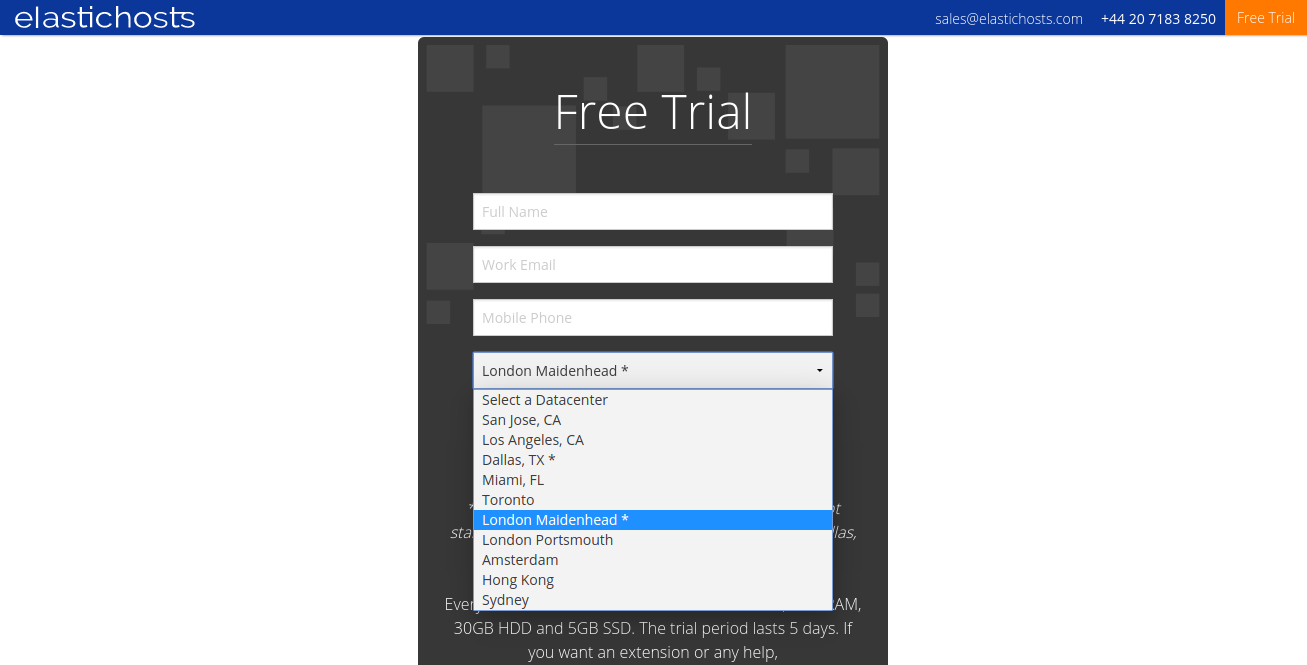
Unlike the likes of AWS, OVH and others, when you sign up for an account with ElasticHosts you do so to one particular region. Should you create an account in the London Maidenhead region and later decide you want to put a few servers in Miami, you’ll need to create a new account on the Miami region.
Speaking to ElasticHosts I discovered this is by design. While having one account with access to all regions would be convenient, it also introduces a point of failure in requiring a centralised SSO (single sign on) service. Keeping the account management decentralised is intended to improve redundancy in the event of a failure.
Typically all regions offer the same services, though some regions cost a little more or less than others depending on demand and location. London, for example, is a little more on the expensive side which I assume correlates directly with the cost of running a datacentre in the region. The exception to the services offered is the newly launched Cloud Storage, which is only available in Maidenhead and Dallas for the time being, though I understand this will change in the future also.
Once a region is selected, signing up for a free, 5-day trial account takes only a couple of minutes before you’re ready to get started. I was surprised to see ElasticHosts generates a password and sends it in two halves; one as an email and the other as a text. I’ve not seen this practice used by other providers and appreciate the security-concious approach.
The interface
#The interface is simple and clutter-free. Until a server is created there’s really nothing on there bar a message reminding you of the remaining time left on your trial. This disappears once the trial finishes or as soon as either a plan is selected or credit is added.
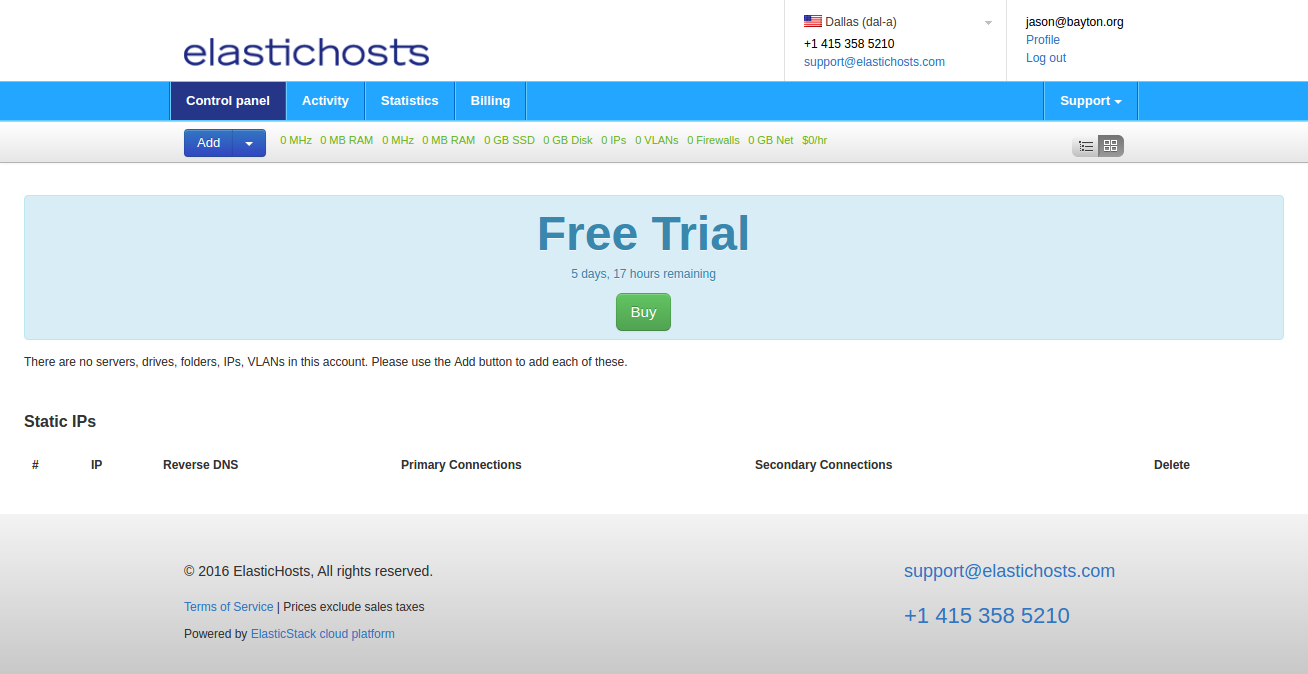
Beyond that though there’s not a lot to explore until you’ve had a few servers up and running for a while, at which point the Activity and Statistics tabs begin to show some meaningful data. I like the fact there’s a region identifier on the top right of the screen, and hovering over this allows for quick switching back and forth between them.
After adding a few servers, vLANs and static IPs the interface starts to look a little more interesting:
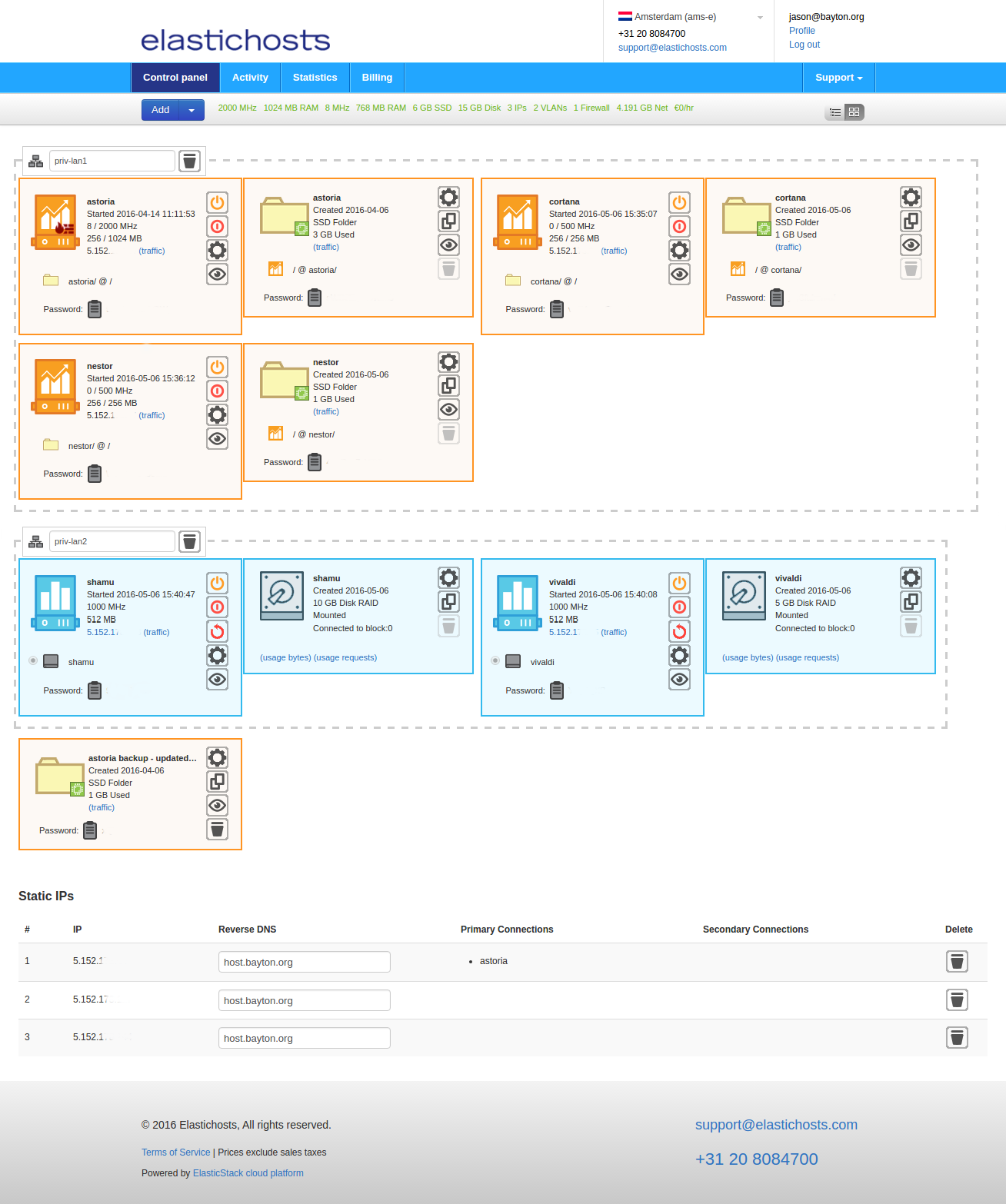
As with Springs, it’s an interface that focuses on the servers you’re running rather than everything around them, and that’s a design philosophy I very much like. I also like how servers are grouped within their assigned vLANs if that functionality is enabled (as can be seen in the screenshot above).
Server management
#In-keeping with the simplicity of the interface, managing servers is a piece of cake.
Creating a server
#Clicking the Add button pops up a number of options to choose from. Within this menu you can not only create servers, but additional drives/folders to mount to existing servers, vLANs and static IPs.
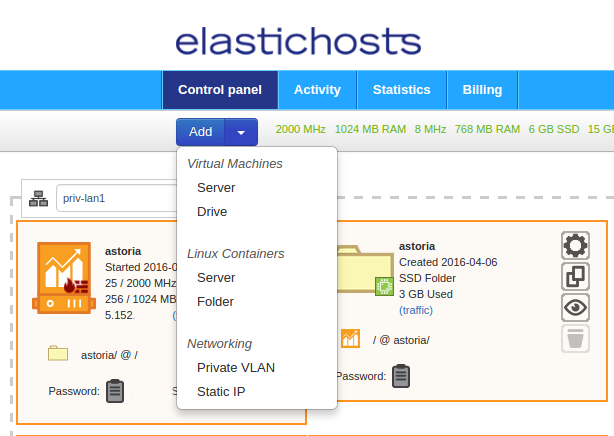
Selecting either a Virtual Machine or a Linux Container server will bring up a new window, though the options at this point are pretty much the same; just provide a name, CPU and RAM thresholds, and either an image to provision from, an already-provisioned disk/folder to attach or – in the case of a VM – a live CD to boot from. VMs also benefit from disk thresholds.
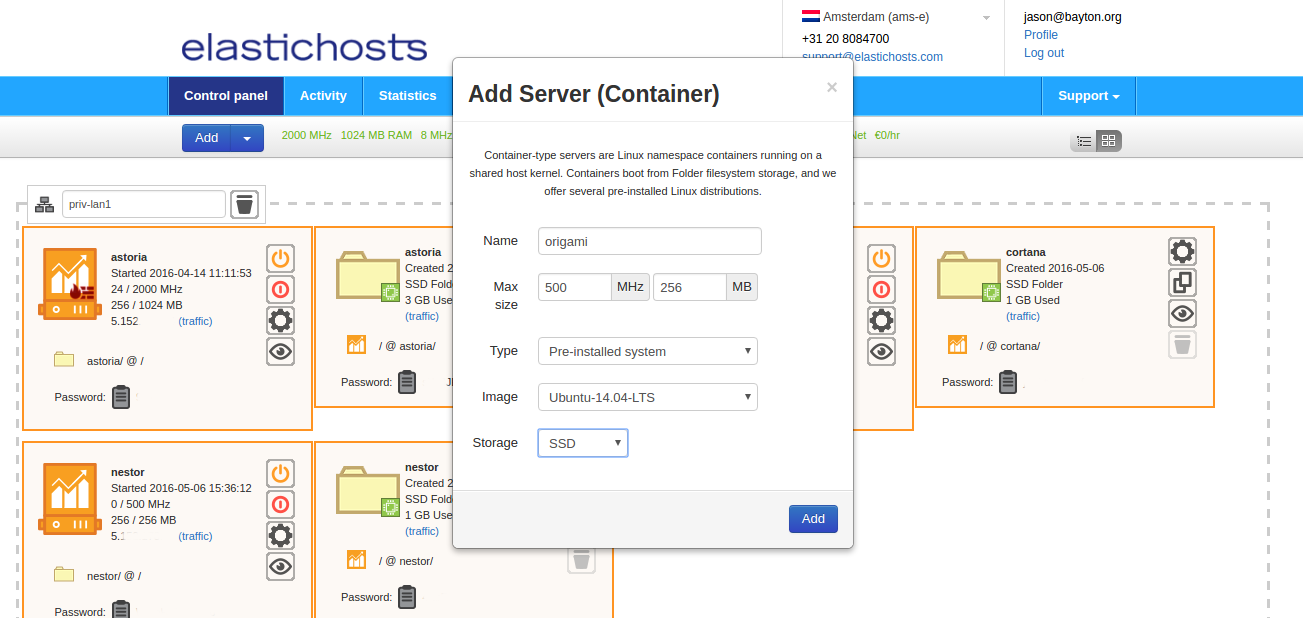
The server will then provision. Once complete, powering on the server and clicking on the icon will provide login credentials.
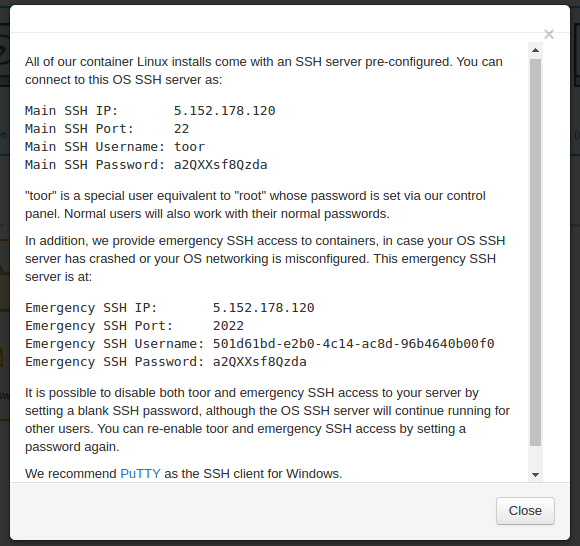
Managing servers
#As easy as it is to spin up a server, managing them is no more difficult. Looking at the control panel the ability to power servers up and down, adjust resource limits and to obtain connection information is available at the click of the mouse. Clicking on the icon however goes one step further, revealing every possible configuration option for servers as follows (click to enlarge):
Both containers and VMs share a majority of options, though where containers provide an SSH password for remote administration, VMs additionally provide a VNC connection – particularly useful for operating systems that don’t run an SSH server such as Windows. Furthermore, containers allow the mounting of additional folders and VMs additional disks (it is possible, however, to mount folders within the OS of either).
From within this management interface you can also assign additional NICs, IP addresses and firewall rules; though the former two need to be set up first:
Additional IPs can be created through the Add button. There’s no customisation available, when a static IP is requested, ElasticHosts provides one from their pool.
Assigning the IP to a server means opening the menu while the server is powered off, changing the Network option from Assigned at boot to the static IP that’s now available and clicking Save. When the server boots back up it’ll have it’s new static IP and the previous DHCP-provided IP will return to the ElasticHosts pool.
Private vLANs are also created through the Add button. Once again the menu should be opened and an additional NIC assigned. Once this is done the new vLAN will be available in the dropdown associated with the new NIC.
Interestingly I had initially imagined the vLAN would be pre-configured with a private IP range that could be edited, however it is completely unmanaged and relies on the server admin to assign the vLAN to all servers required and manage the IP side of things there. I created a DHCP server within a container to test the functionality of the vLAN and was pleasantly surprised with the relatively little effort it took to set up internal communications between servers.
Deleting servers
#To complete the lifecycle, deleting servers is simply a case of clicking the delete icon on both the server and it’s allocated storage. In order for the storage to be deleted, the interface requests entering a confirmation to make absolutely sure a deletion was intended. Once that’s done the data is gone.
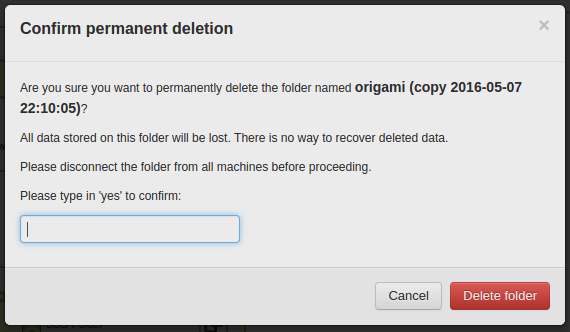
Similar prompts also appear when trying to delete a vLAN, which makes sense – removing a vLAN that’s in use could have a pretty dramatic effect on inter-server communications on larger deployments.
Additional tools
#In addition to what has been discussed already, ElasticHosts provides a few other tools and solutions that aren’t necessarily all that common amongst the competition.
Backups
#Backups are absolutely critical to the successful running of servers long-term. It’s impossible to say when downtime, corruption or complete catastrophic failure will take a website irreversibly offline.
While most hosting providers offer backups, I’ve yet to come across any other provider that offers a combination of simplicity and utility; backups can literally be made at the click of a button. Though this is not unique, clicking the icon immediately creates a carbon-copy of the folder or drive, with drives even providing the option to copy either to HDD or SSD:
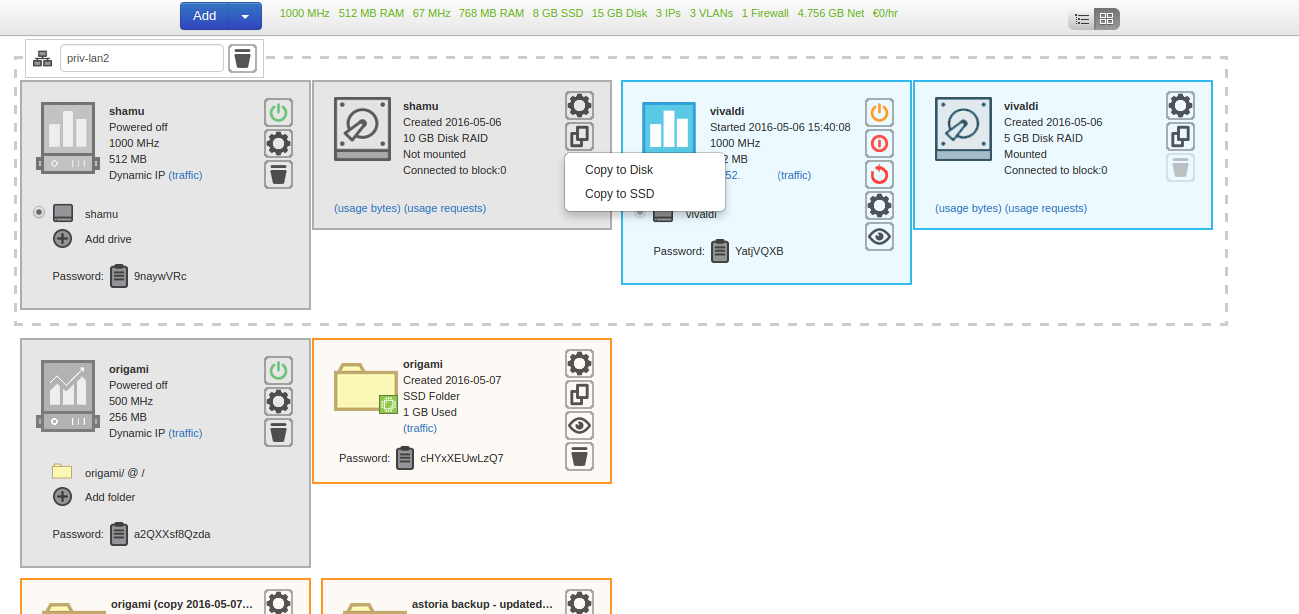
With that disk/folder copied successfully, there are a couple of things that can be done with it.
Mount it locally – For containers, each folder can be accessed remotely via webdav, SSH or the API. This means after a backup has been taken, it’s really simple to mount the backup copy on my local machine and take a copy of the server data without impacting the live server at all.
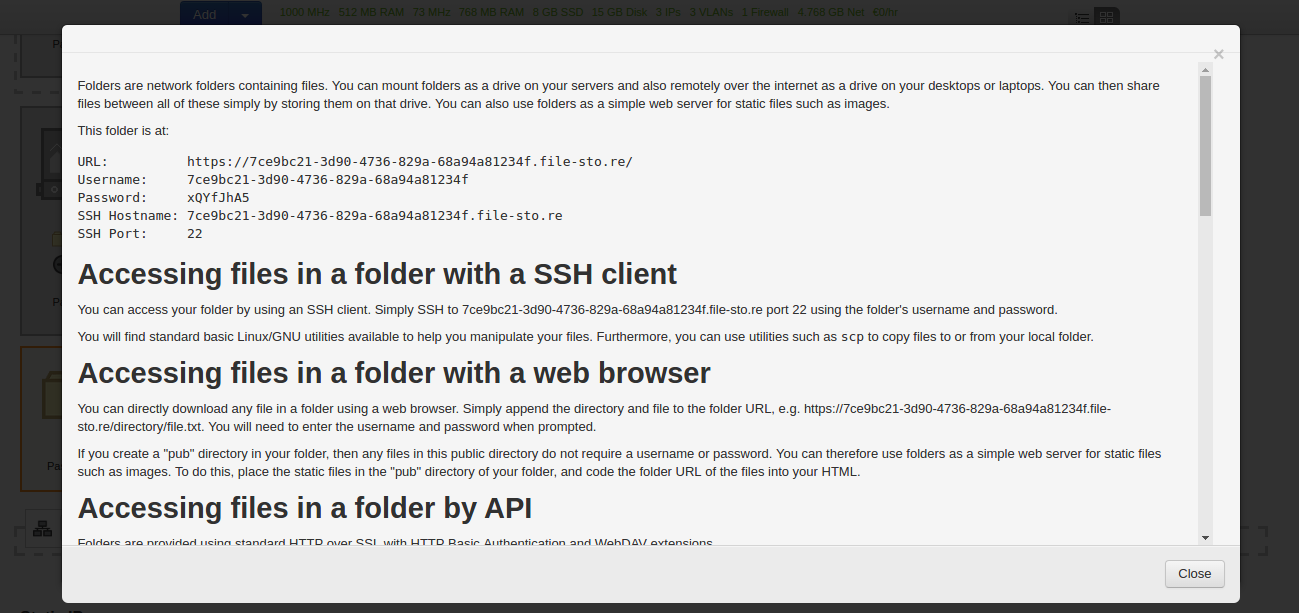
Mount it on another server – using the same details as above it’s just as simple to mount a folder to another server. Additionally however it’s possible to mount the folder natively within server settings, overcoming any network bottlenecks you may otherwise face.
Duplicate a server – As mentioned in the beginning, when adding a new server one of the options presented is to boot from an existing drive/folder. Selecting the copy will essentially create a duplicate of the server that was backed up.
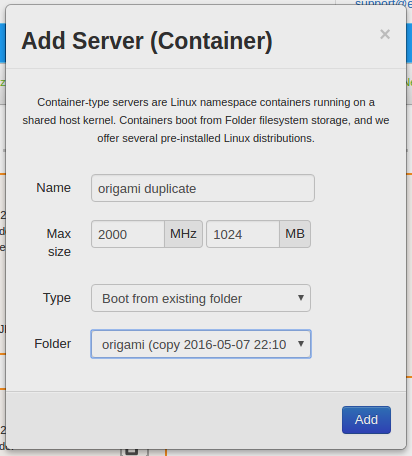
Backups in the opposite direction (Cloud Storage)
#As well as creating copies of servers to backup websites and such like, it’s also possible to create a standalone, empty folder. When not assigned to a container, folders can be used as remote storage locations, enabling tools like rsync to replicate local data into storage areas on ElasticHosts’ infrastructure.
In fact, as mentioned at the beginning ElasticHosts just recently launched a new service called Cloud Storage.
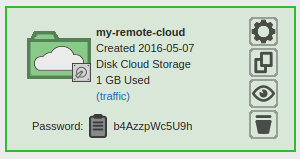
It’s essentially folders, but based on cheaper spindle-based storage whereas folders utilise SSDs. This makes remote backups even cheaper than previously.
Firewalls
#Within every server is the ability to configure firewall rules, it works just as expected, only permitting traffic on the ports specified and blocking everything else.
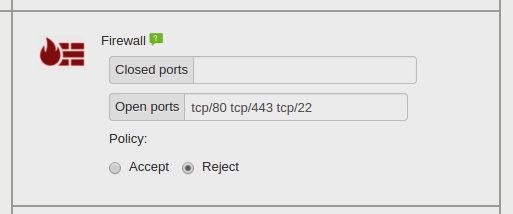
In the example above I opted for a “whitelist” approach which, depending on requirements, may not be suitable for everyone. I know for certain I only want that server accessible over 3 ports and it works like a charm.
For the cost ($7.50/month) it’s not something I’d rely on long-term, instead perhaps looking to achieve the same result with iptables, but as a proof of concept it’s great.
Statistics and reports
#Two of my favourite things. ElasticHosts provides an audit log of every action within the account for everything from logging in to destroying a server all through the Activity tab.
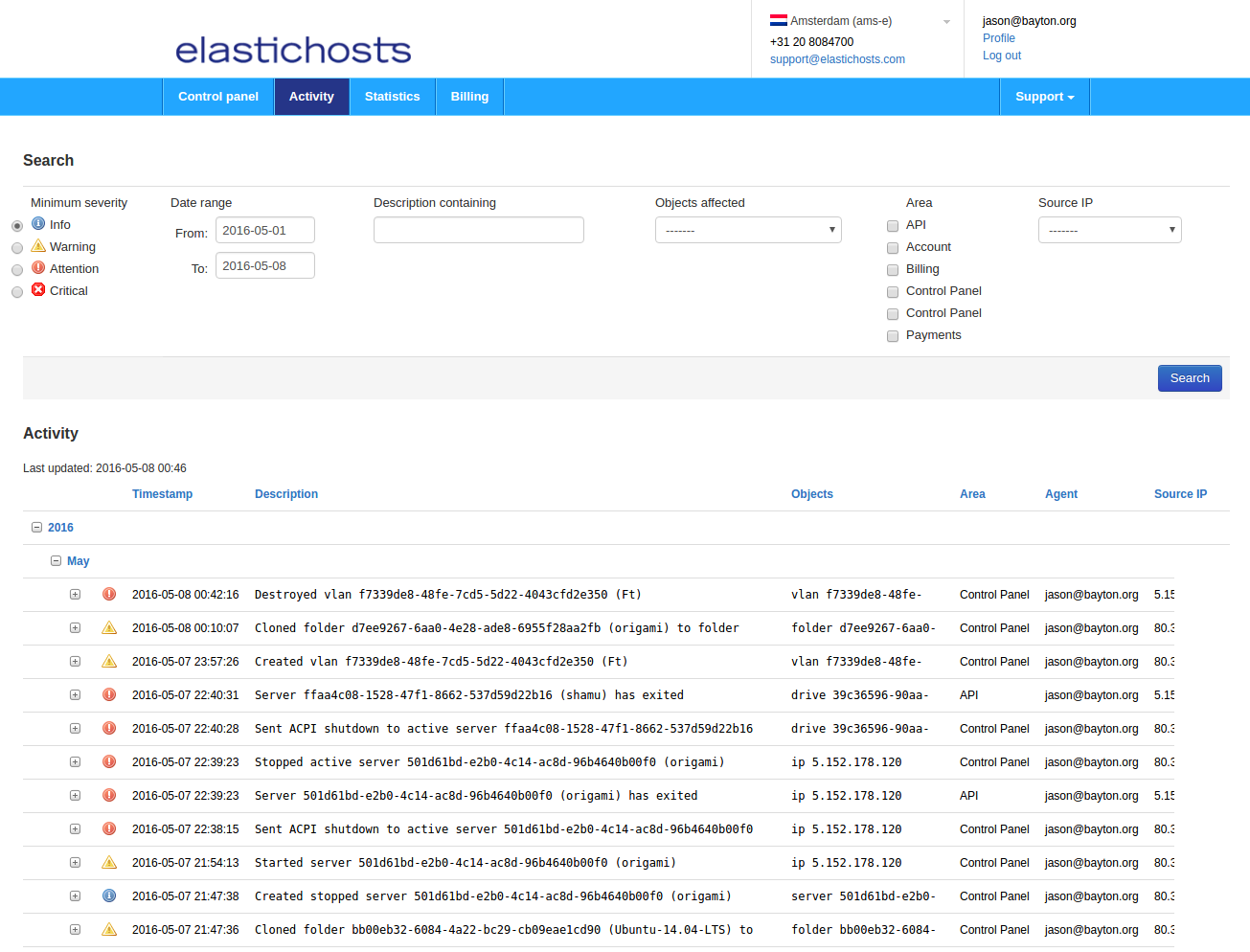
With a detailed audit trail like that, it’s easy to keep tabs on who’s doing what with the account in larger teams. Naturally filtering is available in the form of Search.
Similarly, the statistics tab does an excellent job of visualising things like plan limits, CPU usage, network usage and much, much more.
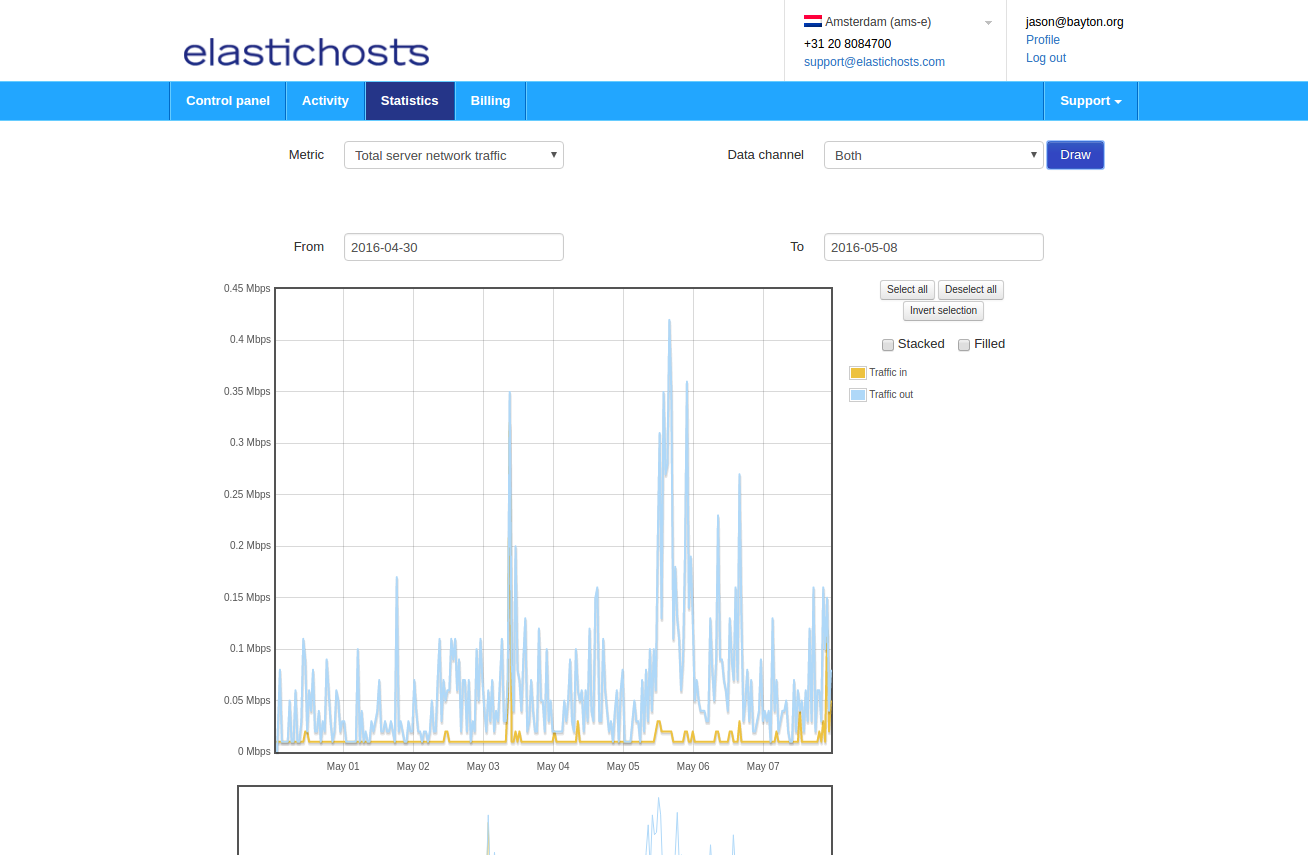
This provides granular insight into the activity of your servers and can be used to compare activity to bills should a query arise.
Pricing
#Compared to Springs, ElasticHosts pricing model is quite a bit more complex. Just running containers within San Jose, Dallas or Miami* will work out the same with pricing as follows (correct at time of publishing):
CPU (core-GHz per hour): $0.008
RAM (GB per hour): $0.011
SSD (GB per month): $0.250
Data transfer over 1TB (per GB): $0.050 (* only the three regions above get 1TB free traffic)
Static public IP address (per month): $3.000
The exception are IP addresses which are for some reason $1 more expensive per month. Additionally, testing out vLANs and Firewalls will set you back $7.50 for each every month, which is a little too high for my liking!
Opting for other regions causes the pricing to vary. Understandably VM hosting is a little more expensive but still very much in the realm of competitors. Thankfully discounts are available when purchasing plans rather than relying on pre-paid credit which can bring the cost down significantly.
The full price list can be found here, and I’d very much advise reading and understanding it thoroughly before getting started.
Issues
#Considering my biggest gripe with Springs was the lack of redundancy, there’s really nothing major to report with ElasticHosts.
That said, here are a few niggles for the sake of a balanced review!
Out of date images
#Although they provide free data transfer in most regions, I’ve found some of the images provided such as Ubuntu and pfSense are quite a bit out of date. It’s not a huge problem, but given the first thing you do on a new installation is update it to patch security holes and improve reliability, waiting around for everything to download and install isn’t the quickest way to get started.
Cloud Storage availability
#Currently the new Cloud Storage solution is only available in a couple of regions. Reading through some of the how-to documents you get the impression it has been deployed everywhere and immediate come to find the option under the Add button missing. It’s a little confusing.
Lack of documentation/visibility
#I really like ElasticHosts, but finding out information about the various solutions has been a bit of a chore. Furthermore, for a company that’s been around since 2008 the amount of documentation and, as such, visibility on the web leaves a lot to be desired. Although recently there’s been an apparent push to publish more documentation (if their social media accounts are anything to go by), ElasticHosts need to market themselves so, so much more than they do.
Support
#For issues where help is required, ElasticHosts support is fantastic.
They’re quick to respond, intimately knowledgeable with their platform and always eager to help. Their support team isn’t huge, so in the myriad of requests I’ve made I’m regularly talking to the same few engineers across both ElasticHosts and Springs.
Not only are they helpful when issues arise, they’re equally always open to suggestions and improvements; most recently I requested an updated beta image of Xenial (just before the official launch) and they were more than happy to get that set up, which is just one of several examples where they’ve gone above and beyond what I’d typically expect based on experiences with competitors.
ElasticHosts support is easily in the top three of any company I’ve ever used.
Conclusion
#Having already spent time on their technology stack in the form of Springs, I had a good feeling moving over to ElasticHosts. The more time and energy I invested in the platform, the more confident I’ve been feeling about hosting even my more important services with them.
Their interface is easy to use and intuitive even for the less technical of users. For the more advanced features their support is amazing.
Do I think ElasticHosts is for everyone? No. Truthfully like any VPS provider, for the average Joe looking for somewhere to host his first website this is a bit overkill and likely more expensive to maintain than your everyday web hosting companies.
For the power users, larger groups and businesses looking to invest in a plan and/or take advantage of all the features EH has to offer however, it’s a fantastic solution and definitely worth the investment.
If you’re interested in trying them out, every free trial comes with 2000 core-MHz CPU, 1GB RAM, 30GB HDD and 5GB SSD which can be utilised for 5 days. Just sign up to get started!
—
Do you use ElasticHosts? Are you considering it? Let me know in the comments or tweet me @jasonbayton with the tag #EHTrial
Are you interested in winning 3 months of free hosting?
#In celebration of this, my 100th article on bayton.org, I’ve arranged a competition with ElasticHosts to provide one lucky winner with 3 months of free VPS and container hosting.
More information will be published shortly, in the meantime feel free to register your interest below to be notified when the competition goes live!
Articles
2026
2025
- Google Play Protect is now the custom DPC gatekeeper, and everyone is a threat by default
- 12 deliveries of AE-mas (What shipped in Android Enterprise in 2025)
- The 12 AE requests of Christmas (2025 Edition)
- RCS Archival and you: clearing up the misconceptions
- Device Trust from Android Enterprise: What it is and how it works (hands-on)
- Android developer verification: what this means for consumers and enterprise
- AMAPI finally supports direct APK installation, this is how it works
- The Android Management API doesn't support pulling managed properties (config) from app tracks. Here's how to work around it
- Hands-on with CVE-2025-22442, a work profile sideloading vulnerability affecting most Android devices today
- AAB support for private apps in the managed Google Play iFrame is coming, take a first look here
- What's new (so far) for enterprise in Android 16
2024
- Android 15: What's new for enterprise?
- How Goto's acquisition of Miradore is eroding a once-promising MDM solution
- Google Play Protect no longer sends sideloaded applications for scanning on enterprise-managed devices
- Mobile Pros is moving to Discord
- Avoid another CrowdStrike takedown: Two approaches to replacing Windows
- Introducing MANAGED SETTINGS
- I'm joining NinjaOne
- Samsung announces Knox SDK restrictions for Android 15
- What's new (so far) for enterprise in Android 15
- Google quietly introduces new quotas for unvalidated AMAPI use
- What is Play Auto Install (PAI) in Android and how does it work?
- AMAPI publicly adds support for DPC migration
- How do Android devices become certified?
2023
- Mute @channel & @here notifications in Slack
- A guide to raising better support requests
- Ask Jason: How should we manage security and/or OS updates for our devices?
- Pixel 8 series launches with 7 years of software support
- Android's work profile behaviour has been reverted in 14 beta 5.3
- Fairphone raises the bar with commitment to Android updates
- Product files: The DoorDash T8
- Android's work profile gets a major upgrade in 14
- Google's inactive account policy may not impact Android Enterprise customers
- Product files: Alternative form factors and power solutions
- What's new in Android 14 for enterprise
- Introducing Micro Mobility
- Android Enterprise: A refresher
2022
- What I'd like to see from Android Enterprise in 2023
- Thoughts on Android 12's password complexity changes
- Google Play target API requirements & impact on enterprise applications
- Sunsetting Discuss comment platform
- Google publishes differences between Android and Android Go
- Android Go & EMM support
- Relaunching bayton.org
- AER dropped the 3/5 year update mandate with Android 11, where are we now?
- I made a bet with Google (and lost)
2020
- Product files: Building Android devices
- Google announce big changes to zero-touch
- VMware announces end of support for Device Admin
- Google launch the Android Enterprise Help Community
- Watch: An Android Enterprise discussion with Hypergate
- Listen again: BM podcast #144 - Jason Bayton & Russ Mohr talk Android!
- Google's Android Management API will soon support COPE
- Android Enterprise in 11: Google reduces visibility and control with COPE to bolster privacy.
- The decade that redefined Android in the enterprise
2019
- Why Intune doesn't support Android Enterprise COPE
- VMware WS1 UEM 1908 supports Android Enterprise enrolments on closed networks and AOSP devices
- The Bayton 2019 Android Enterprise experience survey
- Android Enterprise Partner Summit 2019 highlights
- The Huawei ban and Enterprise: what now?
- Dabbling with Android Enterprise in Q beta 3
- Why I moved from Google WiFi to Netgear Orbi
- I'm joining Social Mobile as Director of Android Innovation
- Android Enterprise in Q/10: features and clarity on DA deprecation
- MWC 2019: Mid-range devices excel, 5G everything, form-factors galore and Android Enterprise
- UEM tools managing Android-powered cars
- Joining the Android Enterprise Experts community
- February was an interesting month for OEMConfig
- Google launch Android Enterprise Recommended for Managed Service Providers
- Migrating from Windows 10 Mobile? Here's why you should consider Android
- AER expands: Android Enterprise Recommended for EMMs
- What I'd like to see from Android Enterprise in 2019
2018
- My top Android apps in 2018
- Year in review: 2018
- MobileIron Cloud R58 supports Android Enterprise fully managed devices with work profiles
- Hands on with the Huawei Mate 20 Pro
- Workspace ONE UEM 1810 introduces support for Android Enterprise fully managed devices with work profiles
- G Suite no longer prevents Android data leakage by default
- Live: Huawei Mate series launch
- How to sideload the Digital Wellbeing beta on Pie
- How to manually update the Nokia 7 Plus to Android Pie
- Hands on with the BQ Aquaris X2 Pro
- Hands on with Sony OEMConfig
- The state of Android Enterprise in 2018
- BYOD & Privacy: Don’t settle for legacy Android management in 2018
- Connecting two Synologies via SSH using public and private key authentication
- How to update Rsync on Mac OS Mojave and High Sierra
- Intune gains support for Android Enterprise COSU deployments
- Android Enterprise Recommended: HMD Global launch the Nokia 3.1 and Nokia 5.1
- Android Enterprise Partner Summit 2018 highlights
- Live: MobileIron LIVE! 2018
- Android Enterprise first: AirWatch 9.4 lands with a new name and focus
- Live: Android Enterprise Partner Summit 2018
- Samsung, Oreo and an inconsistent Android Enterprise UX
- MobileIron launch Android Enterprise work profiles on fully managed devices
- Android P demonstrates Google's focus on the enterprise
- An introduction to managed Google Play
- MWC 2018: Android One, Oreo Go, Android Enterprise Recommended & Android Enterprise
- Enterprise ready: Google launch Android Enterprise Recommended
2017
- Year in review: 2017
- Google is deprecating device admin in favour of Android Enterprise
- Hands on with the Sony Xperia XZ1 Compact
- Moto C Plus giveaway
- The state of Android Enterprise in 2017
- Samsung launched a Note 8 for enterprise
- MobileIron officially supports Android Enterprise QR code provisioning
- Android zero-touch enrolment has landed
- MobileIron unofficially supports QR provisioning for Android Enterprise work-managed devices, this is how I found it
- Hands on with the Nokia 3
- Experimenting with clustering and data replication in Nextcloud with MariaDB Galera and SyncThing
- Introducing documentation on bayton.org
- Goodbye Alexa, Hey Google: Hands on with the Google Home
- Restricting access to Exchange ActiveSync
- What is Mobile Device Management?
- 8 tips for a successful EMM deployment
- Long-term update: the fitlet-RM, a fanless industrial mini PC by Compulab
- First look: the FreedomPop V7
- Vault7 and the CIA: This is why we need EMM
- What is Android Enterprise (Android for Work) and why is it used?
- Introducing night mode on bayton.org
- What is iOS Supervision and why is it used?
- Hands on with the Galaxy TabPro S
- Introducing Nextcloud demo servers
- Part 4 - Project Obsidian: Obsidian is dead, long live Obsidian
2016
- My top Android apps 2016
- Hands on with the Linx 12V64
- Wandera review 2016: 2 years on
- Deploying MobileIron 9.1+ on KVM
- Hands on with the Nextcloud Box
- How a promoted tweet landed me on Finnish national news
- Using RWG Mobile for simple, cross-device centralised voicemail
- Part 3 – Project Obsidian: A change, data migration day 1 and build day 2
- Hands on: fitlet-RM, a fanless industrial mini PC by Compulab
- Part 2 - Project Obsidian: Build day 1
- Part 1 - Project Obsidian: Objectives & parts list
- Part 0 - Project Obsidian: Low power NAS & container server
- 5 Android apps improving my Chromebook experience
- First look: Android apps on ChromeOS
- Competition: Win 3 months of free VPS/Container hosting - Closed!
- ElasticHosts review
- ElasticHosts: Cloud Storage vs Folders, what's the difference?
- Adding bash completion to LXD
- Android N: First look & hands-on
- Springs.io - Container hosting at container prices
- Apple vs the FBI: This is why we need MDM
- Miradore Online MDM: Expanding management with subscriptions
- Lenovo Yoga 300 (11IBY) hard drive upgrade
- I bought a Lenovo Yoga 300, this is why I'm sending it back
- Restricting access to Exchange ActiveSync
- Switching to HTTPS on WordPress
2015
2014
- Is CYOD the answer to the BYOD headache?
- BYOD Management: Yes, we can wipe your phone
- A fortnight with Android Wear: LG G Watch review
- First look: Miradore Online free MDM
- Hands on: A weekend with Google Glass
- A month with Wandera Mobile Gateway
- Final thoughts: Dell Venue Pro 11 (Atom)
- Thoughts on BYOD
- Will 2014 bring better battery life?
- My year in review: Bayton.org
- The best purchase I've ever made? A Moto G for my father
2013
2012
- My Top Android Apps 12/12
- The Nexus 7 saga: Resolved
- Recycling Caps Lock into something useful - Ubuntu (12.04)
- The Nexus 7 saga continues
- From Wows to Woes: Why I won't be recommending a Nexus7 any time soon.
- Nexus7: What you need to know
- Why I disabled dlvr.it links on Facebook
- HTC Sense: Changing the lockscreen icons from within ADW
2011
- Push your Google+ posts to Twitter and Facebook
- Using multiple accounts with Google.
- The "Wn-R48" (Windows on the Cr-48)
- Want a Google+ invite?
- Publishing to external sources from Google+
- Dell Streak review. The Phone/Tablet Hybrid
- BlueInput: The Bluetooth HID driver Google forgot to include
- Pushing Buzz to Twitter with dlvr.it
- Managing your social outreach with dlvr.it
- When Awe met Some. The Cr-48 and Gnome3.
- Living with Google's Cr-48 and the cloud.
- Downtime 23-25/04/2011
- Are you practising "safe surfing"?
- The Virtualbox bug: "Cannot access the kernel driver" in Windows
- Putting tech into perspective
2010
- Have a Google Buzz Christmas
- Root a G1 running Android 1.6 without recovery!
- Windows 7 display issues on old Dell desktops
- Google added the Apps flexibility we've been waiting for!
- Part I: My 3 step program for moving to Google Apps
- Downloading torrents
- Completing the Buzz experience for Google Maps Mobile
- Quicktip: Trial Google Apps
- Quicktip: Save internet images fast
- Turn your desktop 3D!
- Part III - Device not compatible - Skype on 3
- Swype not compatible? ShapeWriter!
- Don't wait, get Swype now!
- HideIP VPN. Finally!
- Google enables Wave for Apps domains
- Aspire One touch screen
- Streamline XP into Ubuntu
- Edit a PDF with Zamzar
- Google offering Gmail addresses in the UK
- Google Wave: Revolutionising blogs!
- Hexxeh's Google Chrome OS builds
- Update: Buzz on Windows Mobile
- Alternatives to Internet Explorer
- Wordress 3.0 is coming!
- Skype for WM alternatives
- Browsing on a (data) budget? Opera!
- Buzz on unsupported mobiles
- Buzz on your desktop
- What's all the Buzz?
- Part II: Device not compatible - Skype on 3
- Part I - Device not compatible - Skype on 3
- Dreamscene on Windows 7
- Free Skype with 3? There's a catch..