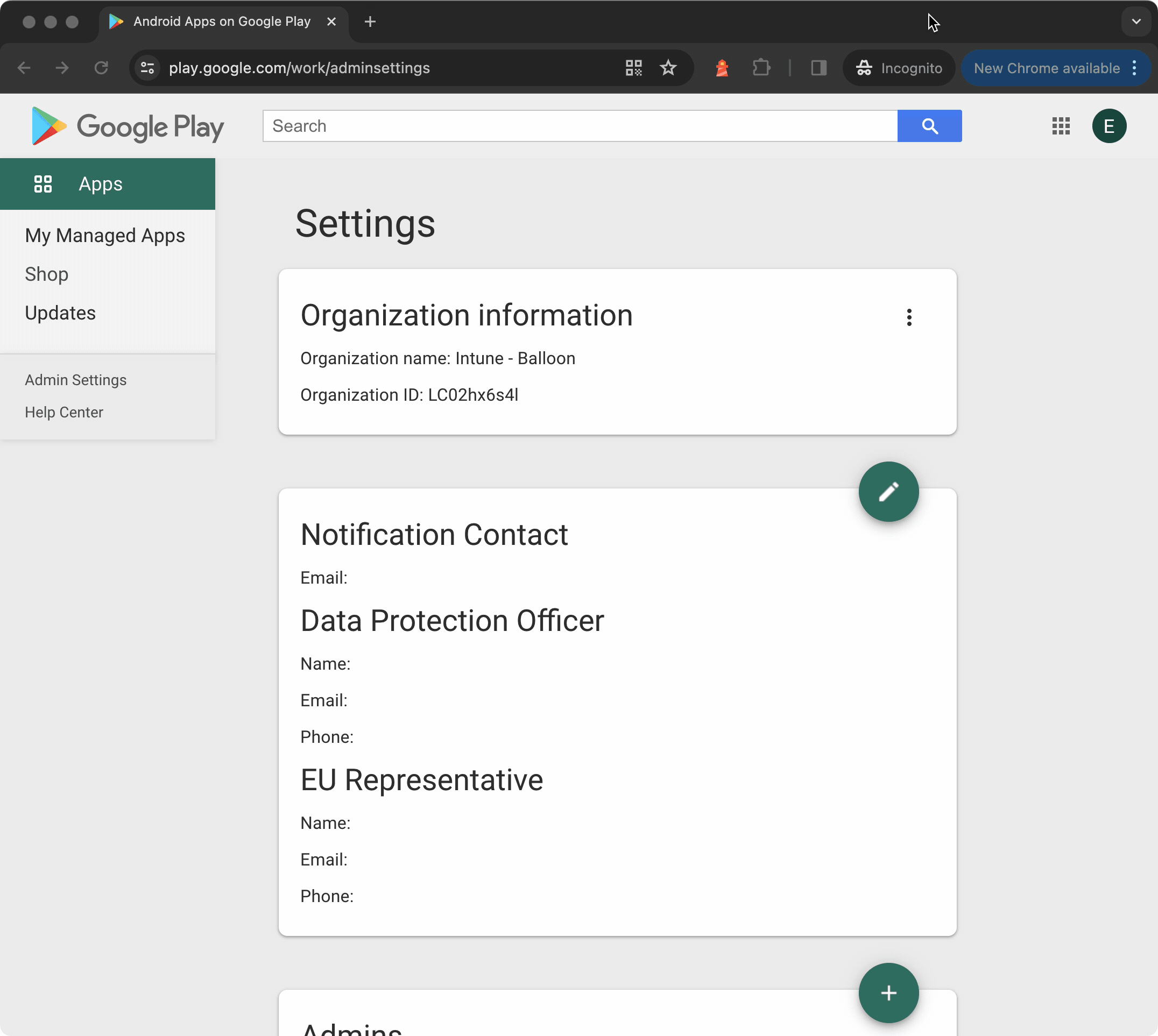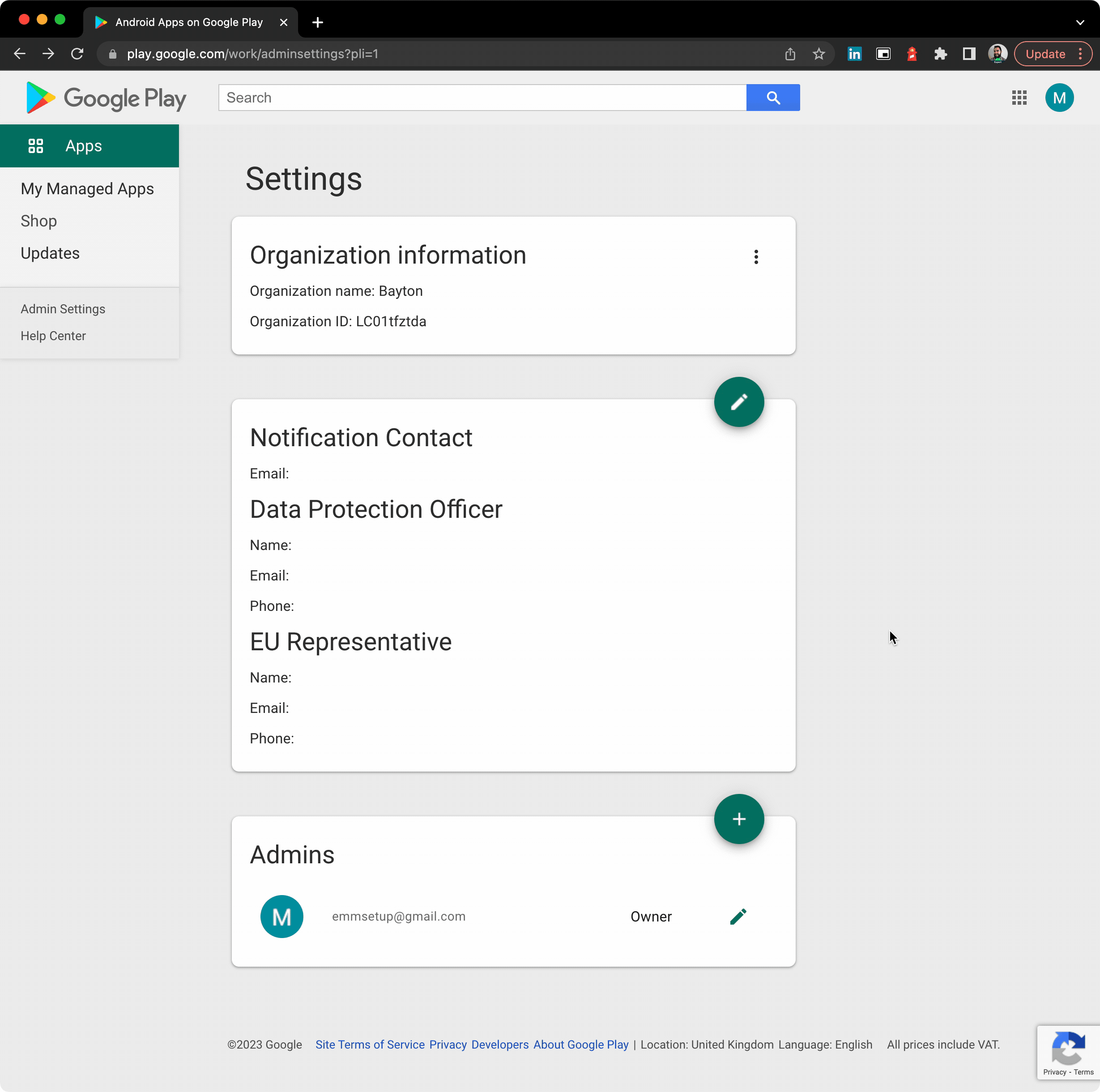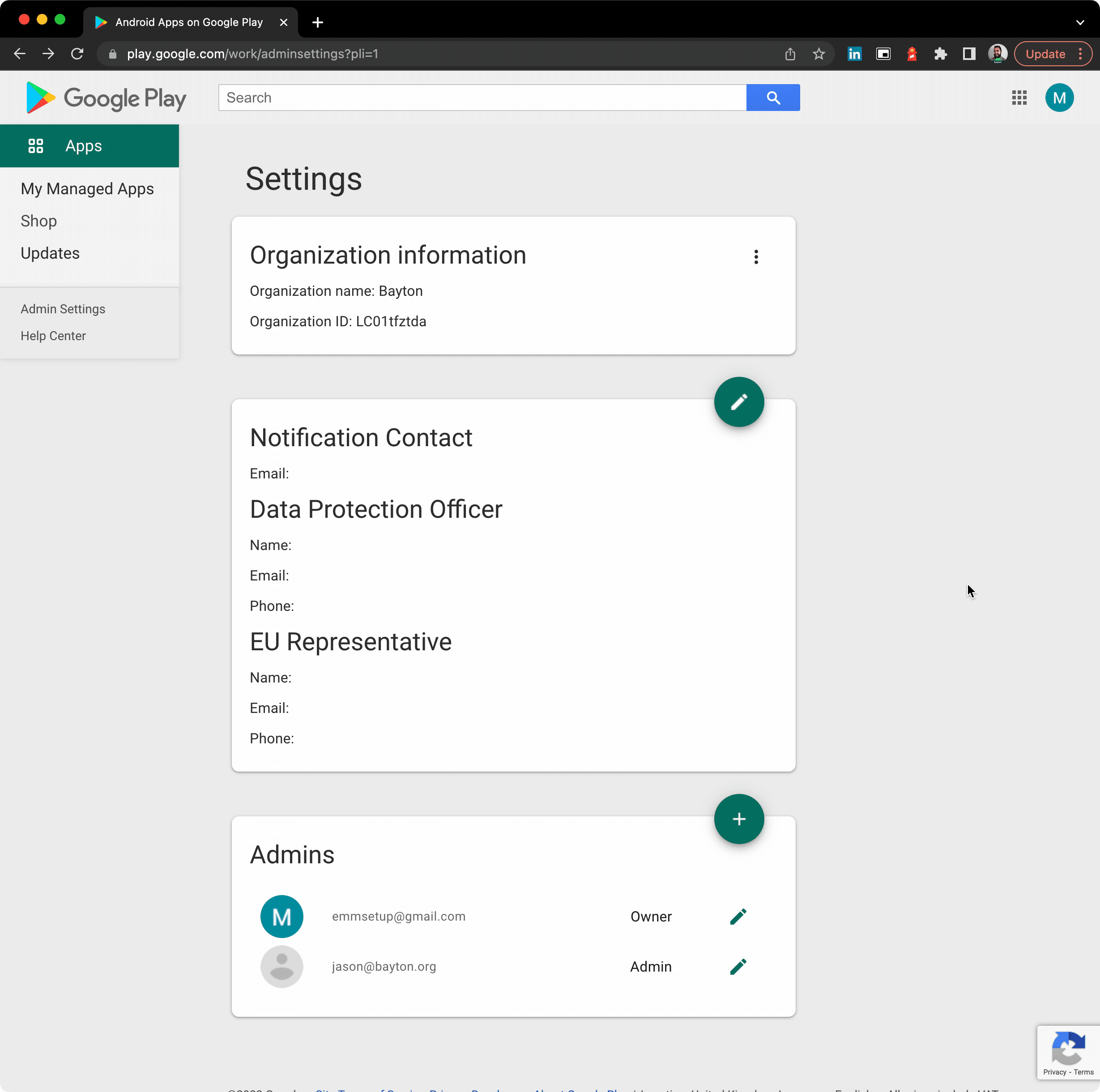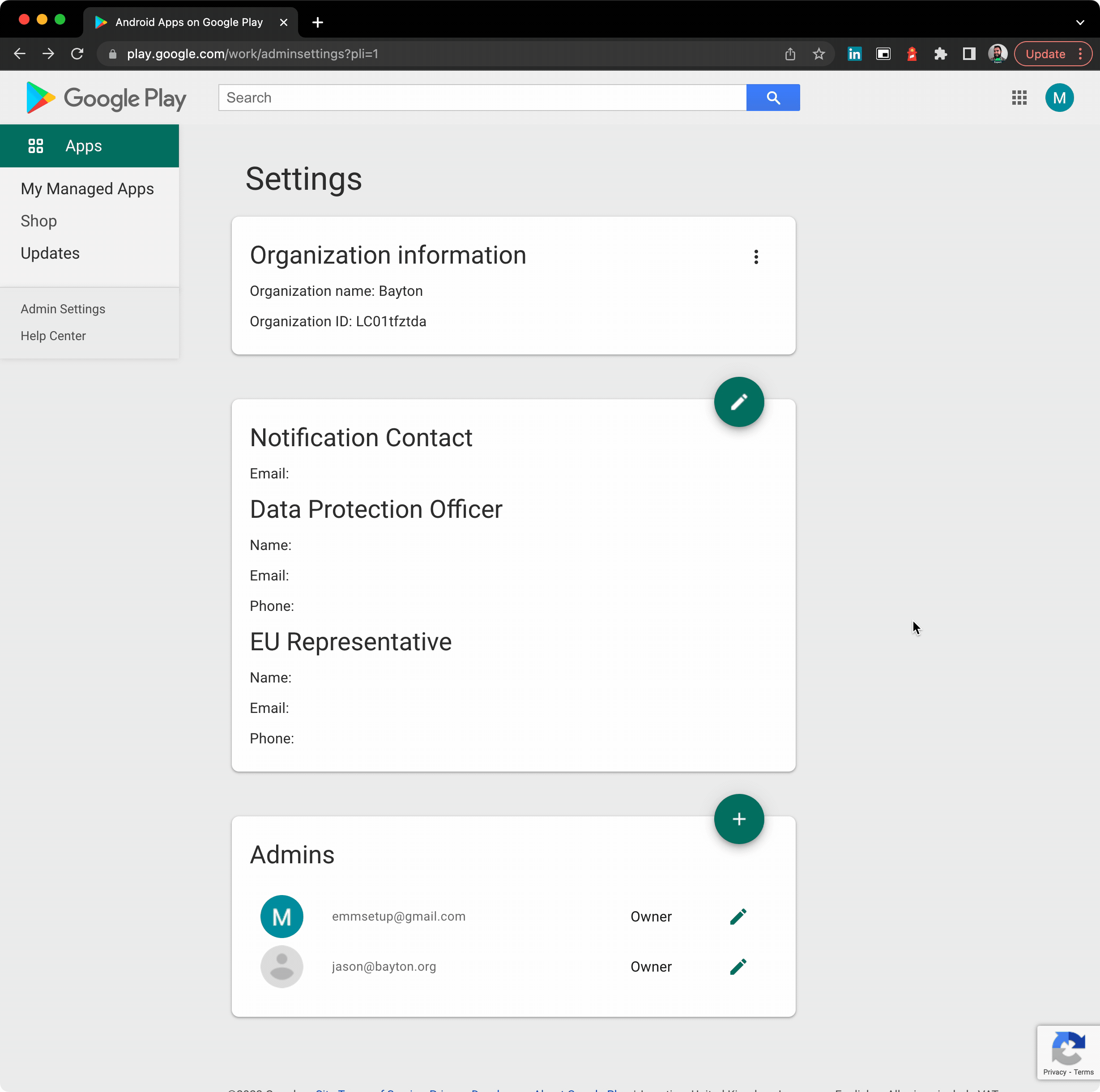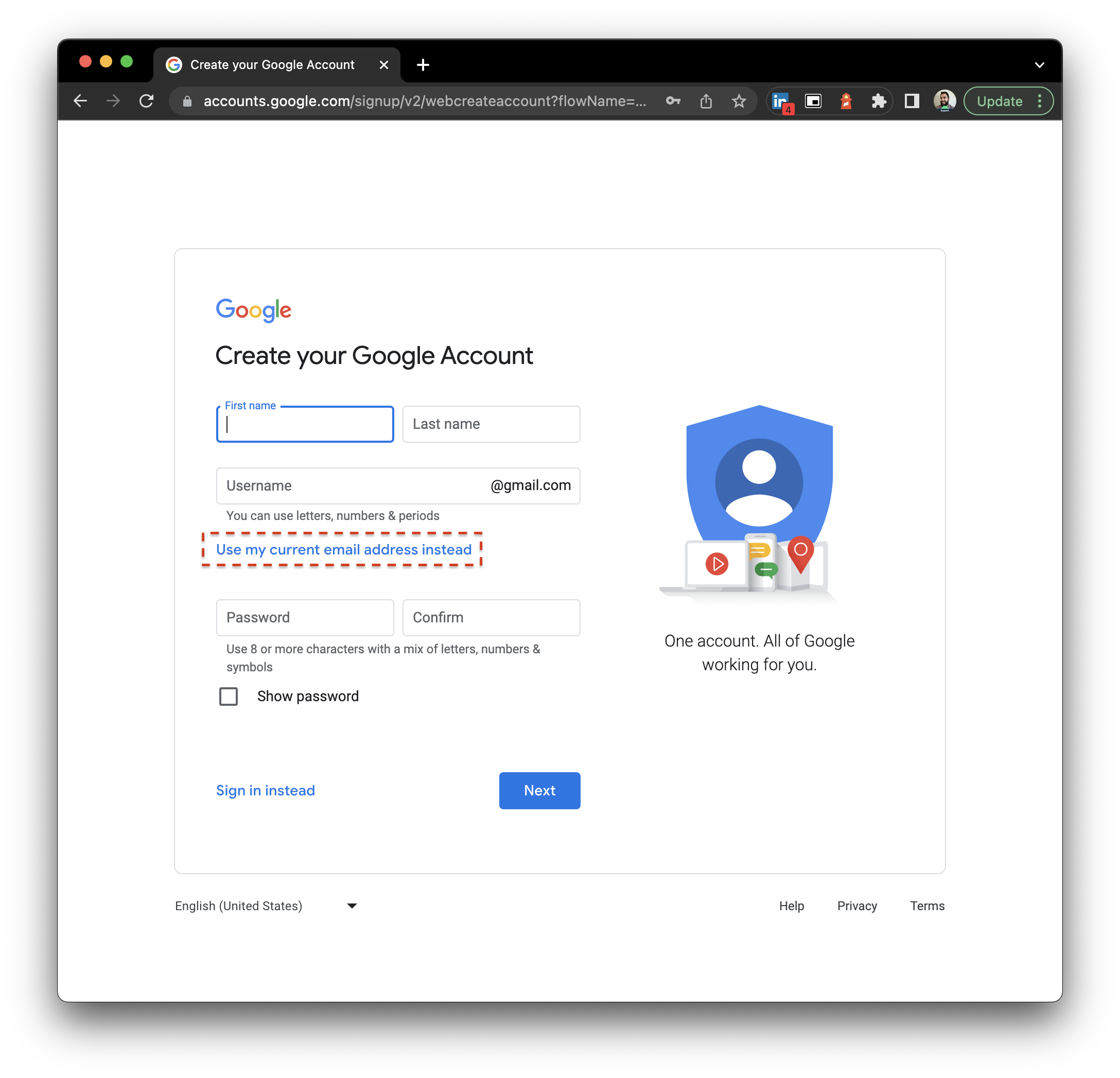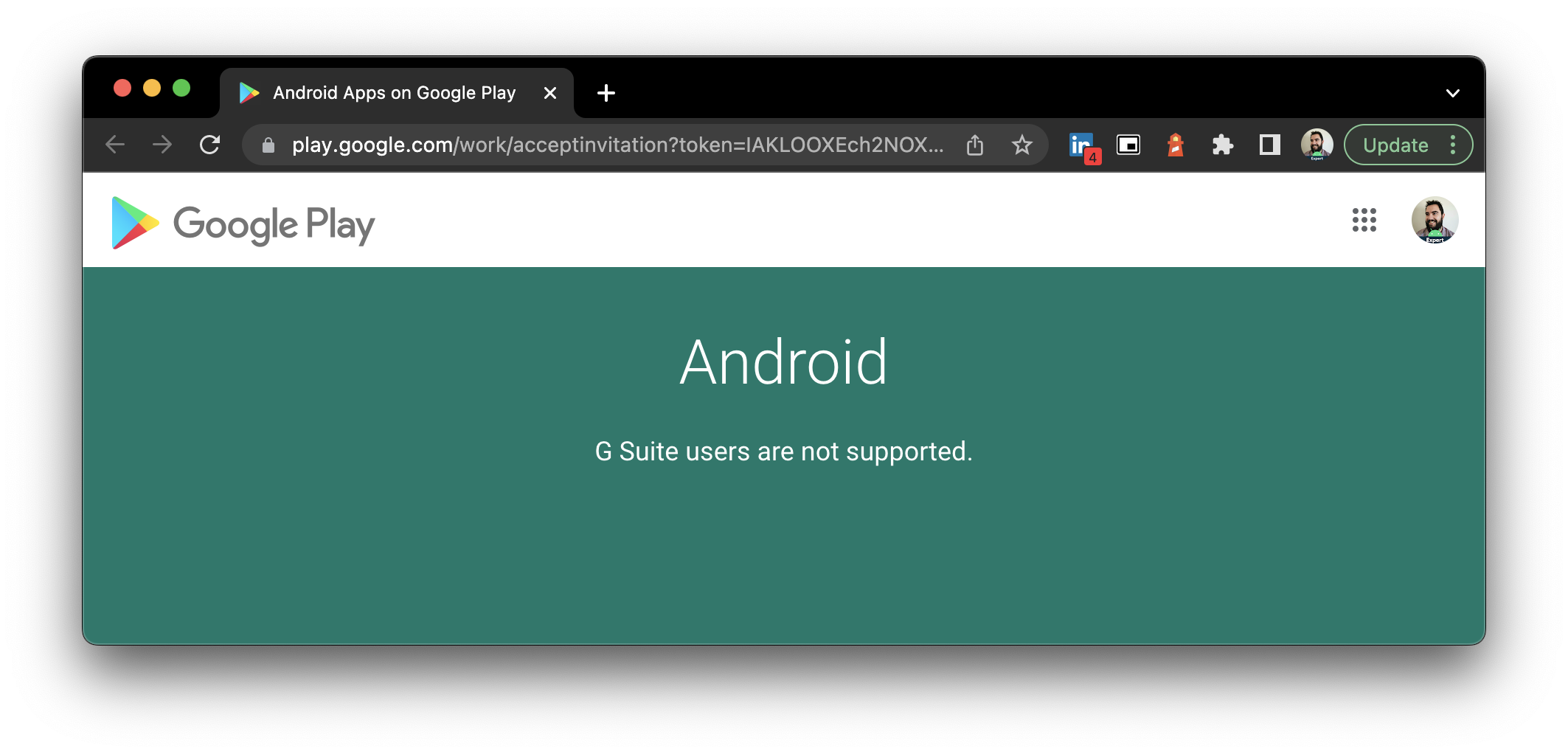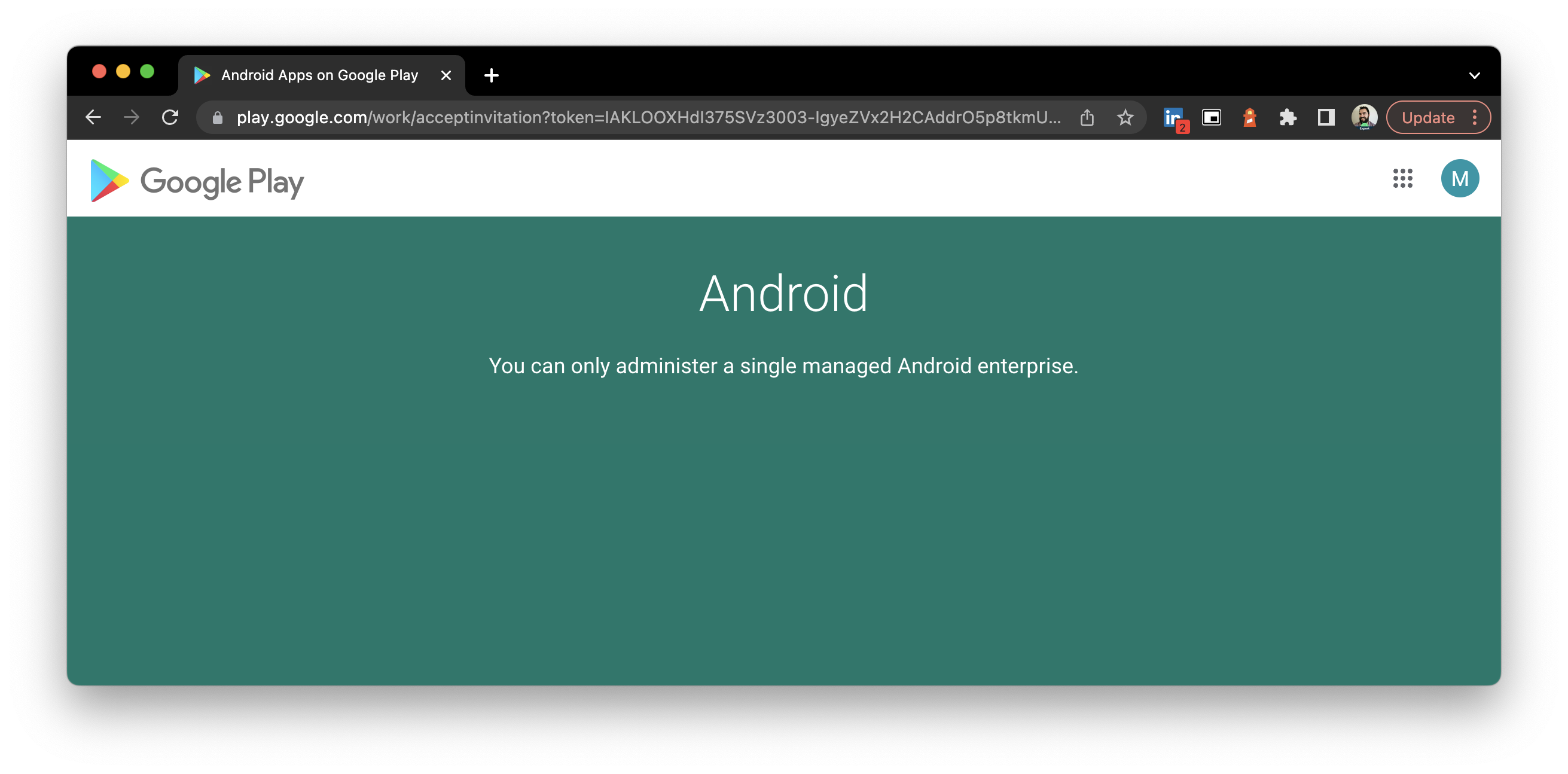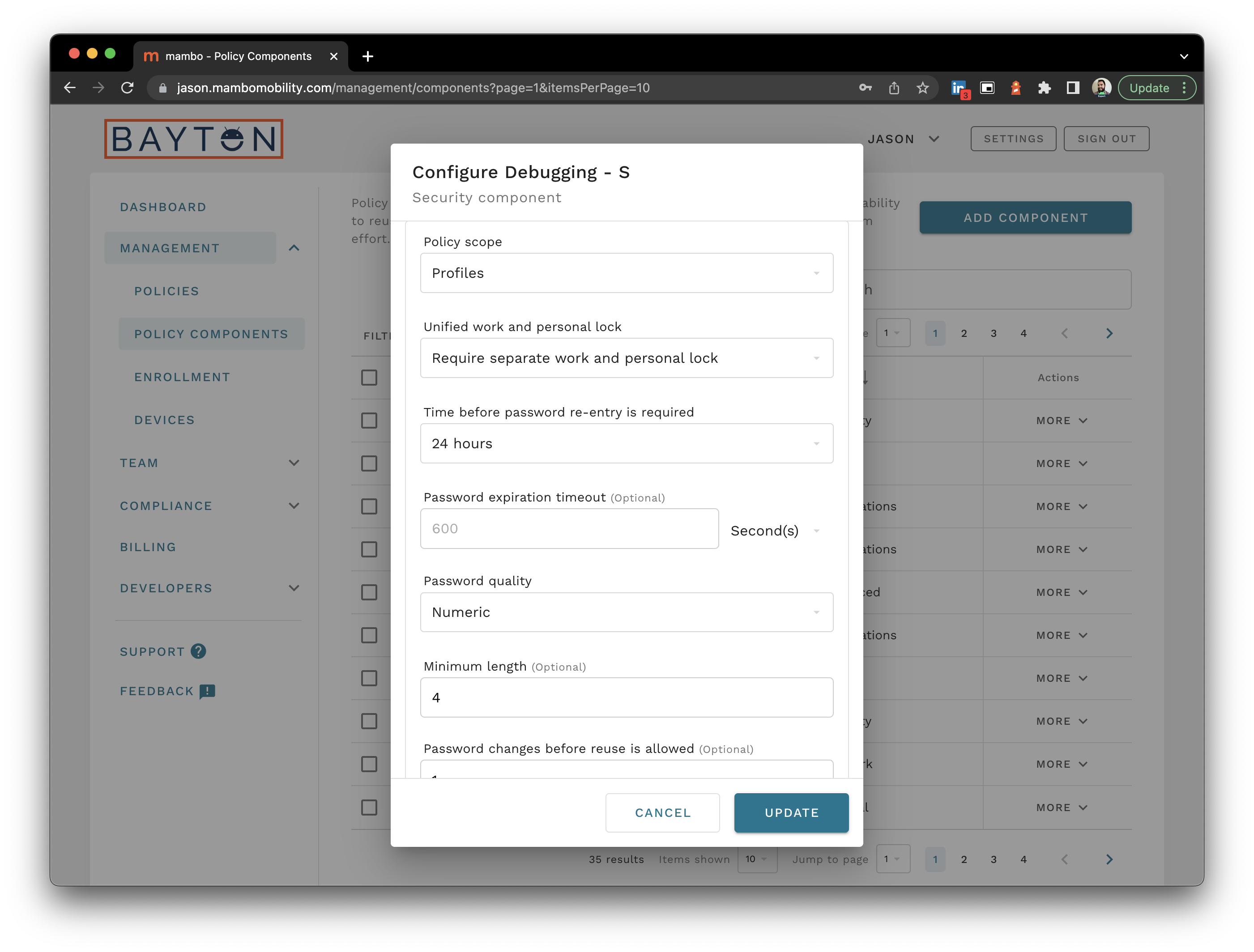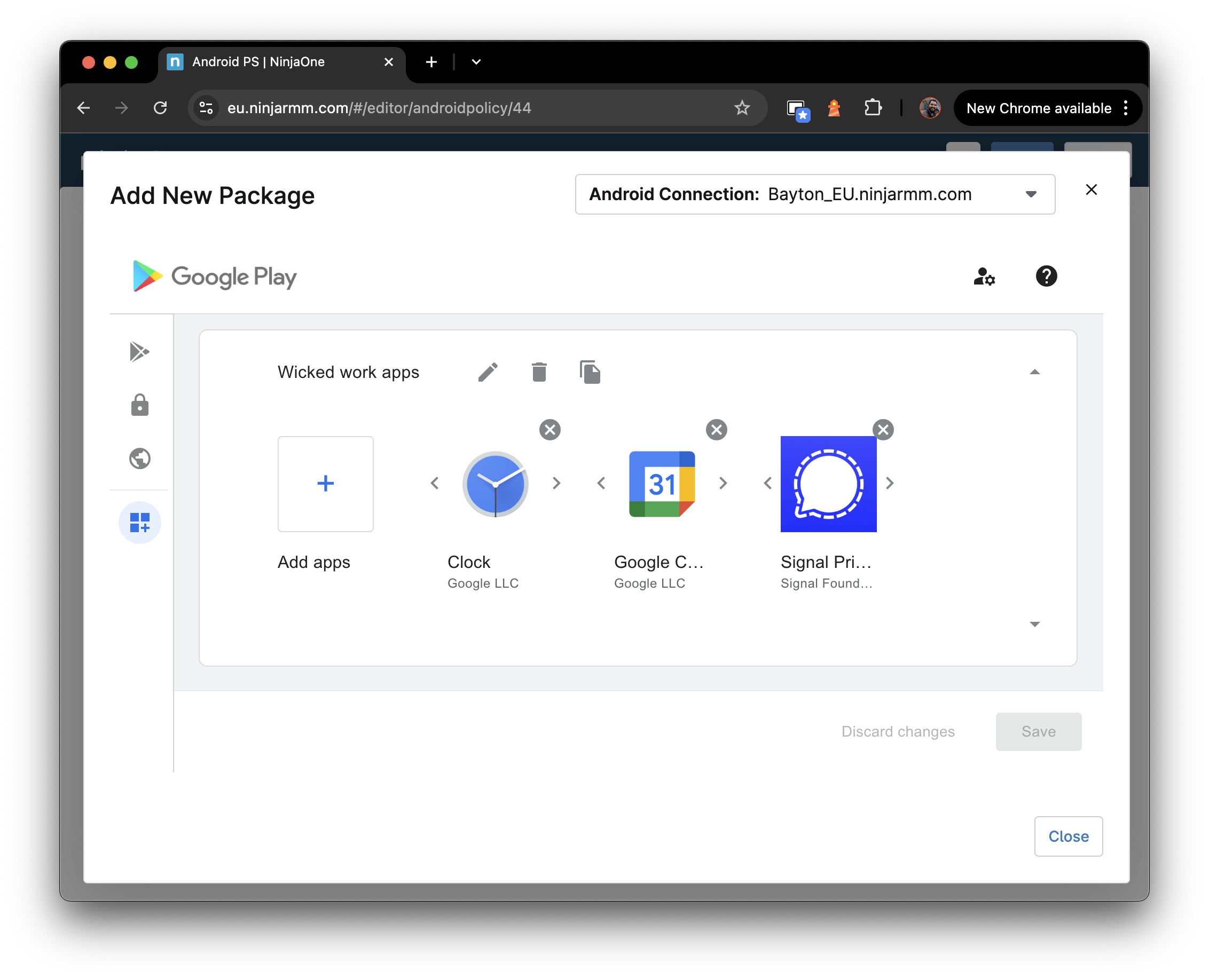While it’s indeed true Android Enterprise was introduced as Android for Work with Lollipop (and supported even earlier with the app (but we don’t talk about that), Android Enterprise was an opt-in feature with little uptake and a lot of teething issues. From Android Marshmallow (6.0) it became a mandatory requirement.
In other words, Marshmallow is chosen as a reasonably reliable reference point for when Android Enterprise was guaranteed to be widely supported. There will be OEMs that can confidently state they supported it from Day Zero, however few did.