Contents
Docs
General
- Introduction
- What is Android Enterprise?
- Considerations when migrating from device administrator to Android Enterprise
- Android Enterprise feature requests
- What is Android Enterprise Recommended?
- Android Enterprise FAQ
- Android Enterprise device testing
- What is Private Space in Android 15, and how can organisations manage it?
- Why don't all Android devices come with GMS?
- What is Android One?
- Android Enterprise vs Device Admin: Why DA is no longer suitable
- Considerations for choosing Android in the Enterprise
- Feature spotlight: Android Smartlock
- Android glossary
- Android version evolution graphics
- Infobyte: Device Admin deprecation
- How to submit a device for Android Enterprise Recommended validation
- How to capture a bug report and device logs
- How to view software version information
- Gartner comparison of security controls for mobile devices 2019
Provisioning
- How to become a zero-touch enrolment reseller
- What is Android zero-touch enrolment?
- Android Enterprise zero-touch console administration guide
- Android Enterprise DPC identifier collection
- Android Enterprise provisioning guides
- Android Enterprise zero-touch DPC extras collection
- Infobyte: Android Enterprise deployment scenarios
- Infobyte: Android Enterprise fully managed provisioning methods
- Manual Android Enterprise work-managed QR code generation for MobileIron
Work profile
Fully managed
App management
- Set up Hypergate's Kerberos Authentication on MobileIron Core for Android Enterprise
- Managed Google Play, allowlist or blocklist?
- Considerations when deploying MTD with Android Enterprise
- Why you shouldn't install apps from unknown sources
- Create and manage private apps for Android Enterprise
- What is OEMConfig?
- Create and manage web apps for Android Enterprise
- How to locate a private Android app assigned to an organisation ID
- How to host enterprise apps outside of Google Play
- The Google Play iFrame app approval flow is deprecated
- Android 13 adds notifications access as a runtime permission
- Android 14 blocks apps targeting old Android versions
- Android 13 & up restricts permissions when apps are sideloaded
- Android system apps database
- How to resolve common Android app install failures, by error message
FAQ
- Is Android Enterprise supported on uncertified (non-GMS) devices?
- Can apps be sideloaded into the Private Space?
- Is Private Space supported on fully managed devices?
- Why don't Private Space apps go through VPN?
- Is it possible to manage personal applications on a work profile device?
- Does Samsung support Android Enterprise?
- How can apps be managed in the Private Space?
- Are Private Space apps visible to enterprise admins?
- Are Private Space applications truly hidden?
- Why has USB data access been disabled suddenly?
- What versions of Android support Android Enterprise?
- Is it possible to manage eSIM?
- How to check if an Android device is GMS/Play Protect certified?
- To use Android Enterprise do I need to buy Google Workspace (G Suite) and register my domain?
- What devices should I buy for my organisation?
- If Android Enterprise is supported from Lollipop, why is Marshmallow often mentioned instead?
- What’s the difference between Device Admin and Android Enterprise?
- What is the Android Enterprise bind?
- Can I change the account I used to bind Android Enterprise?
- Is it possible to bind Android Enterprise with multiple EMMs using one account?
- How do I remove the Android Enterprise bind from my current EMM?
- What is Android Enterprise Recommended?
- My AER device doesn’t work properly with Android Enterprise, what should I do?
- Is Android One better than AER? (Or the other way around?)
- How do I configure Google Workspace domains for provisioning?
- What’s the best provisioning method?
- What’s the difference between allow adding accounts vs allow configure credentials?
- Is it possible to utilise multiple VPN connections within a profile?
- Is it possible to utilise a single VPN connection across the entire device?
- Does Android support Kerberos natively?
- What’s the difference between device based accounts and user based accounts?
- How do I manage the new notifications runtime permission in Android 13?
- Can organisations see applications outside of the work profile?
- Can organisations deploy applications to the parent profile in a work profile deployment?
- Is it possible to migrate from DA to AE work profile without a re-enrol?
- What is a work challenge?
- Enrolment failed but the work profile was created. How do I remove it?
- How can I provision a fully managed device?
- Is it possible to “retire” (or enterprise wipe) a fully managed device?
- Devices factory reset as soon as they’re enrolled, why?
- Is Factory Reset Protection enabled on fully managed devices?
- Is it possible to migrate fully managed devices between EMM solutions?
- How has COPE changed in Android 11?
- Does Intune support COPE?
- Can organisations see applications outside of the work profile on a COPE device?
- Can organisations deploy applications to the parent profile in a COPE deployment?
- Is it possible to migrate from fully managed to work profiles on fully managed devices?
- How should system applications be handled on a COPE device?
- What OEMs currently support zero-touch?
- Where are zero-touch resellers located?
- Does zero-touch cost anything?
- Is an EMM still required with zero-touch?
- What happens if a fully set up device is added to the zero-touch console?
- What happens if a user starts setting up a device before the zero-touch config is applied?
- What happens if a zero-touch config is removed from an enrolled device?
- What happens if a new config for a different EMM or server is applied to an enrolled device?
- Can I add/remove users on a fully managed device?
- What happens if a zero-touch assigned device is reset?
- What happens if a device is unregistered from the zero-touch console?
- Can a device be OTA managed from the zero-touch console?
- Does enrolling via zero-touch slow down or cause any delay to the setup process while it’s retrieving the zero-touch config?
- What deployment scenario will a zero-touch device enrol under?
- Why does zero-touch require so much touching?
- Can anyone add a device to the zero-touch console?
- Is it possible for an organisation to add previously-purchased devices to zero-touch?
- Can a MADA device be converted to EDLA?
- Can anyone remove a device from the zero-touch console?
- Does Samsung support zero-touch?
- Is it possible to set a zero-touch default configuration?
- Is it possible to bulk update zero-touch devices?
- Is it possible to change zero-touch resellers?
- Are all zero-touch devices Android Enterprise Recommended?
- What are DPC extras?
- What should I put in DPC extras?
- What happens if a device is uploaded to zero-touch with the wrong manufacturer?
- The device registered with zero-touch, but doesn’t launch during setup, why?
- Does Android Go support zero-touch?
- Are employee-owned devices eligible for zero-touch?
- What’s the recommended way of managing private (in-house) applications?
- How do I turn off Google Play app collections?
- Is it possible to deploy app shortcuts to the homescreen of an Android Enterprise device?
- Is it possible to backup & restore device data on a fully managed device?
- The Google Play iFrame is missing a feature in my UEM. How do I enable it?
- How do I configure allowlist/blocklist domains for Google Chrome?
- How to configure Chrome managed bookmarks
Change log
Understanding system app availability on managed devices (What are vital apps?)
Contents
By design, Android Enterprise fully managed devices remove most of the preloaded applications on a device during the provisioning process, and inflated work profiles provide a limited selection of applications by default. It has been this way since the inception of Android Enterprise.
The idea behind this is simple; managed devices for enterprise use do not require - for the most part - the bloatware that's shipped with consumer Android devices to be present within the enterprise profile. That's the parent profile on a fully managed device, and a work profile on a company or personally owned device permitting personal use. Netflix, Facebook, any number of preloaded AV solutions, you name it. It's all surplus to requirements, uses device storage, consumes data, potentially poses security implications (preloaded cloud file managers like OneDrive, Google Drive, Dropbox, etc are freely available), and generally detracts from what is expected to be a device designed for business use only.
At face value there's a strong argument for this user experience, and I'm an advocate for it; it saves me time personally not needing to worry about blocklisting every possibly-preloaded application across my managed estate. The reality however has shown there are friction points and mixed expectations on how this experience is offered.
A quick example
#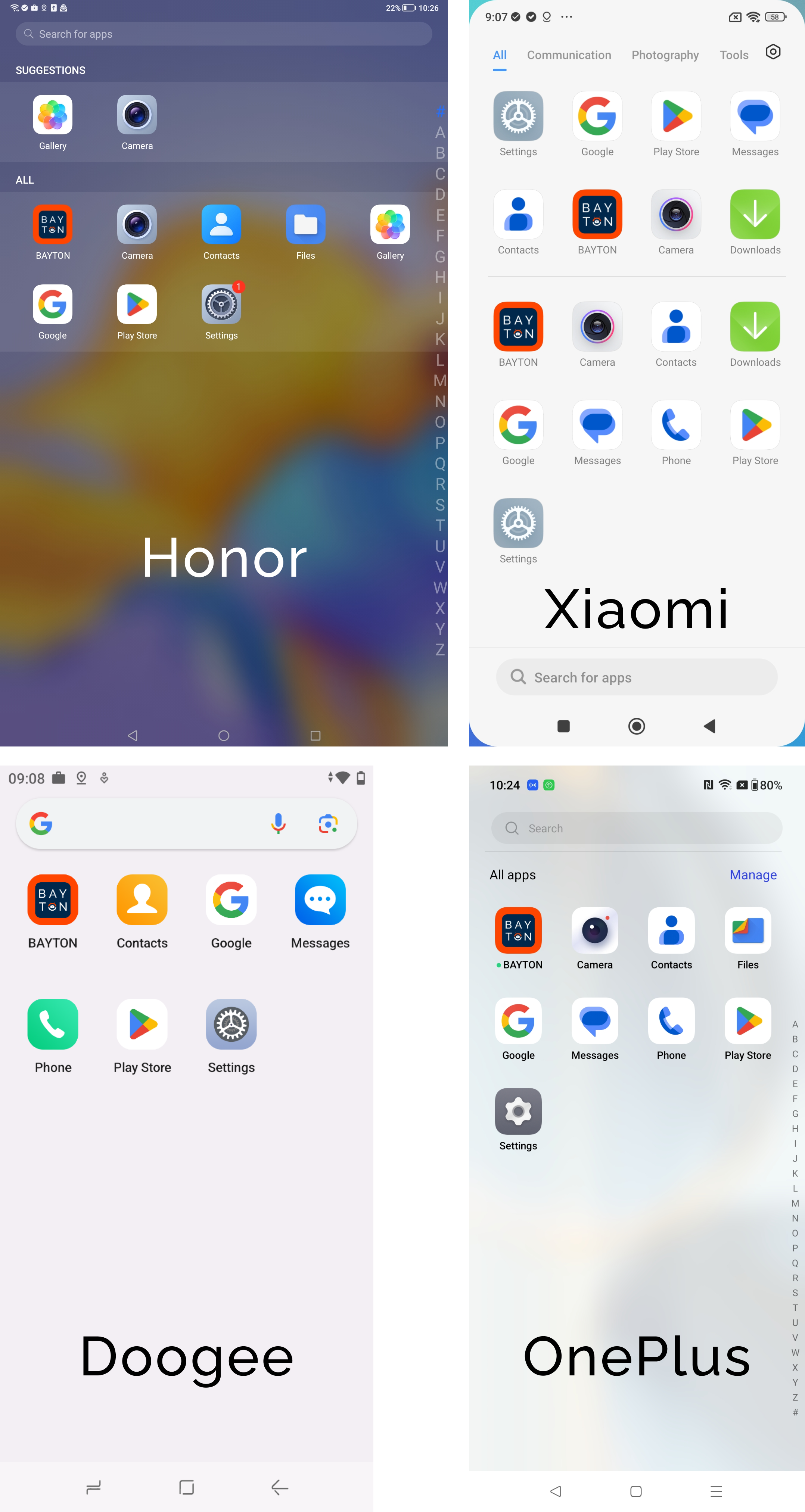
Above are four examples of devices with vital apps configurations in a fully managed deployment scenario.
Honor
This tablet has no cellular capability, so the lack of dialler is expected. It provides the camera, gallery, and a files app. In theory this device will be pretty much ready to run as-is.
Xiaomi
The camera app is present, but no gallery. Users taking photos won't be able to preview them directly from the camera shortcut, and the provided downloads app doesn't provide access to photo storage. This is a broken implementation, even though the mandatory apps per Google are present.
Doogee
This device went through the certification process in spite of not aligning with the requirements for enterprise implementation per GMS. There's no Download/file manager app present. They do offer messages though, which is useful since the dialler is mandated and it's a cellular device.
OnePlus
The camera app is present, but no gallery. Files by Google is preloaded which should fill that gap, but it does require the user close the camera (the shortcut won't work) and switch to the files app intentionally.
For OnePlus specifically, a configuration error appears to be present that causes AMAPI policy to block the opening of the camera and files app, so in reality this device would be a broken implementation for other reasons.
How it works
#During device provisioning (for company owned devices), if an organisation creating zero-touch, QR, NFC, or other OOBE (out of box experience) solution configurations don't explicitly allow system applications, the device is provisioned in a way that disables anything the device considers to be non-vital.
You can test this yourself with my QR code generator by toggling the Enable system apps provisioning option, which will output JSON as follows when checked:
{
"android.app.extra.PROVISIONING_LEAVE_ALL_SYSTEM_APPS_ENABLED": true/false,
}This option - again by default for managed devices set to false - tells the device to disable anything non-vital to the operation of the device.
For the work profile experience, applications populated in the work profile when inflated do not have the same all-or-nothing configuration option; it is configured based on the configuration of the device only since the parent profile will have all system apps available to it instead, where personal use is permitted.
Note: System apps are never fully removed from a device, as they form part of the read-only system image. Instead, they're disabled and hidden from the provisioned user of the device. You will always find these applications if you go looking, but they'll be inaccessible and will have no ability to function unless enabled through policy.
With that said, there are actually multiple configurations available to design the experience for varying scenarios: the device config, the profile config, and the user config, so depending on how a device is provisioned/set up, three variances of available apps may be present. This means a camera app could be present on the device config, but not in the profile config, and so on. Back in Android 10 with Work Profiles on Fully Managed Devices this was easily observed, since both profiles were managed and deployed apps in accordance with these configs in a way that was easy to compare. Since 11 however you'll have to switch between provisioning methods to do so.
As an administrator, then, you have to decide from what point you wish to start from: a device with no non-vital system apps enabled, which means deploying policies to enable applications to perform a function, or a device with all system apps enabled, where policies are then required to block all bloatware apps discovered. There are pros and cons to both.
- If you leave system apps enabled, users will have a default, complete device experience with the ability to do most-anything needed (open files, take photos, access the internet) without admin intervention, but you need to monitor your app inventories on a regular basis and keep an eye out for applications that aren't suitable or potentially pose a DLP threat to your estate, and block them.
- If you disable system apps, you'll need a policy that deploys apps to fill all potential gaps for each use case you're supporting. Pushing out 3rd party options is easier (if a little janky for the user experience vs native), but if you're enabling system apps ad-hoc, every new OEM/device will need to be inspected for the relevant packages to be enabled in order to avoid some users missing functionality.
This is further complicated when EMM vendors don't offer direct system app management.
They should do, it's easy to implement. But if it's not a priority, this puts organisations in a jam, as the only option is to either locate the system app in Google Play (hopefully OEMs push their apps there for ongoing updates) or deploy a 3rd party alternative.
What's vital?
#You may notice I've emphasised that the ultimate inclusion (or lack of) apps comes down to the device, and this forms the basis of inconsistencies and friction points with organisations, because there's a reasonable amount of flexibility offered by Google on just how this should be set up.
When I think of a vital environment for organisations as a catch-all I think:
- Dialler
- Messages
- Camera
- Gallery/viewer
- File manager
- Contacts
- Settings
Some of these are use case dependent, I don't need a dialler, messages, contacts or possibly camera on a dedicated, POS device for example.. but they're pretty critical on a standard knowledge worker device in which the typical functions of a smartphone are expected. All but settings I'd expect within a work profile also, particularly with SIM management introduced in Android 14.
Google come pretty close with their requirements, in fact going a little overboard on their own services with the inclusion of wellbeing and the Google app:
Fully managed
- Google Play services (GmsCore)
- Google Play Store
- Google Setup Wizard
- Default contacts app
- Default downloads app
- Default dialler
- Default launcher
- Default settings
- Google app
- Android Auto
Work profile
- Google Play services (GmsCore)
- Google Play Store
- Google Setup Wizard
- Default contacts app
- Default downloads app
- Default wellbeing app
- Google app
- Android Auto
These applications are configured through XML files owned and maintained within the Android build of the device by the OEM, with the respective Google apps already pre-added.
The OEM is then free to add, or remove, system applications through these files:
vendor_required_apps_managed_[device|profile|user].xml
vendor_disallowed_apps_managed_[device|profile|user].xml
And thus, inconsistency is born.
You'll notice there's no reference to camera, gallery, or file manager in the above lists. If they show up on a managed device it is because the OEM has decided to include it. Often the OEM will include their camera, but not their gallery. This gives organisations the ability to take photos, but not view them.
It's worth noting in Android 15, Google is mandating a document viewing app be present by default, which includes image file types amongst others that may make things better for organisations missing a preloaded gallery/image viewer in Android 14 and below. It won't fix the shortcut from camera preview not opening a gallery, but it'll make it easier to switch to the file manager, and open the app in the document viewing app. Progress.
This is also why devices will occasionally show up with Facebook, or OEM services, in the managed profile; the OEM, either knowingly or not, has configured these applications as vital in the respective XML files and this hasn't been picked up through the GMS/Play Protect certification process.
Navigating inconsistency
#If you find yourself with devices either showing surplus/unsuitable apps, or missing applications vital to productivity, there are options:
Leverage system app management
#Most EMM platforms worth their salt will have system app management in place. It will in most cases require you to input the package name of an application (easily fetched through ADB, or for a more user-friendly experience, an app like Package Name Viewer). Through this process you are able to both enable applications missing, and disable applications not suitable for the environment or use case. This can be done on an app-by-app basis, so is also worth considering the number of apps to be enabled/disabled, and opting for the provisioning option that poses the least amount of effort (if you're enabling 20 apps, perhaps enabling system apps and disabling 5 unwanted may be a smarter option).
Deploy a 3rd party alternative
#It's not the best solution or experience, but in lieu of system app management in an EMM this is the next best thing. By deploying a 3rd party public app from Google Play you are able to restore functionality. In many cases the system app that you want to enable will be in Play also, so an alternative may not be required!
Switch from disabled to enabled, or vice versa
#If you really end up in a jam with no alternatives, reprovisioning a fully managed device to change the PROVISIONING_LEAVE_ALL_SYSTEM_APPS_ENABLED option according to your use case may be the only course of action. Unfortunately this won't work for work profiles.
Speak to the OEM
#If you have the luxury of a direct OEM relationship, raising this with your representative can result in an OTA with a corrected implementation in as little as a month. Bug fixes are often sent out through SPL updates, and any issues caused by vital app misconfigurations can be sorted with an update.
Get in touch
#If you're struggling with system apps and would like help or advice, feel free to get in touch.
Docs
General
- Introduction
- What is Android Enterprise?
- Considerations when migrating from device administrator to Android Enterprise
- Android Enterprise feature requests
- What is Android Enterprise Recommended?
- Android Enterprise FAQ
- Android Enterprise device testing
- What is Private Space in Android 15, and how can organisations manage it?
- Why don't all Android devices come with GMS?
- What is Android One?
- Android Enterprise vs Device Admin: Why DA is no longer suitable
- Considerations for choosing Android in the Enterprise
- Feature spotlight: Android Smartlock
- Android glossary
- Android version evolution graphics
- Infobyte: Device Admin deprecation
- How to submit a device for Android Enterprise Recommended validation
- How to capture a bug report and device logs
- How to view software version information
- Gartner comparison of security controls for mobile devices 2019
Provisioning
- How to become a zero-touch enrolment reseller
- What is Android zero-touch enrolment?
- Android Enterprise zero-touch console administration guide
- Android Enterprise DPC identifier collection
- Android Enterprise provisioning guides
- Android Enterprise zero-touch DPC extras collection
- Infobyte: Android Enterprise deployment scenarios
- Infobyte: Android Enterprise fully managed provisioning methods
- Manual Android Enterprise work-managed QR code generation for MobileIron
Work profile
Fully managed
App management
- Set up Hypergate's Kerberos Authentication on MobileIron Core for Android Enterprise
- Managed Google Play, allowlist or blocklist?
- Considerations when deploying MTD with Android Enterprise
- Why you shouldn't install apps from unknown sources
- Create and manage private apps for Android Enterprise
- What is OEMConfig?
- Create and manage web apps for Android Enterprise
- How to locate a private Android app assigned to an organisation ID
- How to host enterprise apps outside of Google Play
- The Google Play iFrame app approval flow is deprecated
- Android 13 adds notifications access as a runtime permission
- Android 14 blocks apps targeting old Android versions
- Android 13 & up restricts permissions when apps are sideloaded
- Android system apps database
- How to resolve common Android app install failures, by error message
FAQ
- Is Android Enterprise supported on uncertified (non-GMS) devices?
- Can apps be sideloaded into the Private Space?
- Is Private Space supported on fully managed devices?
- Why don't Private Space apps go through VPN?
- Is it possible to manage personal applications on a work profile device?
- Does Samsung support Android Enterprise?
- How can apps be managed in the Private Space?
- Are Private Space apps visible to enterprise admins?
- Are Private Space applications truly hidden?
- Why has USB data access been disabled suddenly?
- What versions of Android support Android Enterprise?
- Is it possible to manage eSIM?
- How to check if an Android device is GMS/Play Protect certified?
- To use Android Enterprise do I need to buy Google Workspace (G Suite) and register my domain?
- What devices should I buy for my organisation?
- If Android Enterprise is supported from Lollipop, why is Marshmallow often mentioned instead?
- What’s the difference between Device Admin and Android Enterprise?
- What is the Android Enterprise bind?
- Can I change the account I used to bind Android Enterprise?
- Is it possible to bind Android Enterprise with multiple EMMs using one account?
- How do I remove the Android Enterprise bind from my current EMM?
- What is Android Enterprise Recommended?
- My AER device doesn’t work properly with Android Enterprise, what should I do?
- Is Android One better than AER? (Or the other way around?)
- How do I configure Google Workspace domains for provisioning?
- What’s the best provisioning method?
- What’s the difference between allow adding accounts vs allow configure credentials?
- Is it possible to utilise multiple VPN connections within a profile?
- Is it possible to utilise a single VPN connection across the entire device?
- Does Android support Kerberos natively?
- What’s the difference between device based accounts and user based accounts?
- How do I manage the new notifications runtime permission in Android 13?
- Can organisations see applications outside of the work profile?
- Can organisations deploy applications to the parent profile in a work profile deployment?
- Is it possible to migrate from DA to AE work profile without a re-enrol?
- What is a work challenge?
- Enrolment failed but the work profile was created. How do I remove it?
- How can I provision a fully managed device?
- Is it possible to “retire” (or enterprise wipe) a fully managed device?
- Devices factory reset as soon as they’re enrolled, why?
- Is Factory Reset Protection enabled on fully managed devices?
- Is it possible to migrate fully managed devices between EMM solutions?
- How has COPE changed in Android 11?
- Does Intune support COPE?
- Can organisations see applications outside of the work profile on a COPE device?
- Can organisations deploy applications to the parent profile in a COPE deployment?
- Is it possible to migrate from fully managed to work profiles on fully managed devices?
- How should system applications be handled on a COPE device?
- What OEMs currently support zero-touch?
- Where are zero-touch resellers located?
- Does zero-touch cost anything?
- Is an EMM still required with zero-touch?
- What happens if a fully set up device is added to the zero-touch console?
- What happens if a user starts setting up a device before the zero-touch config is applied?
- What happens if a zero-touch config is removed from an enrolled device?
- What happens if a new config for a different EMM or server is applied to an enrolled device?
- Can I add/remove users on a fully managed device?
- What happens if a zero-touch assigned device is reset?
- What happens if a device is unregistered from the zero-touch console?
- Can a device be OTA managed from the zero-touch console?
- Does enrolling via zero-touch slow down or cause any delay to the setup process while it’s retrieving the zero-touch config?
- What deployment scenario will a zero-touch device enrol under?
- Why does zero-touch require so much touching?
- Can anyone add a device to the zero-touch console?
- Is it possible for an organisation to add previously-purchased devices to zero-touch?
- Can a MADA device be converted to EDLA?
- Can anyone remove a device from the zero-touch console?
- Does Samsung support zero-touch?
- Is it possible to set a zero-touch default configuration?
- Is it possible to bulk update zero-touch devices?
- Is it possible to change zero-touch resellers?
- Are all zero-touch devices Android Enterprise Recommended?
- What are DPC extras?
- What should I put in DPC extras?
- What happens if a device is uploaded to zero-touch with the wrong manufacturer?
- The device registered with zero-touch, but doesn’t launch during setup, why?
- Does Android Go support zero-touch?
- Are employee-owned devices eligible for zero-touch?
- What’s the recommended way of managing private (in-house) applications?
- How do I turn off Google Play app collections?
- Is it possible to deploy app shortcuts to the homescreen of an Android Enterprise device?
- Is it possible to backup & restore device data on a fully managed device?
- The Google Play iFrame is missing a feature in my UEM. How do I enable it?
- How do I configure allowlist/blocklist domains for Google Chrome?
- How to configure Chrome managed bookmarks