Contents
Docs
General
- Introduction
- What is Android Enterprise?
- Android versions matrix
- Considerations when migrating from device administrator to Android Enterprise
- Android Enterprise feature requests
- What is Android Enterprise Recommended?
- Android Enterprise FAQ
- Android Enterprise device testing
- What is Private Space in Android 15, and how can organisations manage it?
- Why don't all Android devices come with GMS?
- What is Android One?
- Android Enterprise vs Device Admin: Why DA is no longer suitable
- Considerations for choosing Android in the Enterprise
- Feature spotlight: Android Smartlock
- Android glossary
- Android version evolution graphics
- Infobyte: Device Admin deprecation
- How to submit a device for Android Enterprise Recommended validation
- How to capture a bug report and device logs
- How to view software version information
- Gartner comparison of security controls for mobile devices 2019
Provisioning
- How to become a zero-touch enrolment reseller
- What is Android zero-touch enrolment?
- Android Enterprise zero-touch console administration guide
- Android Enterprise DPC identifier collection
- Android Enterprise provisioning guides
- Android Enterprise zero-touch DPC extras collection
- Infobyte: Android Enterprise deployment scenarios
- Infobyte: Android Enterprise fully managed provisioning methods
- Manual Android Enterprise work-managed QR code generation for MobileIron
Work profile
Fully managed
App management
- Set up Hypergate's Kerberos Authentication on MobileIron Core for Android Enterprise
- Managed Google Play, allowlist or blocklist?
- Considerations when deploying MTD with Android Enterprise
- Why you shouldn't install apps from unknown sources
- Create and manage private apps for Android Enterprise
- What is OEMConfig?
- Create and manage web apps for Android Enterprise
- How to locate a private Android app assigned to an organisation ID
- How to host enterprise apps outside of Google Play
- The Google Play iFrame app approval flow is deprecated
- Android 13 adds notifications access as a runtime permission
- Android 14 blocks apps targeting old Android versions
- Android 13 & up restricts permissions when apps are sideloaded
- Android system apps database
- How to resolve common Android app install failures, by error message
FAQ
- Is Android Enterprise supported on uncertified (non-GMS) devices?
- Can apps be sideloaded into the Private Space?
- Is Private Space supported on fully managed devices?
- Why don't Private Space apps go through VPN?
- Is it possible to manage personal applications on a work profile device?
- Does Samsung support Android Enterprise?
- How can apps be managed in the Private Space?
- Are Private Space apps visible to enterprise admins?
- Are Private Space applications truly hidden?
- Why has USB data access been disabled suddenly?
- What versions of Android support Android Enterprise?
- Is it possible to manage eSIM?
- How to check if an Android device is GMS/Play Protect certified?
- To use Android Enterprise do I need to buy Google Workspace (G Suite) and register my domain?
- What devices should I buy for my organisation?
- If Android Enterprise is supported from Lollipop, why is Marshmallow often mentioned instead?
- What’s the difference between Device Admin and Android Enterprise?
- What is the Android Enterprise bind?
- Can I change the account I used to bind Android Enterprise?
- Is it possible to bind Android Enterprise with multiple EMMs using one account?
- How do I remove the Android Enterprise bind from my current EMM?
- What is Android Enterprise Recommended?
- My AER device doesn’t work properly with Android Enterprise, what should I do?
- Is Android One better than AER? (Or the other way around?)
- How do I configure Google Workspace domains for provisioning?
- What’s the best provisioning method?
- What’s the difference between allow adding accounts vs allow configure credentials?
- Is it possible to utilise multiple VPN connections within a profile?
- Is it possible to utilise a single VPN connection across the entire device?
- Does Android support Kerberos natively?
- What’s the difference between device based accounts and user based accounts?
- How do I manage the new notifications runtime permission in Android 13?
- Can organisations see applications outside of the work profile?
- Can organisations deploy applications to the parent profile in a work profile deployment?
- Is it possible to migrate from DA to AE work profile without a re-enrol?
- What is a work challenge?
- Enrolment failed but the work profile was created. How do I remove it?
- How can I provision a fully managed device?
- Is it possible to “retire” (or enterprise wipe) a fully managed device?
- Devices factory reset as soon as they’re enrolled, why?
- Is Factory Reset Protection enabled on fully managed devices?
- Is it possible to migrate fully managed devices between EMM solutions?
- How has COPE changed in Android 11?
- Does Intune support COPE?
- Can organisations see applications outside of the work profile on a COPE device?
- Can organisations deploy applications to the parent profile in a COPE deployment?
- Is it possible to migrate from fully managed to work profiles on fully managed devices?
- How should system applications be handled on a COPE device?
- What OEMs currently support zero-touch?
- Where are zero-touch resellers located?
- Does zero-touch cost anything?
- Is an EMM still required with zero-touch?
- What happens if a fully set up device is added to the zero-touch console?
- What happens if a user starts setting up a device before the zero-touch config is applied?
- What happens if a zero-touch config is removed from an enrolled device?
- What happens if a new config for a different EMM or server is applied to an enrolled device?
- Can I add/remove users on a fully managed device?
- How can I access a Wi-Fi captive portal when devices are in Kiosk?
- My AMAPI project returns a usage limit error, why?
- What happens if a zero-touch assigned device is reset?
- What happens if a device is unregistered from the zero-touch console?
- Can a device be OTA managed from the zero-touch console?
- Does enrolling via zero-touch slow down or cause any delay to the setup process while it’s retrieving the zero-touch config?
- What deployment scenario will a zero-touch device enrol under?
- Why does zero-touch require so much touching?
- Can anyone add a device to the zero-touch console?
- Is it possible for an organisation to add previously-purchased devices to zero-touch?
- Can a MADA device be converted to EDLA?
- Can anyone remove a device from the zero-touch console?
- Does Samsung support zero-touch?
- Is it possible to set a zero-touch default configuration?
- Is it possible to bulk update zero-touch devices?
- Is it possible to change zero-touch resellers?
- Are all zero-touch devices Android Enterprise Recommended?
- What are DPC extras?
- What should I put in DPC extras?
- What happens if a device is uploaded to zero-touch with the wrong manufacturer?
- The device registered with zero-touch, but doesn’t launch during setup, why?
- Does Android Go support zero-touch?
- Are employee-owned devices eligible for zero-touch?
- What’s the recommended way of managing private (in-house) applications?
- How do I turn off Google Play app collections?
- Is it possible to deploy app shortcuts to the homescreen of an Android Enterprise device?
- Is it possible to backup & restore device data on a fully managed device?
- The Google Play iFrame is missing a feature in my UEM. How do I enable it?
- How do I configure allowlist/blocklist domains for Google Chrome?
- How to configure Chrome managed bookmarks
- Play Protect blocked my DPC, why?
How to host enterprise apps outside of Google Play
Contents
Introduction
#In the ever-evolving landscape of enterprise mobile application deployment, organisations have increasingly sought greater flexibility over how their apps are managed and distributed. Historically, businesses were able to deploy APKs directly from EMM solutions, though as the industry migrates over to AMAPI this is becoming increasingly more difficult to achieve without the partnership of OEMs.
In place, Google wants all organisations leveraging the Play Store for app distribution, which although for the most-part is reasonable, causes headaches for a subset of organisations.
Understanding the desires of organisations, Google introduced an alternative to uploading APKs to Google Play, allowing organisations to host their APKs externally to Google's infrastructure while still leaning on the store for the delivery. This guide delves into the process for setting up external hosting for private apps, allowing organisations greater control of their APK distribution at a cost of some functionality within Play itself. These limitations are, per Google:
- Externally hosted apps can only be published to production. Closed releases for externally hosted apps aren't supported.
- Publishing externally hosted apps is not available through the Managed Google Play iFrame.
- IT admins can't remotely install externally hosted apps on devices with work profiles. Work profile users must install them manually from Managed Google Play.
- Android Auto second-screen projection is disabled. This is because all Auto-targeted apps must go through a specific review to ensure that they’re not distracting to drivers.
In addition, applications deployed in this manner are not scanned/vetted by Google Play, however may still succumb to on-device scanning. Anything potentially harmful will be actioned one way or another, but may take longer to detect than for apps distributed through Play directly.
Preparing for External Hosting
#- Tools Needed: OpenSSL, JDK, Python 2.x, Android Asset Packaging Tool (AAPT),
ExternallyHosted.pyscript from Google. - Infrastructure: Secure server or cloud environment for hosting the APK file(s).
MacOS guide
#On Mac homebrew is required for this guide, it can be installed as follows from terminal:
/bin/bash -c "$(curl -fsSL https://raw.githubusercontent.com/Homebrew/install/HEAD/install.sh)"I found setting up the requirements to be laborious, not least because the script Google provides relies on Python 2.x for the since-deprecated distutils called by it. When pulling in python through homebrew, the options to select 2.x are no longer present.
A workaround for this is to install pyenv and then call for a version via that instead:
brew install pyenv
pyenv install 2.7.18I went with python 2.7.18 with no particular reasoning in mind; it was a newer 2.x release that fit the requirement. Use a 2.x release you're comfortable with.
After which, install openjdk & openssl:
brew install openjdk opensslFor AAPT, this can either be installed through an existing Android Studio install via SDK manager, or using the command line tools directly.
AAPT will need to be exported to PATH for easy reference, which I did by editing my .zshrc file to include the following line:
vim ~/.zshrcito INSERT:
export PATH=$PATH:/Users/jasonbayton/Library/Android/sdk/build-tools/33.0.0wq+ENTERto save.
Your PATH will differ, based on what version of the SDK you're running, or where you've downloaded the standalone command line tools. Update it accordingly above.
You can also add python to your PATH in the same way if desired, I chose to call it directly via the install directory homebrew dictated.
Before continuing, make sure the PATH updates have been loaded in with source ~/.zshrc in terminal, otherwise you'll get errors suggesting PATH has not been set (AAPT can't be found, etc).
Finally, download the python script from Google via GitHub, and make sure it's executable with:
curl -o externallyhosted.py https://raw.githubusercontent.com/google/play-work/master/externally-hosted-apks/externallyhosted.py
sudo chmod +x /path/to/downloaded/externallyhosted.pyDone. Scroll down to Hosting the APK below.
Ubuntu guide
#This process will work for Windows via WSL also, so consider this the Windows guide if you're familiar with WSL. If not, I'm happy to take a PR to add Windows instructions in. Use the Edit this page link at the bottom to modify and submit.
Install the dependencies:
sudo apt update
sudo apt upgrade
sudo apt install -y python2.7 openssl openjdk-21-jdk aapt zipalignChange directory (CD) to where you're going to work from, then:
Pull down the script, and make sure it's executable:
wget https://raw.githubusercontent.com/google/play-work/master/externally-hosted-apks/externallyhosted.py
sudo chmod +x externallyhosted.pyPull down or place your local APK into your working directory for simplicity, otherwise adjust the --apk= config in the script below to reflect the stored location of your local APK (e.g. /home/jason/release-apks/my-project.apk). For me working in a LXD Ubuntu container, I just grabbed my hosted version:
wget https://cdn.bayton.org/download/org.bayton.external.apkDone.
Hosting the APK
#Google don't document any hard and fast rules for where an APK should be hosted, but they do make references to unavailability of applications if reliant on an as-yet unconfigured (or not enabled) VPN solutions, suggesting they're OK with access being limited.
For this, I popped my test APK in my CDN. It's obviously very public. In production, I'd likely either put it on a private cloud instance, or implement Google's suggested authentication referenced at the end of this doc.
Generating the JSON Metadata File
#Once your environment is set up, you're ready to run the command.
The generic sample code Google offers is as follows:
python externallyhosted.py --apk=<path/to/your.apk> --externallyHostedUrl="<https://yourserver.com/app.apk>" > metadata.jsonOn my machine, factoring in the system-unique environmental decisions I made above, it's this:
MacOS
/Users/jasonbayton/.pyenv/versions/2.7.18/bin/python2.7 ./externallyhosted.py --apk=/Users/jasonbayton/Desktop/org.bayton.external.apk --externallyHostedUrl="https://cdn.bayton.org/download/org.bayton.external.apk" > org.bayton.external.metadata.jsonUbuntu
python2.7 externallyhosted.py --apk=org.bayton.external.apk --externallyHostedUrl="https://cdn.bayton.org/download/org.bayton.external.apk" > org.bayton.external.metadata.jsonWhich then output the following JSON, piped to the file org.bayton.external.metadata.json:
{
"icon_filename": "res/uF.xml",
"file_sha256_base64": "df2kr163h1/GXJKSP7YplkXvca5m7o6aNdkyLou6mRE=",
"file_sha1_base64": "iGuUXjuRR6gNp8CtyQEyRUCsoYY=",
"package_name": "org.bayton.external",
"application_label": "BAYTON",
"icon_base64": "AwAIAMABAAABABwAoAAAAAYAAAAAAAAAAAEAADQAAAAAAAAAAAAAAAsAAAAbAAAAJQAAADIAAAA/AAAACAhkcmF3YWJsZQANDWFkYXB0aXZlLWljb24ABwdhbmRyb2lkAAoKYmFja2dyb3VuZAAKCmZvcmVncm91bmQAKipodHRwOi8vc2NoZW1hcy5hbmRyb2lkLmNvbS9hcGsvcmVzL2FuZHJvaWQAgAEIAAwAAACZAQEBAAEQABgAAAACAAAA/////wIAAAAFAAAAAgEQACQAAAACAAAA//////////8BAAAAFAAUAAAAAAAAAAAAAgEQADgAAAADAAAA//////////8DAAAAFAAUAAEAAAAAAAAABQAAAAAAAAD/////CAAAAQYAA38DARAAGAAAAAMAAAD//////////wMAAAACARAAOAAAAAQAAAD//////////wQAAAAUABQAAQAAAAAAAAAFAAAAAAAAAP////8IAAABAgAJfwMBEAAYAAAABAAAAP//////////BAAAAAMBEAAYAAAAAgAAAP//////////AQAAAAEBEAAYAAAAAgAAAP////8CAAAABQAAAA==",
"uses_feature": [
"android.hardware.faketouch"
],
"version_code": "1019",
"certificate_base64": [
"MIIDaTCCAlGgAwIBAgIEbN93DjANBgkqhkiG9w0BAQsFADBlMQswCQYDVQQGEwJHQjEOMAwGA1UECBMFR3dlbnQxEDAOBgNVBAcTB05ld3BvcnQxDzANBgNVBAoTBkJBWVRPTjEMMAoGA1UECxMDRU5HMRUwEwYDVQQDEwxKYXNvbiBCYXl0b24wHhcNMjIxMTExMTcyOTMzWhcNNDcxMTA1MTcyOTMzWjBlMQswCQYDVQQGEwJHQjEOMAwGA1UECBMFR3dlbnQxEDAOBgNVBAcTB05ld3BvcnQxDzANBgNVBAoTBkJBWVRPTjEMMAoGA1UECxMDRU5HMRUwEwYDVQQDEwxKYXNvbiBCYXl0b24wggEiMA0GCSqGSIb3DQEBAQUAA4IBDwAwggEKAoIBAQCRoVCVksJqVeD27W/kziuazVcJcVXkb1o1j/yFVjkF6oZBiPLxqmnU9o38QAuU6O58LcRvQckJ9wdqYepCKrWG3XMjAek1yZ9sVvdCzQCgANjukM9kht7zMQMW7IMHWXskJQ0v98zPLeknuqn8aWjAjaq3BGMYgoe/K6a1+BSqOmuU7OlPn6+QUS5yrnamHKkscdKc5UDYcw7/dsnCmvT6Rtom9Ulk5YP3NBqQh4+/c4YLDenChiCefmMpq0eQokCrMKc8PRaygPKn777EKLj/99zamdcXjr8jm+4nNLh5afBaqzJiLTA3a9ezYxJY8lV+hQSatvkoDcFlRql0fYqFAgMBAAGjITAfMB0GA1UdDgQWBBQyqLncr5PiypN9OWobcsQqM2cPRjANBgkqhkiG9w0BAQsFAAOCAQEAT9AMZbcn6buAd1jAT+YBl93ERq9X3+NFp7Tf02pJ2XSPEq8wsJHzAO6m1OXGUrv6/+r4krCIgU+83met+H279cadkBDR+JAEJvh3YAFKpaZ/yCRIXTCWquOhM7z6yS/hWZCquhuxs9iJGv6w7AzVaw5YwyjSjMMV1eI5pF6N+XMK0QSACerooc7STI7Zb1wA5mGMj2fEzvaKdFpvnJMQMJVwWGf/DunC/cryfVN9+XNVShrJXklqJzdy/i0iNlte0sJB4AmLKXGHgV2iwmcaHK0XgMUGWhk7CY8Bml3kS9Wygg7a/vSKlIt6kzXDPKxRmHfrXci8WR3mNrut0Xbilg=="
],
"file_size": 385820,
"externally_hosted_url": "https://cdn.bayton.org/download/org.bayton.external.apk",
"version_name": "1.0.1.9' platformBuildVersionName='13' platformBuildVersionCode='33' compileSdkVersion='33' compileSdkVersionCodename='13",
"minimum_sdk": "19"
}There's nothing above that can't be extracted from the APK by anyone who pulls it from a device, so I have no problem not obfuscating any of this data.
Publishing and managing the App
#With the shiny JSON file in hand, publishing can now take place.
Publishing the app
#Things to keep in mind:
- You cannot upload an APK through the managed Google Play iFrame, it must be done through the Play Console.
- Google state you must use an account holding an admin role with the desired organisation/enterprise ID. Either ensure your developer account is added to the bind as an administrator, or log in to Google Play with the same account used to create the bind.
In my testing, the latter requirement wasn't accurate. I have deployed an externally hosted app to several organisations wherein my developer account does not have admin permissions on the bind and the application was easily found within the iFrame of those EMM environments.
To further clarify the requirements, you'll need a full developer account. It costs $25 as a one-time fee. Do not attempt to use the developer account associated with the organisation itself, identified in the list of developer accounts associated with any logged in account with admin rights to the organisation/enterprise ID, as you will no have permission to upload applications within this account.
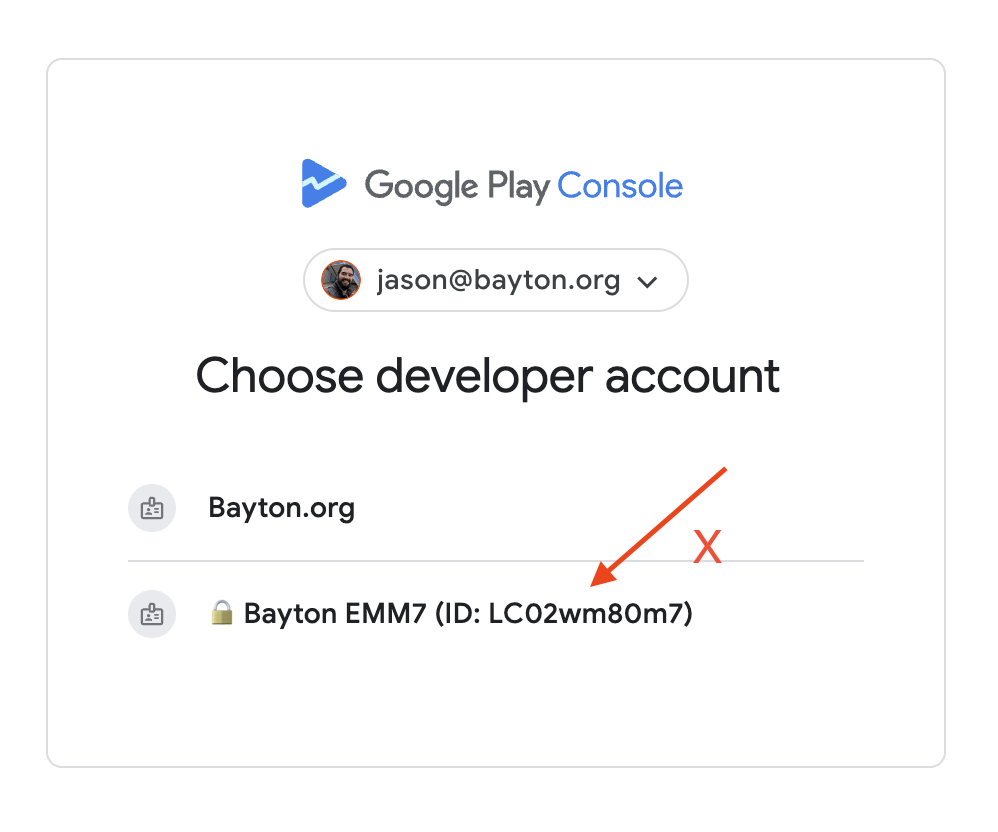
- Access the Google Play Console.
- Set up a new application, specifying language and title.
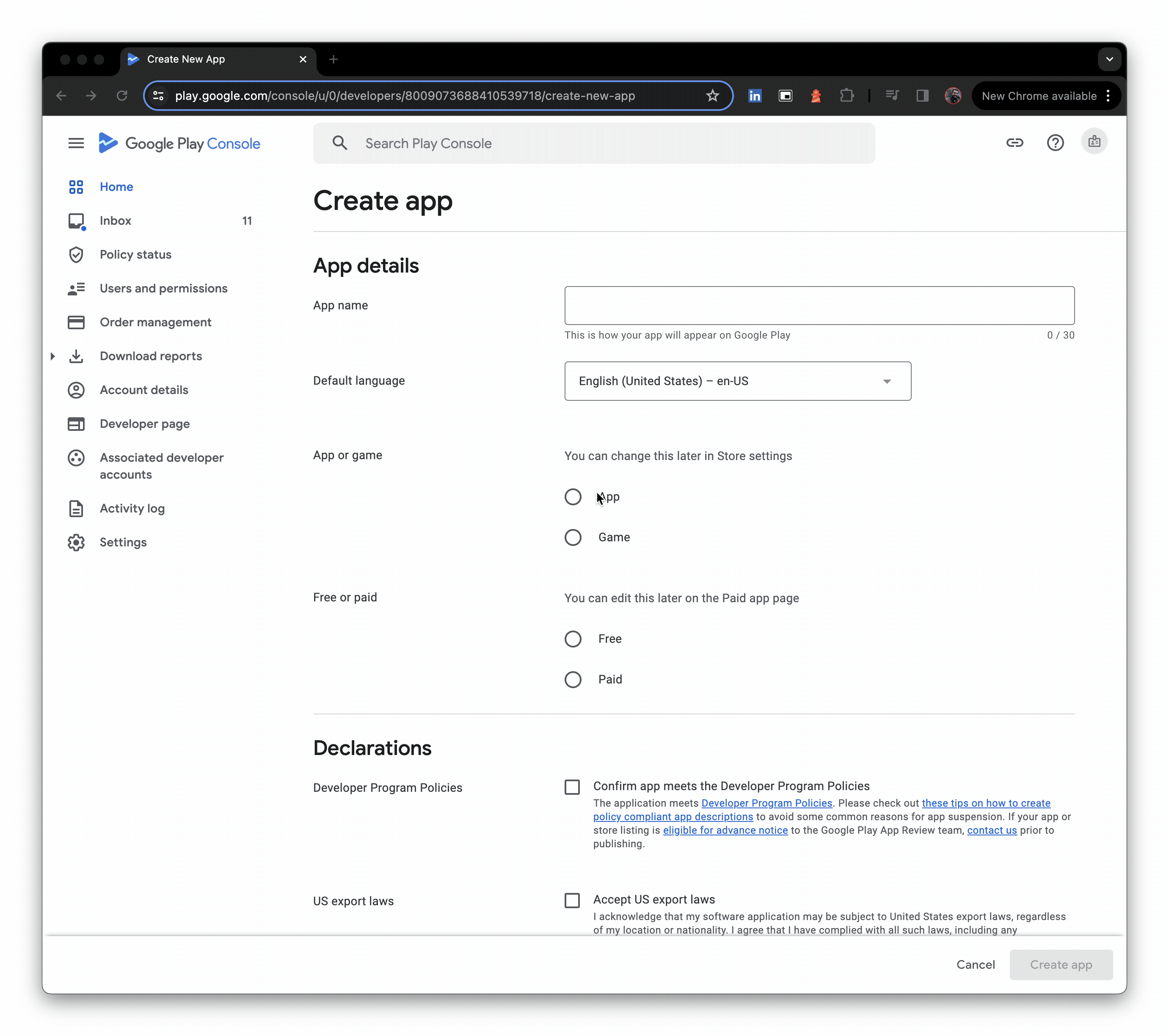
- Turn on Managed Google Play, and add the organisation(s) you're targeting (you can add orgs later also), then create the app
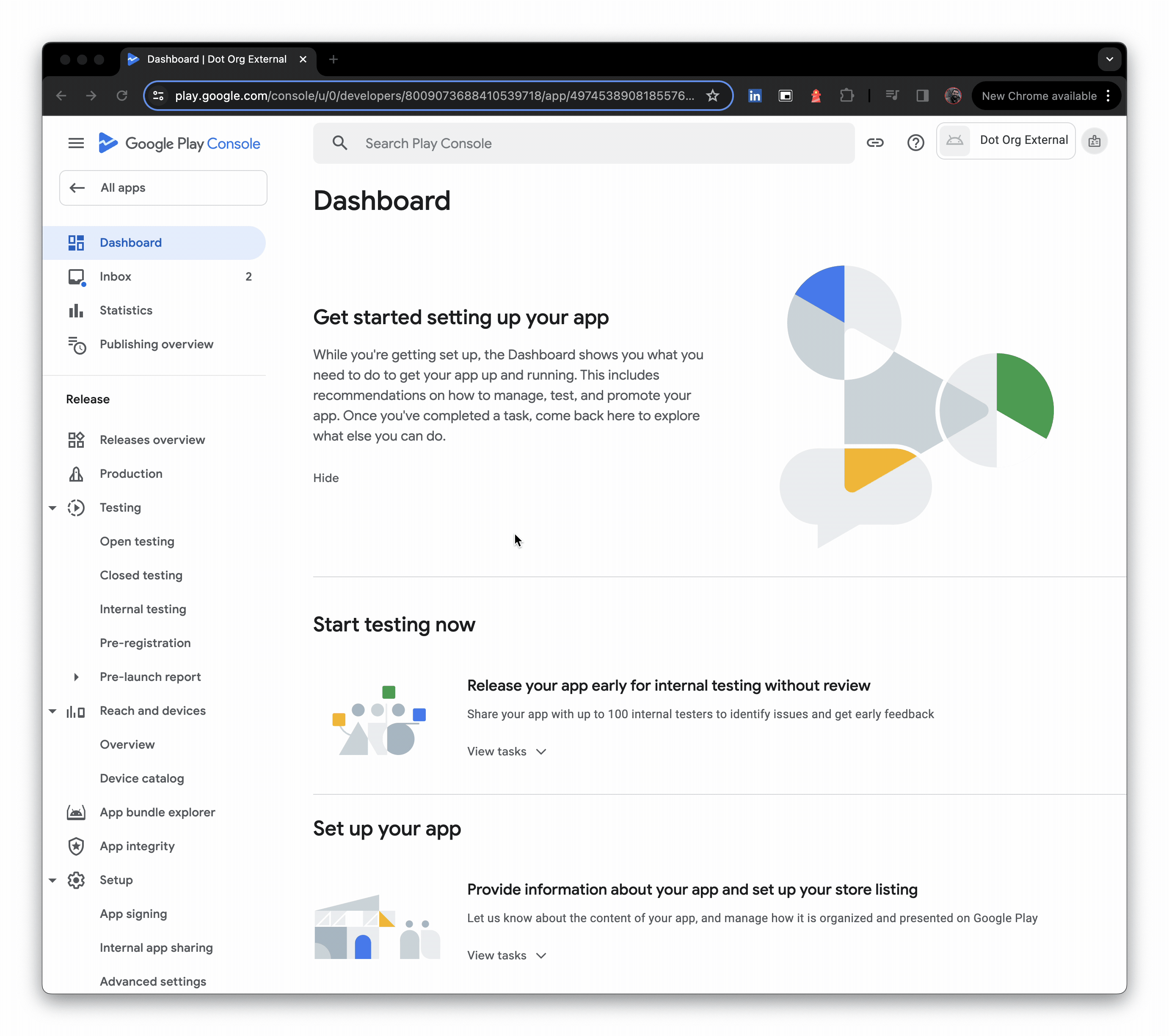
- Click upload external APKs, then create a production release, and opt out of Google Play signing
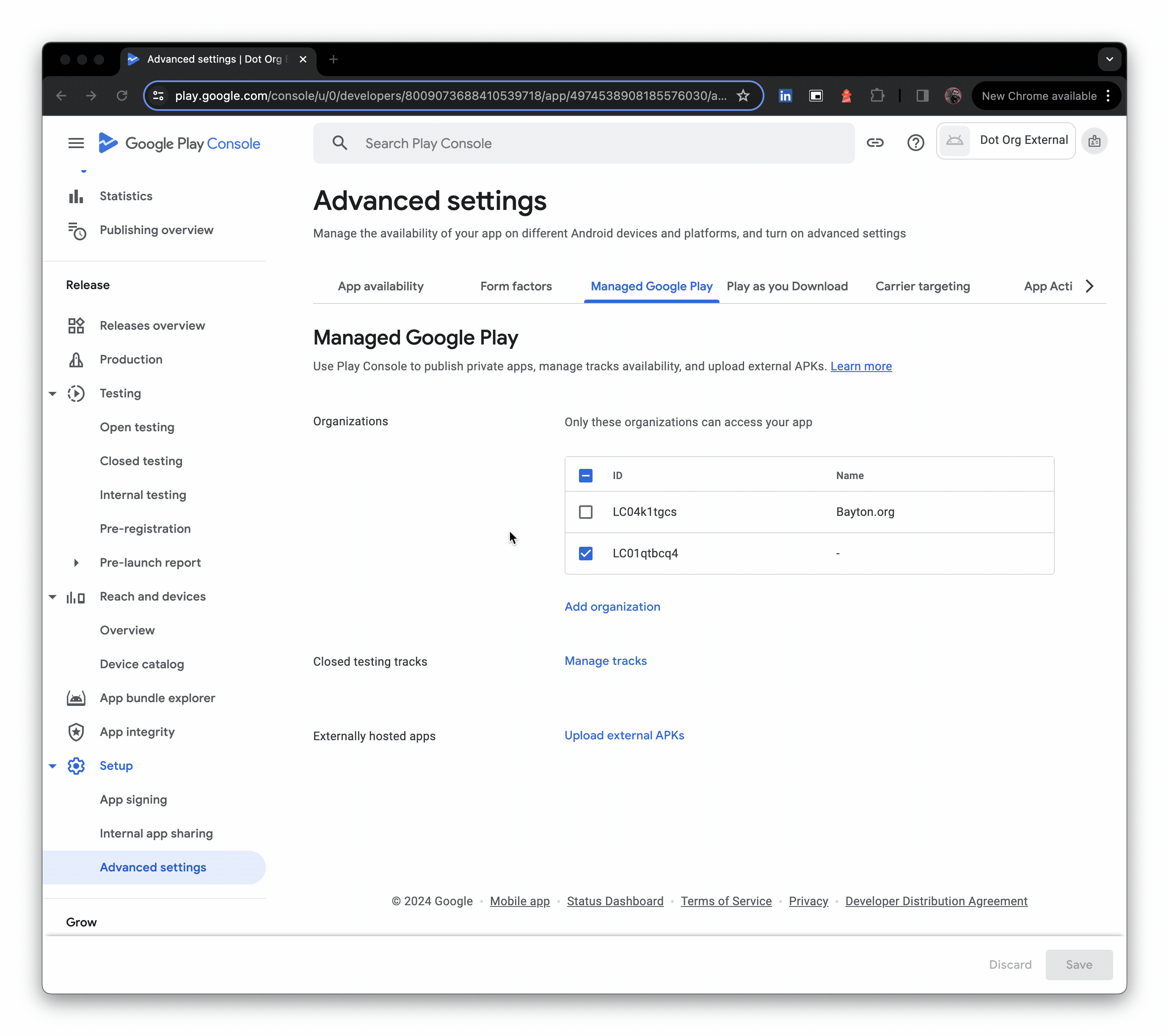
- Upload the JSON metadata file (the file picker is not shown in the GIF), then provide a release name and click Next.
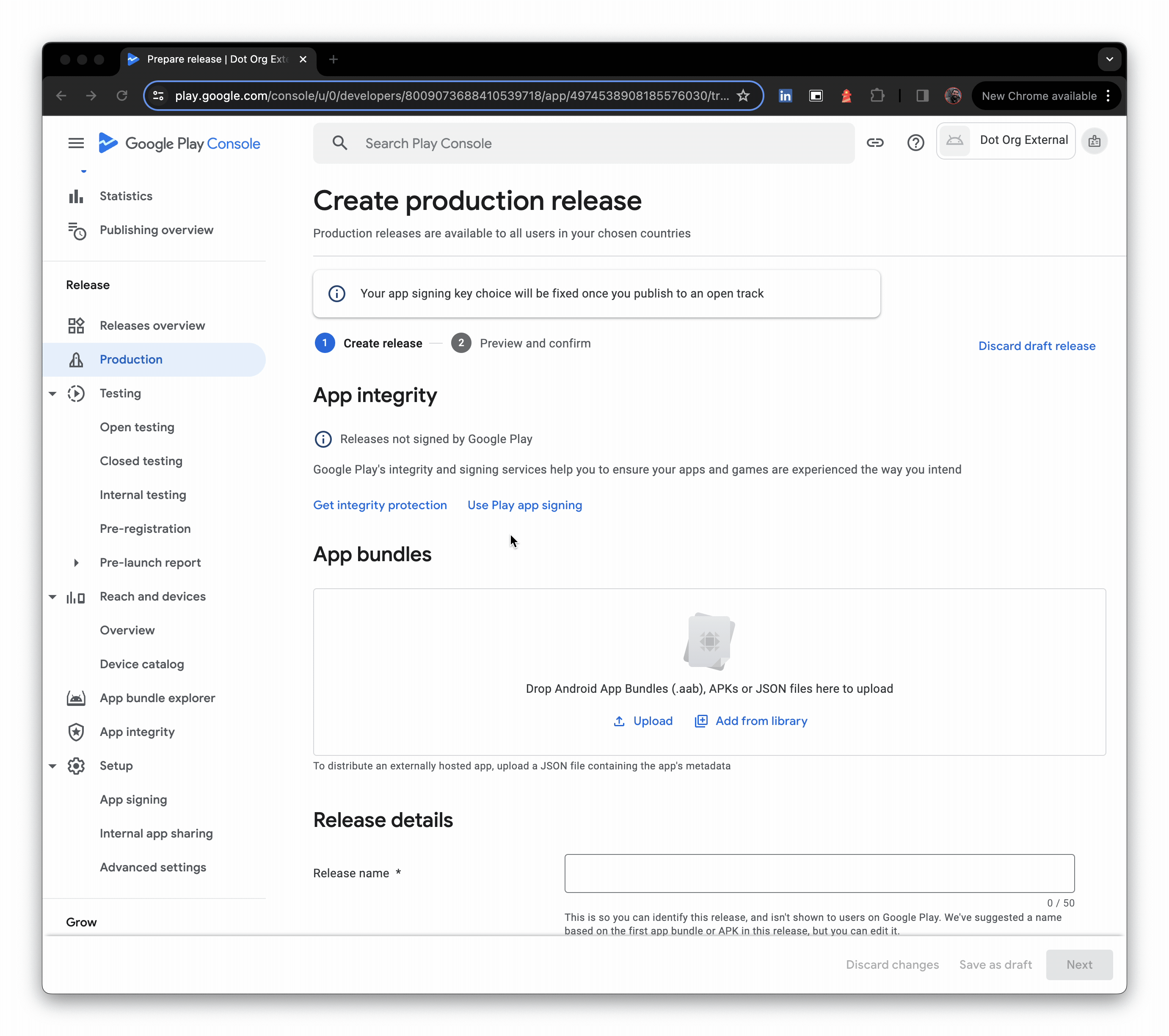
- You may see warnings, these can be temporarily ignored, and Save can be clicked, sending changes for review.
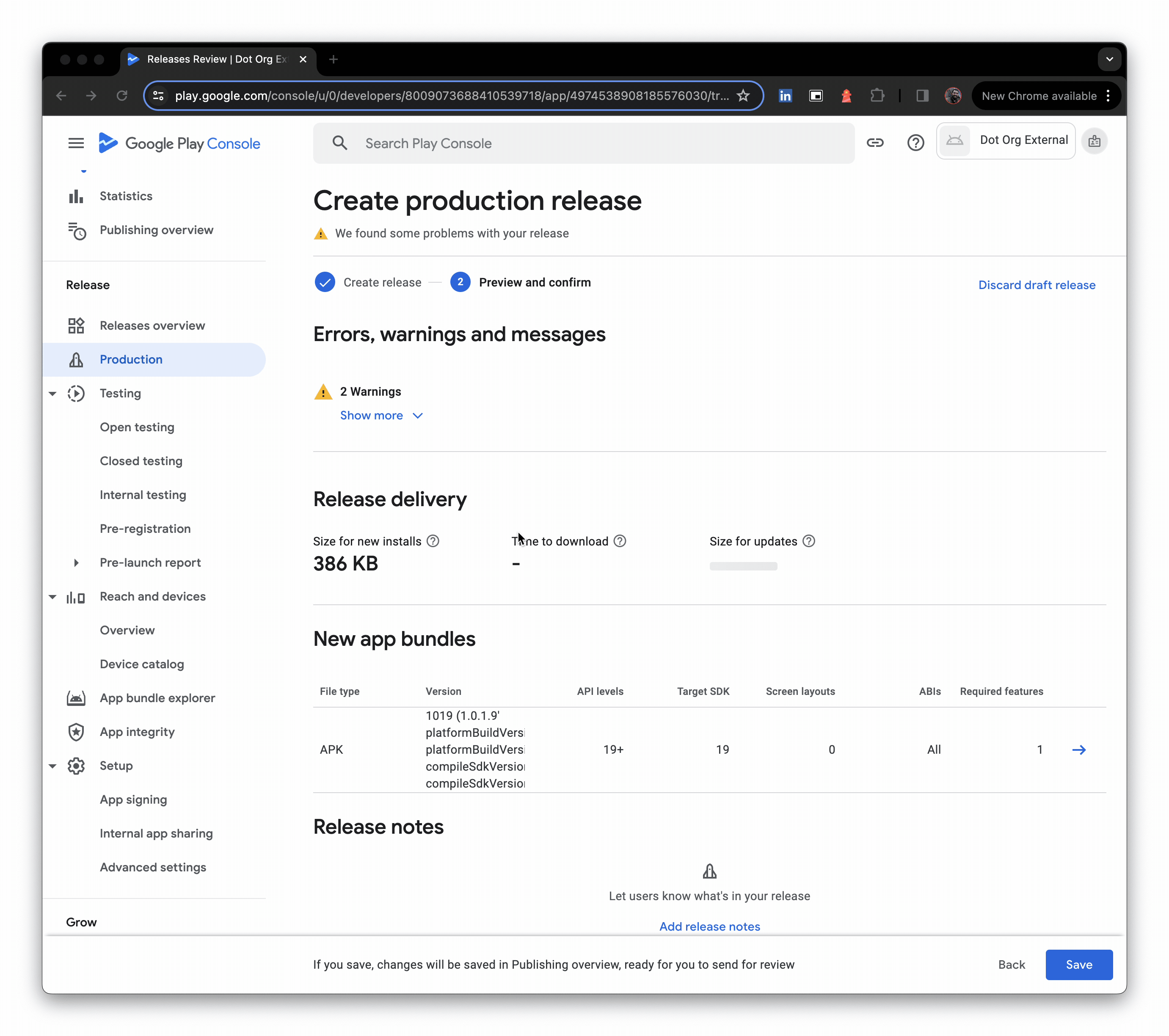
- Literally seconds later, the release is live
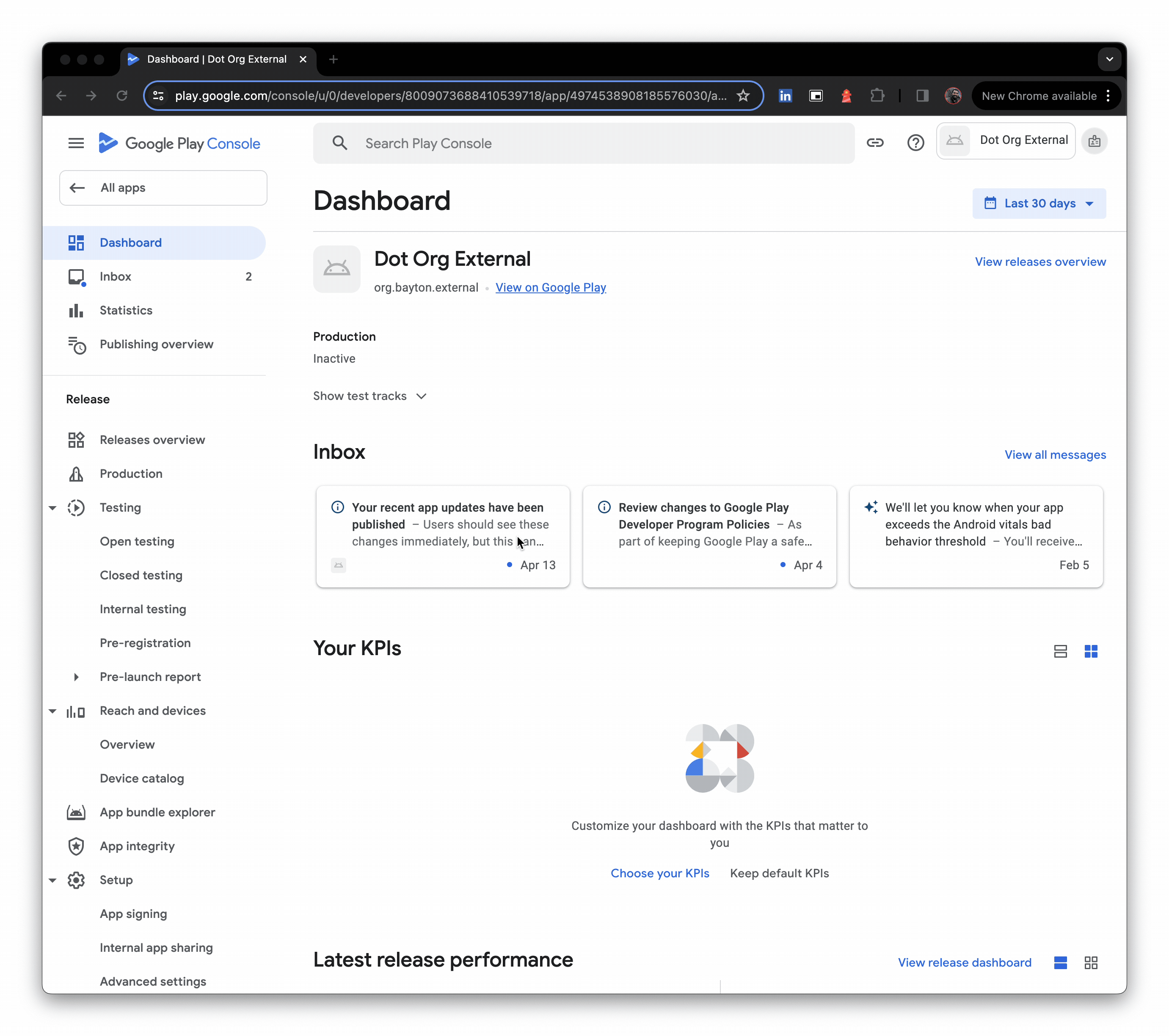
- Optional: Pop into App content and review the required declarations. Google doesn't explicitly mandate these are done in their private app publishing guide, but I opted to at least cover off the advertising declaration as it was raised as a warning earlier; you never know when the wider consumer Google Play team will make a breaking change for enterprise.
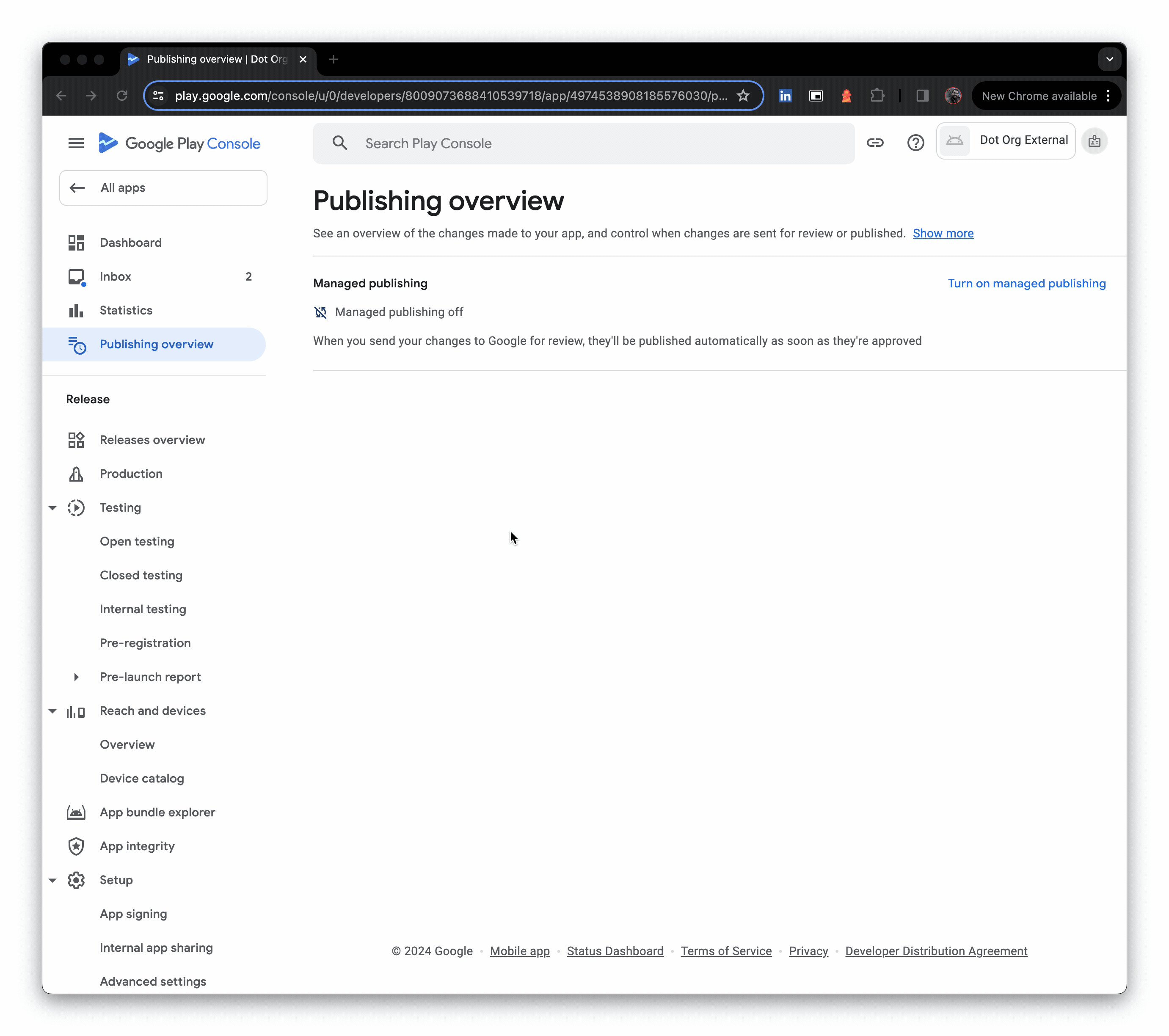
Check the app is indeed live for the organisation/enterprise ID you shared it with. I'm using the AMAPI API explorer as my enterprise is not associated with an EMM directly, but you should find the app available in managed Google Play for assignment.
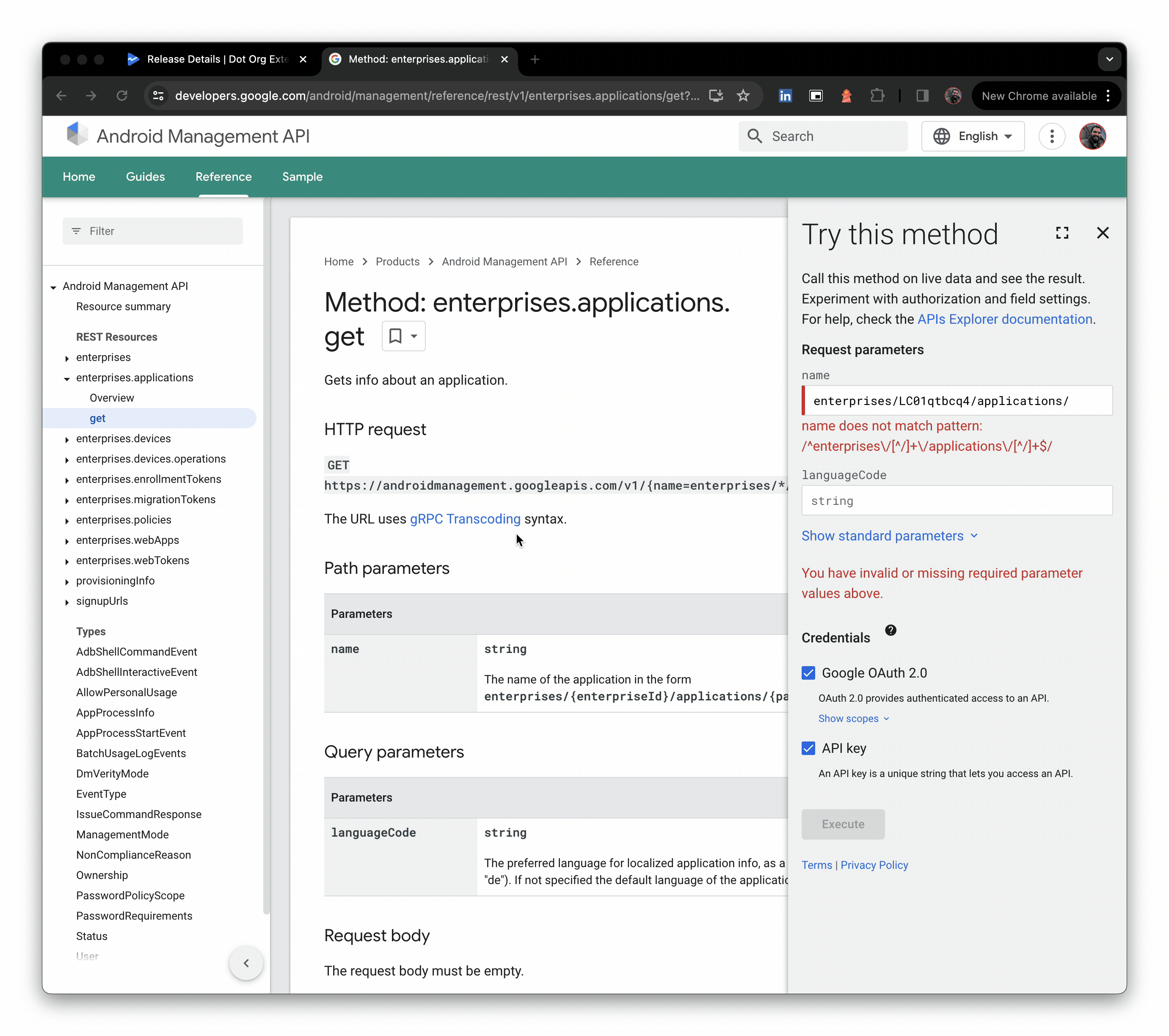
And we're done. Congrats! 🎉
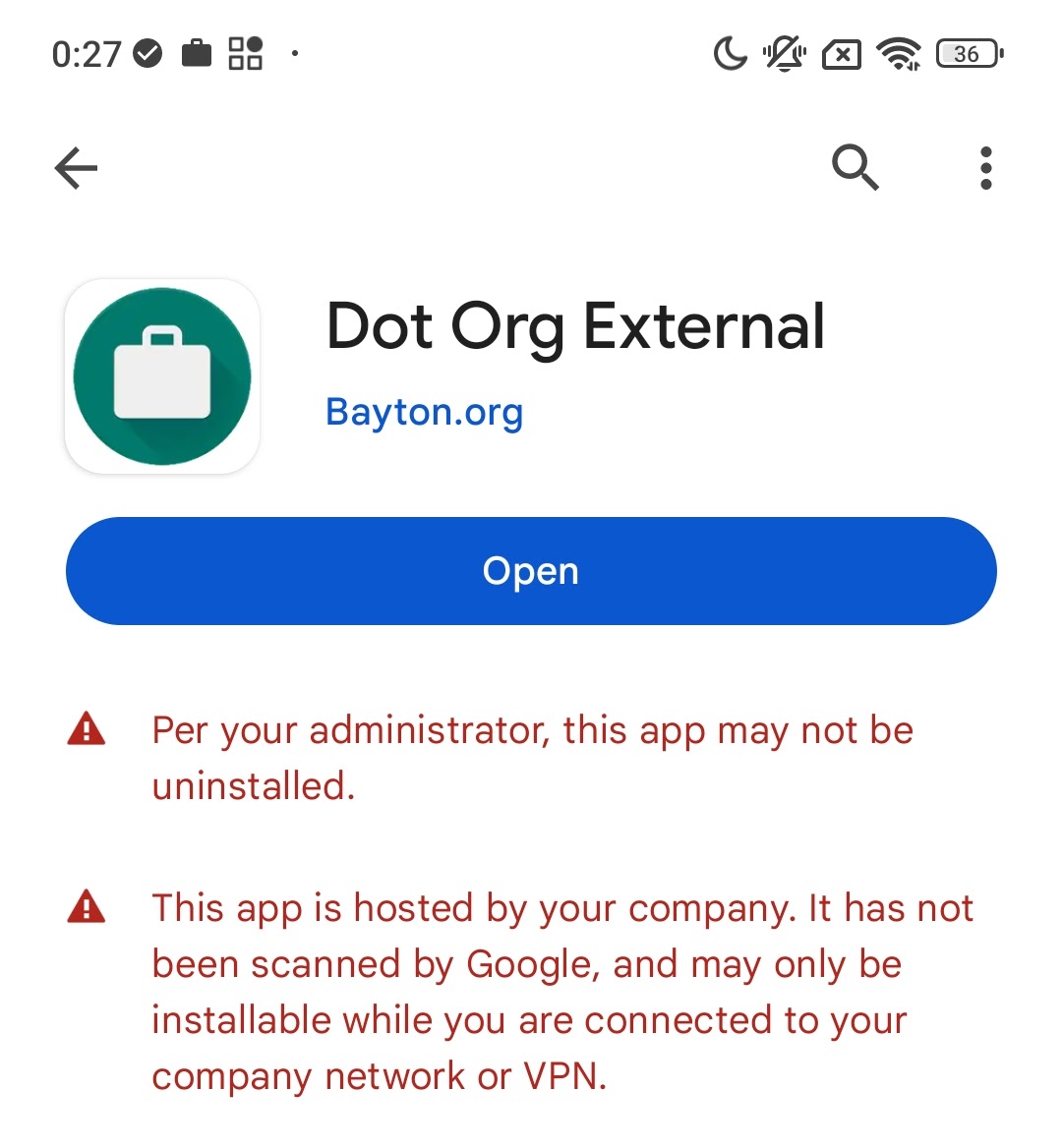
Updating the app
#When making changes to the external APK file, I popped into the Google Play console and created a new release with the updated JSON metadata file. This updated things like version number/code and any target API requirements within the Play Console immediately, and updated the SHA values for the modified APK.
Authenticating downloads
#Google recommends validating the token they send with the download request to confirm the request is legitimate. If you intend to limit who can download the APK from your servers, this is a good and reasonably straight-forward option for doing so.
It is not however something I'll be covering off here. See the docs above for information on this final, optional configuration.
Conclusion
#The most time-consuming aspect of this is system setup. Once that's out of the way generating the relevant file and uploading to Play takes just minutes, and the application becomes available to devices shortly after.
If you're interested in learning more, feel free to get in touch. Thanks for reading!
Docs
General
- Introduction
- What is Android Enterprise?
- Android versions matrix
- Considerations when migrating from device administrator to Android Enterprise
- Android Enterprise feature requests
- What is Android Enterprise Recommended?
- Android Enterprise FAQ
- Android Enterprise device testing
- What is Private Space in Android 15, and how can organisations manage it?
- Why don't all Android devices come with GMS?
- What is Android One?
- Android Enterprise vs Device Admin: Why DA is no longer suitable
- Considerations for choosing Android in the Enterprise
- Feature spotlight: Android Smartlock
- Android glossary
- Android version evolution graphics
- Infobyte: Device Admin deprecation
- How to submit a device for Android Enterprise Recommended validation
- How to capture a bug report and device logs
- How to view software version information
- Gartner comparison of security controls for mobile devices 2019
Provisioning
- How to become a zero-touch enrolment reseller
- What is Android zero-touch enrolment?
- Android Enterprise zero-touch console administration guide
- Android Enterprise DPC identifier collection
- Android Enterprise provisioning guides
- Android Enterprise zero-touch DPC extras collection
- Infobyte: Android Enterprise deployment scenarios
- Infobyte: Android Enterprise fully managed provisioning methods
- Manual Android Enterprise work-managed QR code generation for MobileIron
Work profile
Fully managed
App management
- Set up Hypergate's Kerberos Authentication on MobileIron Core for Android Enterprise
- Managed Google Play, allowlist or blocklist?
- Considerations when deploying MTD with Android Enterprise
- Why you shouldn't install apps from unknown sources
- Create and manage private apps for Android Enterprise
- What is OEMConfig?
- Create and manage web apps for Android Enterprise
- How to locate a private Android app assigned to an organisation ID
- How to host enterprise apps outside of Google Play
- The Google Play iFrame app approval flow is deprecated
- Android 13 adds notifications access as a runtime permission
- Android 14 blocks apps targeting old Android versions
- Android 13 & up restricts permissions when apps are sideloaded
- Android system apps database
- How to resolve common Android app install failures, by error message
FAQ
- Is Android Enterprise supported on uncertified (non-GMS) devices?
- Can apps be sideloaded into the Private Space?
- Is Private Space supported on fully managed devices?
- Why don't Private Space apps go through VPN?
- Is it possible to manage personal applications on a work profile device?
- Does Samsung support Android Enterprise?
- How can apps be managed in the Private Space?
- Are Private Space apps visible to enterprise admins?
- Are Private Space applications truly hidden?
- Why has USB data access been disabled suddenly?
- What versions of Android support Android Enterprise?
- Is it possible to manage eSIM?
- How to check if an Android device is GMS/Play Protect certified?
- To use Android Enterprise do I need to buy Google Workspace (G Suite) and register my domain?
- What devices should I buy for my organisation?
- If Android Enterprise is supported from Lollipop, why is Marshmallow often mentioned instead?
- What’s the difference between Device Admin and Android Enterprise?
- What is the Android Enterprise bind?
- Can I change the account I used to bind Android Enterprise?
- Is it possible to bind Android Enterprise with multiple EMMs using one account?
- How do I remove the Android Enterprise bind from my current EMM?
- What is Android Enterprise Recommended?
- My AER device doesn’t work properly with Android Enterprise, what should I do?
- Is Android One better than AER? (Or the other way around?)
- How do I configure Google Workspace domains for provisioning?
- What’s the best provisioning method?
- What’s the difference between allow adding accounts vs allow configure credentials?
- Is it possible to utilise multiple VPN connections within a profile?
- Is it possible to utilise a single VPN connection across the entire device?
- Does Android support Kerberos natively?
- What’s the difference between device based accounts and user based accounts?
- How do I manage the new notifications runtime permission in Android 13?
- Can organisations see applications outside of the work profile?
- Can organisations deploy applications to the parent profile in a work profile deployment?
- Is it possible to migrate from DA to AE work profile without a re-enrol?
- What is a work challenge?
- Enrolment failed but the work profile was created. How do I remove it?
- How can I provision a fully managed device?
- Is it possible to “retire” (or enterprise wipe) a fully managed device?
- Devices factory reset as soon as they’re enrolled, why?
- Is Factory Reset Protection enabled on fully managed devices?
- Is it possible to migrate fully managed devices between EMM solutions?
- How has COPE changed in Android 11?
- Does Intune support COPE?
- Can organisations see applications outside of the work profile on a COPE device?
- Can organisations deploy applications to the parent profile in a COPE deployment?
- Is it possible to migrate from fully managed to work profiles on fully managed devices?
- How should system applications be handled on a COPE device?
- What OEMs currently support zero-touch?
- Where are zero-touch resellers located?
- Does zero-touch cost anything?
- Is an EMM still required with zero-touch?
- What happens if a fully set up device is added to the zero-touch console?
- What happens if a user starts setting up a device before the zero-touch config is applied?
- What happens if a zero-touch config is removed from an enrolled device?
- What happens if a new config for a different EMM or server is applied to an enrolled device?
- Can I add/remove users on a fully managed device?
- How can I access a Wi-Fi captive portal when devices are in Kiosk?
- My AMAPI project returns a usage limit error, why?
- What happens if a zero-touch assigned device is reset?
- What happens if a device is unregistered from the zero-touch console?
- Can a device be OTA managed from the zero-touch console?
- Does enrolling via zero-touch slow down or cause any delay to the setup process while it’s retrieving the zero-touch config?
- What deployment scenario will a zero-touch device enrol under?
- Why does zero-touch require so much touching?
- Can anyone add a device to the zero-touch console?
- Is it possible for an organisation to add previously-purchased devices to zero-touch?
- Can a MADA device be converted to EDLA?
- Can anyone remove a device from the zero-touch console?
- Does Samsung support zero-touch?
- Is it possible to set a zero-touch default configuration?
- Is it possible to bulk update zero-touch devices?
- Is it possible to change zero-touch resellers?
- Are all zero-touch devices Android Enterprise Recommended?
- What are DPC extras?
- What should I put in DPC extras?
- What happens if a device is uploaded to zero-touch with the wrong manufacturer?
- The device registered with zero-touch, but doesn’t launch during setup, why?
- Does Android Go support zero-touch?
- Are employee-owned devices eligible for zero-touch?
- What’s the recommended way of managing private (in-house) applications?
- How do I turn off Google Play app collections?
- Is it possible to deploy app shortcuts to the homescreen of an Android Enterprise device?
- Is it possible to backup & restore device data on a fully managed device?
- The Google Play iFrame is missing a feature in my UEM. How do I enable it?
- How do I configure allowlist/blocklist domains for Google Chrome?
- How to configure Chrome managed bookmarks
- Play Protect blocked my DPC, why?